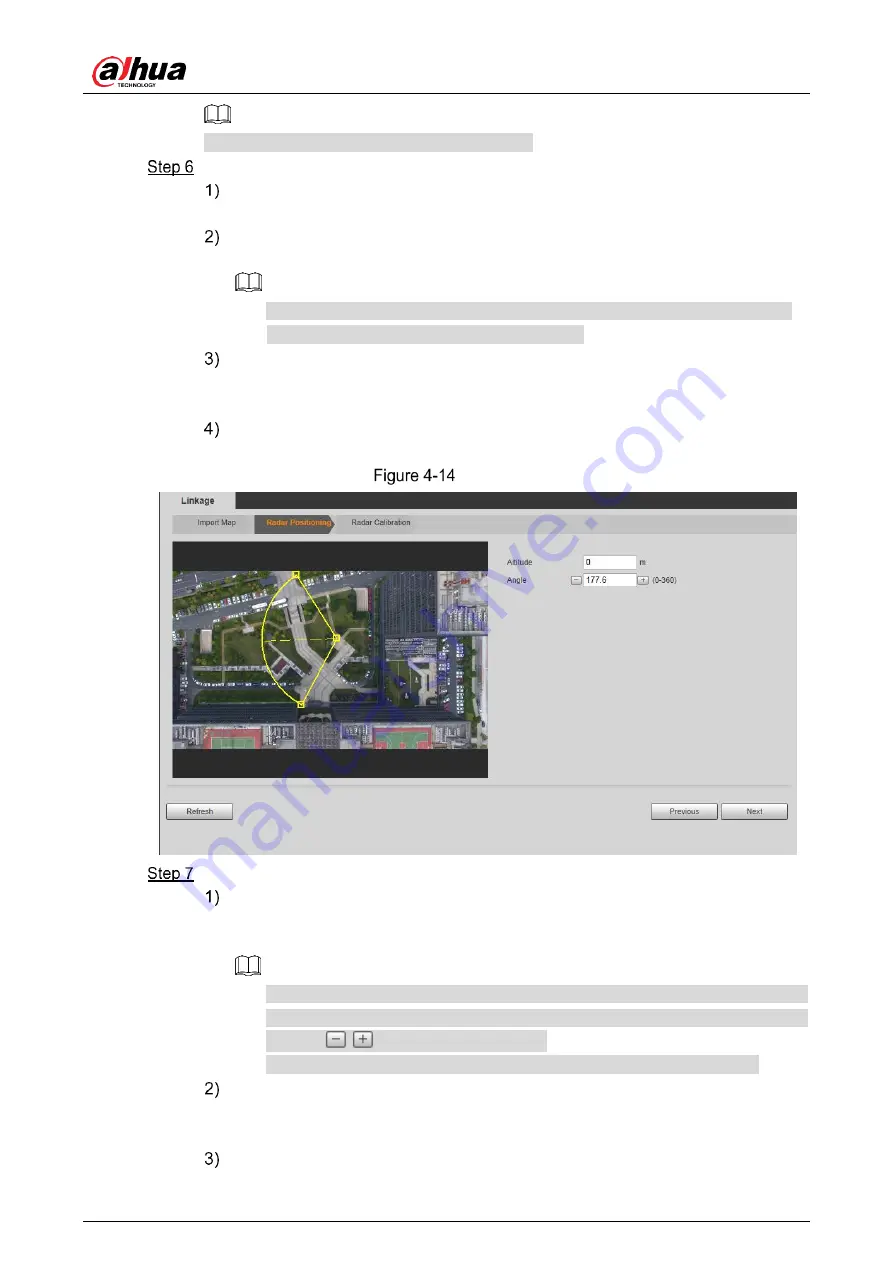
User’s Manual
31
Click
Cancel Screensho
t to cancel the cutting.
Click
Draw Line
, and then you can draw lines on the map to calculate the map area.
Draw a line on an area whose actual length is already measured, and the system
will calculate the map width and map height.
Press and hold the left mouse button to start drawing lines, and then release the
button to end drawing.
Double-click the map to enter full screen display for more accurate drawing.
Click
Clear
to
clear the lines you have drawn.
Enter the actual measured length of the line you drew in the
Line Length
box and
then click
Calculate Map Size
.
The system will automatically get the map width and height.
Click
Next
.
The
Radar Positioning
interface is displayed. See Figure 4-14.
Radar positioning
Configure radar position.
Click and drag the two edge points of the yellow sector on the map to make the
sector and radar be at the same position and the dotted line face the same
direction as the radar.
The dotted line, pointing to the right horizontally, is considered as 0°. The
degree value increases clockwise, and you can also adjust degree value by
clicking
/
or entering angle value.
Double-click the map to enter full screen for more accurate positioning.
Enter installation height of the radar in
Altitude
box.
Enter height of the radar center (front side); otherwise the camera-radar linkage
effect will be reduced.
Click
Next
.
Summary of Contents for DH-PFR4K-D300
Page 31: ...User s Manual 25 Channel title Time title...
Page 32: ...User s Manual 26 OSD information Font...
Page 101: ...User s Manual...






























