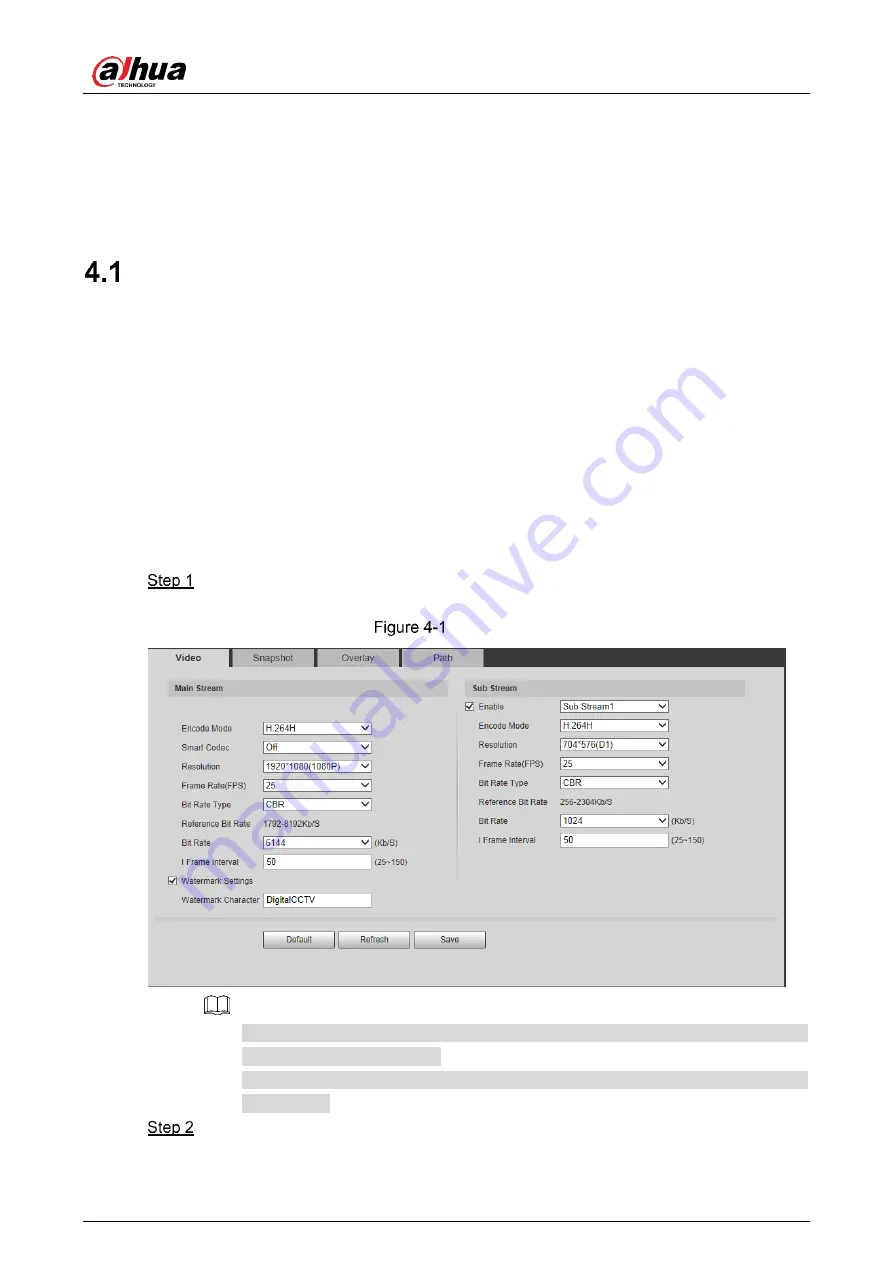
User’s Manual
22
4
Setting
This chapter introduces how to configure and view the radar information, including settings
about radar, network, event, storage, and system.
Radar
You can make configurations about radar such as setting video and snapshot parameters,
adding PTZ cameras, doing radar and camera linkage, managing protection zone, and setting
IVS.
4.1.1
Video
You can set video stream, snapshots, overlay, and storage path.
4.1.1.1
Video Stream
You can set the main stream and sub stream of live videos.
Select
Setting > Radar Settings > Video > Video
.
The
Video
interface is displayed. See Figure 4-1.
Adjust pitch angles
Video stream configuration interface might vary with different devices, and the
actual interface shall prevail.
Default values might vary with different video streams, and the actual interface
shall prevail.
Configure parameters as needed. For details, see Table 4-1.
Summary of Contents for DH-PFR4K-D300
Page 31: ...User s Manual 25 Channel title Time title...
Page 32: ...User s Manual 26 OSD information Font...
Page 101: ...User s Manual...






























