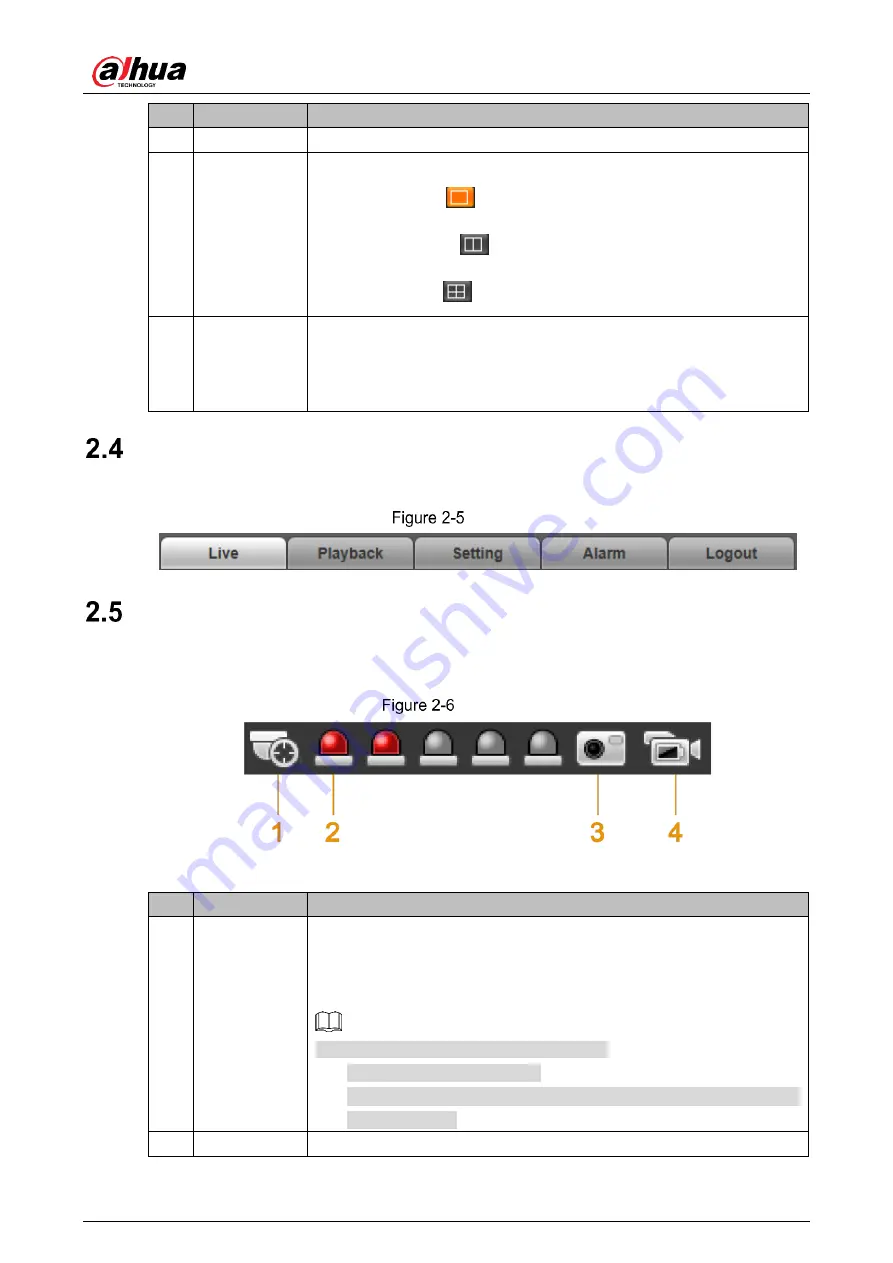
User’s Manual
12
No. Name
Description
ratio)
4–6 Window split
Click the icon to set window split mode.
Single live image:
. It is set by default.
Double live images:
Four live images:
7
Picture in
picture mode
Click the icon, click the small window at the lower-right corner of the
main live image, and then double-click the linked camera from the
Device Lis
t. The live view of the selected camera will be displayed in
the small window.
System Menu
You can click each tab to enter its corresponding interface. See Figure 2-5.
System menu
Function Options
Click each icon to use different functions such as manual positioning, and taking snapshots and
records. For details, see Figure 2-6 and Table 2-4.
Function options
Table 2-4
Function icon descriptions
No. Name
Description
1
Manual
Positioning
In 2 or 4 window split mode, click any area on the radar map, and all
linked cameras position to that specified area. If you have no
operation for more than 30 s after clicking, the camera will restore to
default position.
To make manual position valid, you need to:
Log in to the linked camera.
Complete radar positioning and radar calibration. For details, see
"4.1.3 Linkage."
2
Relay-out
Display the alarm output status.
Summary of Contents for DH-PFR4K-D300
Page 31: ...User s Manual 25 Channel title Time title...
Page 32: ...User s Manual 26 OSD information Font...
Page 101: ...User s Manual...






























