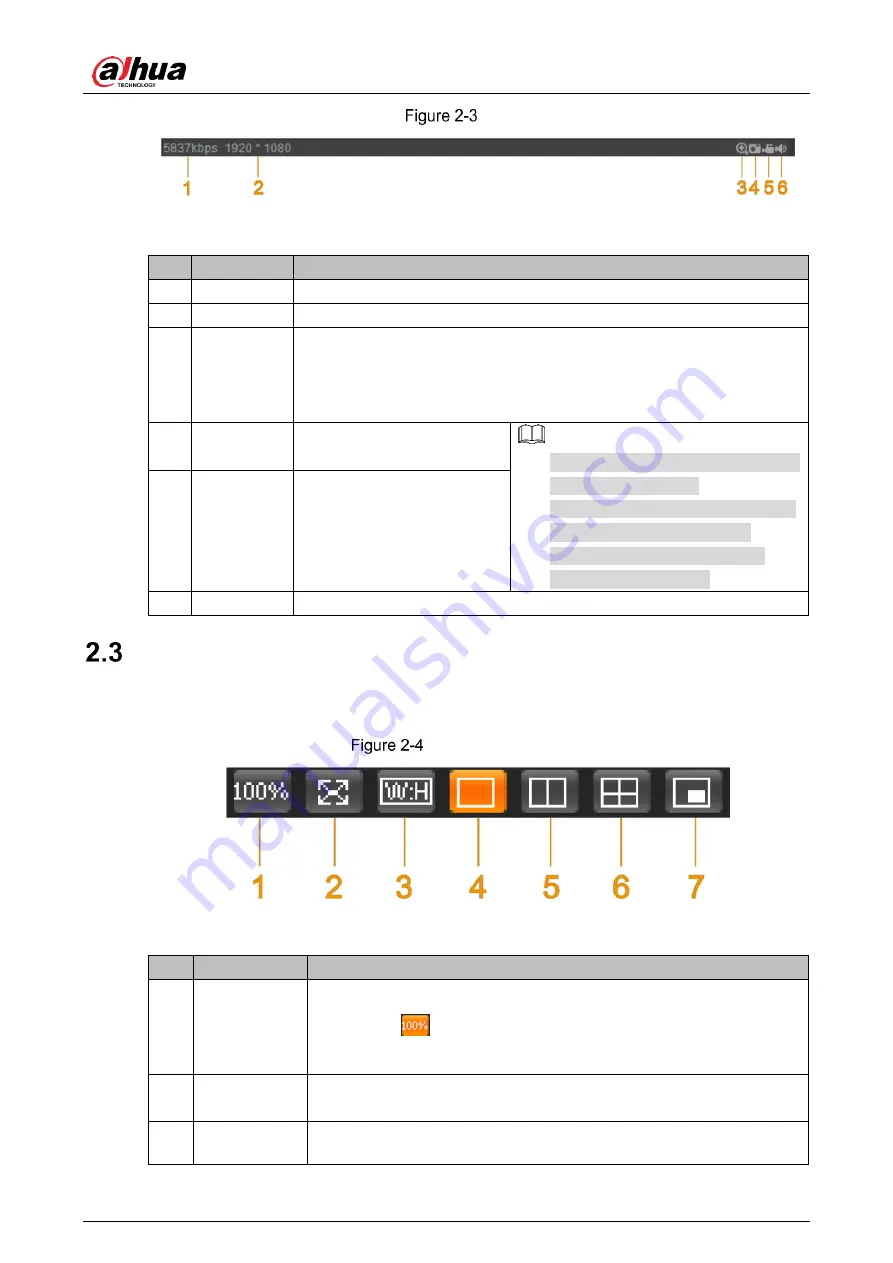
User’s Manual
11
Video tool
Table 2-2
Video tool parameter descriptions
No. Name
Description
1
Bit Rate
Display the current video bit rate.
2
Resolution
Display the current video resolution.
3
Digital
Zoom
Click the icon, and then draw a box at any area to zoom in the selected
part. Scroll on the selected part to zoom in or zoom out the image; point
anywhere, and then scroll to zoom in or zoom out the image. Right-click
or click the icon again to restore to the original status.
4
Snapshot
Click the icon to capture the
picture of live image.
Snapshot and record configurations
are for the radar only.
You can modify the storage path in
Setting >
Radar Settings >
Video > Path
. For details, see
5
Record
Click the icon to take record
of the live video.
6
Audio
Click the icon to mute or unmute the video.
Video Window Adjustment
You can set window split mode, play the video in full screen, original size, and adaptive size,
and more. For details, see Figure 2-4 and Table 2-3.
Video window adjustment
Table 2-3
Icon descriptions
No. Name
Description
1
Image size
Click the icon to display the video in its original size and the icon
switches to
. Click the icon again, and the video is displayed in
adaptive size.
2
Full screen
Click the icon to play the video in full screen. Double-click or press
Esc key to exit full screen.
3
W:H (Width
and height
Click the icon and then select the ratio as
Original
or
Adaptive
.
Summary of Contents for DH-PFR4K-D300
Page 31: ...User s Manual 25 Channel title Time title...
Page 32: ...User s Manual 26 OSD information Font...
Page 101: ...User s Manual...






























