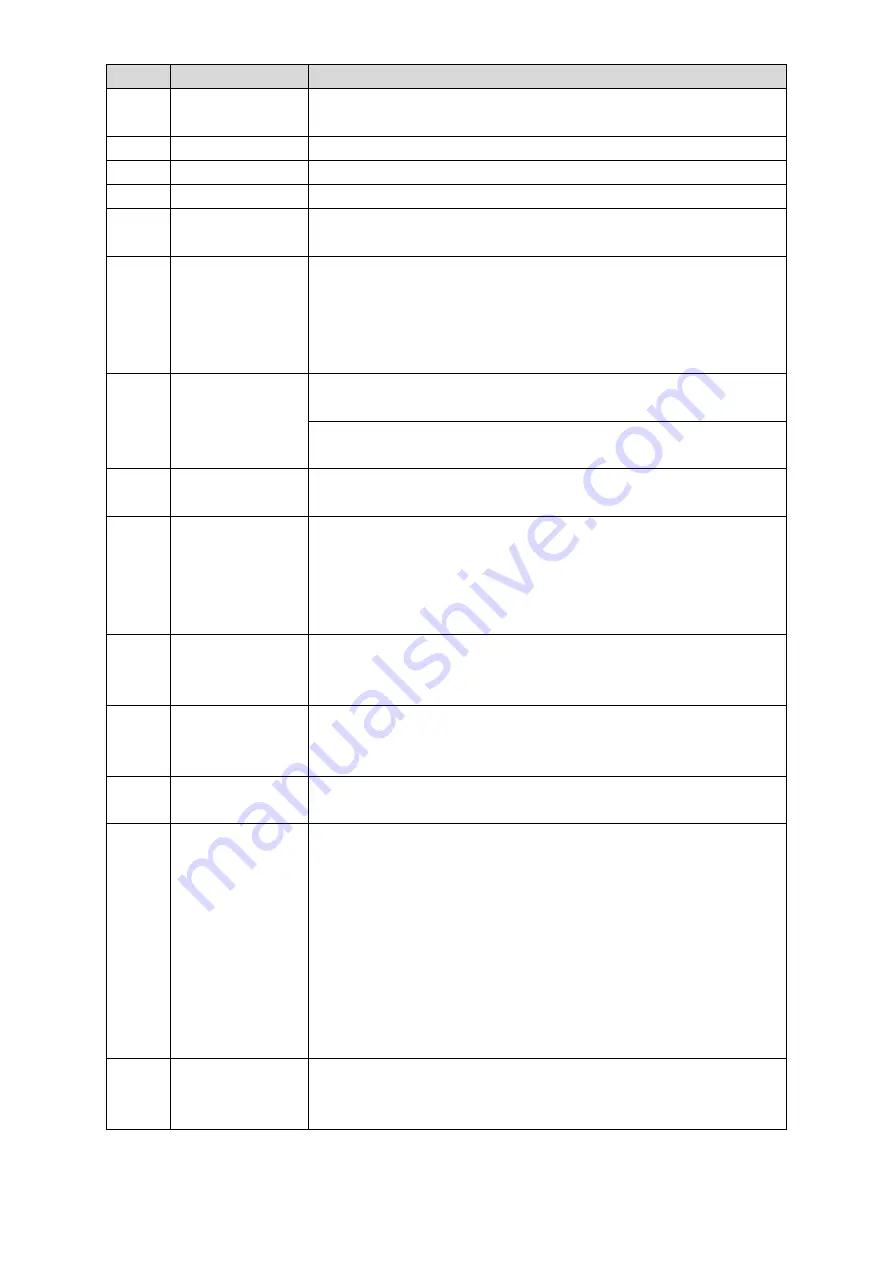
The Grand Tour
27
No.
Name
Function
2
Address
Press this button to input device serial number, so that you can
control the Device.
3
Forward
Multi-step forward speed and normal speed playback.
4
Slow motion
Multi-step slow motion speed or normal playback.
5
Next record
In playback state, press this button to play back the next video.
6
Previous record
In playback state, press this button to play back the previous
video.
7
Play/Pause
In normal playback state, press this button to pause playback.
In pause state, press this button to resume to normal
playback.
In live view window interface, press this button to enter video
search menu.
8
Reverse/pause
In the reverse playback state, press this button to pause reverse
playback.
In the reverse playback pause state, press this button to resume to
playback reversing state.
9
Esc.
Go back to previous menu or cancel current operation (close front
interface or control).
10
Record
Start or stop record manually.
In record interface, use the direction buttons to select the
channel that you want to record.
Press this button for at least 1.5 seconds, and the manual
record interface will be displayed.
11
Direction keys
Switch between current activated controls by going left or right.
In playback state, the keys control the playback progress bar.
Aux function (such as operating the PTZ menu).
12
Enter/menu key
Confirms an operation.
Go to the
OK
button.
Go to the menu.
13
Multiple-window
switch
Switch between multiple-window and one-window.
14
Fn
In single-channel monitoring mode, press this button to
display the PTZ control and color setting functions.
Switch the PTZ control menu in PTZ control interface.
In motion detection interface, press this button with direction
keys to complete setup.
In text mode, press and hold this button to delete the last
character. To use the clearing function: Long press this button
for 1.5 seconds.
In HDD menu, switch HDD recording time and other
information as indicated in the pop-up message.
15
Alphanumeric
keys
Input password, numbers.
Switch channel.
Press Shift to switch the input method.
Table 3-19
Summary of Contents for D-XVR5108H-4KL-X-8P
Page 1: ...DIGITAL VIDEO RECORDER User s Manual V1 1 0 ZHEJIANG DAHUA VISION TECHNOLOGY CO LTD...
Page 44: ...Connecting Basics 31 Figure 4 2...
Page 96: ...Local Configurations 83 Figure 5 50...
Page 197: ...Local Configurations 184 Figure 5 153 Figure 5 154 Double click the video or click Step 7...
Page 202: ...Local Configurations 189 Figure 5 158 Figure 5 159...
Page 310: ...Glossary 297 Abbreviations Full term VGA Video Graphics Array WAN Wide Area Network...
Page 328: ...Earthing 315...
















































