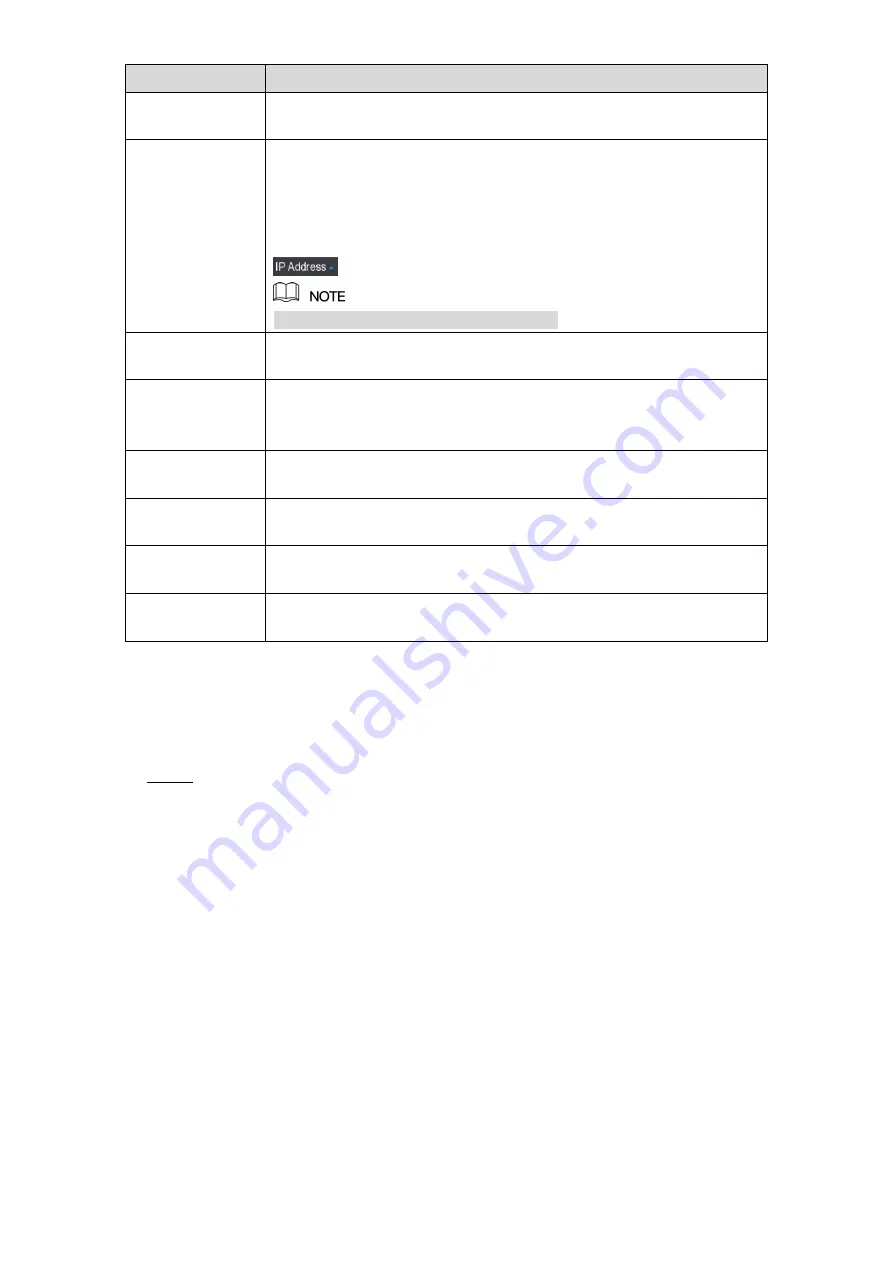
Local Configurations
105
Parameter
Description
Searched Device
List
Displays the searched devices. You can view the device information
such as status, IP address.
Device Search
Click
Device Search
, the searched devices display in the searched
device list.
To adjust the display sequence, in the title line, you can click the IP
address, Manufacturer, Type, MAC Address, Port, or Device Name
text. For example, click the IP address text, the sequence icon
is displayed.
"*" is displayed next to the added device.
Add
In the Searched Device List area, select the device that you want to
add.
Manual Add
Add the device by manually configuring settings such as IP address,
channel selection. For details, see "5.6.1.3 Adding Remote Devices
Added Device
List
Displays the added devices. You can edit and delete the device, and
view the device information.
Delete
Select the check box of the added device, and then click
Delete
to
delete the added device.
Import
Select the searched devices and then click
Import
to import the
devices in batches.
Export
Select the added devices and then click
Export
. The exported
devices information is saved into the USB storage device.
Table 5-28
5.6.1.1 Initializing Remote Devices
You can reset the password and IP address of the remote devices through initializing.
Click
Device Search
.
Step 1
The searched devices are displayed in the table. See Figure 5-71.
Summary of Contents for D-XVR5108H-4KL-X-8P
Page 1: ...DIGITAL VIDEO RECORDER User s Manual V1 1 0 ZHEJIANG DAHUA VISION TECHNOLOGY CO LTD...
Page 44: ...Connecting Basics 31 Figure 4 2...
Page 96: ...Local Configurations 83 Figure 5 50...
Page 197: ...Local Configurations 184 Figure 5 153 Figure 5 154 Double click the video or click Step 7...
Page 202: ...Local Configurations 189 Figure 5 158 Figure 5 159...
Page 310: ...Glossary 297 Abbreviations Full term VGA Video Graphics Array WAN Wide Area Network...
Page 328: ...Earthing 315...
















































