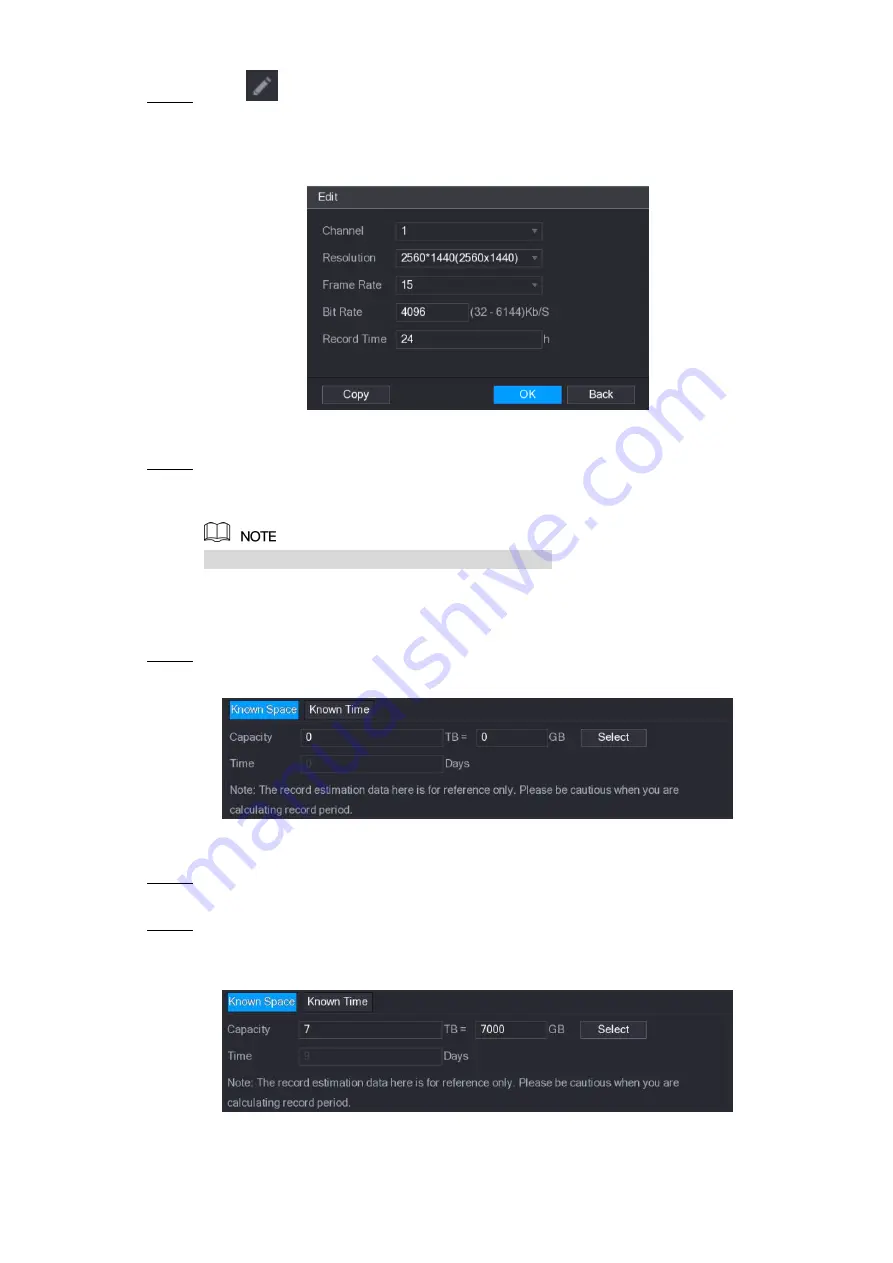
Local Configurations
258
Click
.
Step 2
The
Edit
dialog box is displayed. See Figure 5-233.
You can configure the resolution, frame rate, bit rate and record time for the selected
channel.
Figure 5-233
Click
OK
to save the settings.
Step 3
Then the system will calculate the time period that can be used for storage according to
the channels settings and HDD capacity.
Click
Copy
to copy the settings to other channels.
Calculating Recording Time
On the
REC ESTIMATE
interface, click the
Known Space
tab.
Step 1
The
Known Space
interface is displayed. See Figure 5-234.
Figure 5-234
Click
Select
.
Step 2
The
Select HDD(s)
interface is displayed.
Select the check box of the HDD that you want to calculate.
Step 3
In the
Known Space
tab, in the
Time
box, the recording time is displayed. See Figure
Figure 5-235
Summary of Contents for D-XVR5108H-4KL-X-8P
Page 1: ...DIGITAL VIDEO RECORDER User s Manual V1 1 0 ZHEJIANG DAHUA VISION TECHNOLOGY CO LTD...
Page 44: ...Connecting Basics 31 Figure 4 2...
Page 96: ...Local Configurations 83 Figure 5 50...
Page 197: ...Local Configurations 184 Figure 5 153 Figure 5 154 Double click the video or click Step 7...
Page 202: ...Local Configurations 189 Figure 5 158 Figure 5 159...
Page 310: ...Glossary 297 Abbreviations Full term VGA Video Graphics Array WAN Wide Area Network...
Page 328: ...Earthing 315...






























