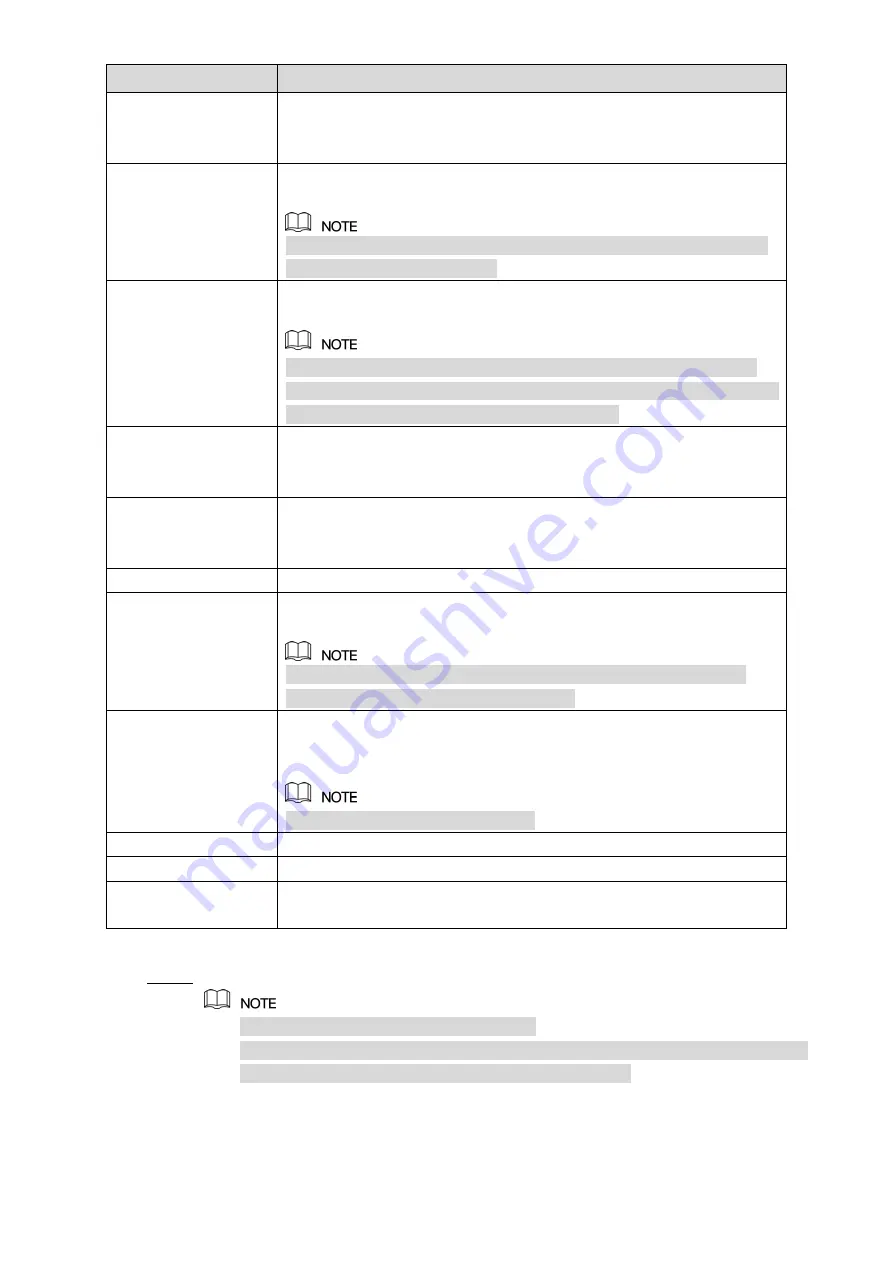
Local Configurations
142
Parameter
Description
Alarm Upload
Select the
Alarm Upload
check box to enable the system to upload the
alarm signal to the network (including alarm center) when an alarm
event occurs.
Send Email
Select the
Send Email
check box to enable the system to send an
email notification when an alarm event occurs.
To use this function, make sure the email function is enabled in
Main
Menu > NETWORK > EMAIL
.
Record Channel
Select the channel(s) that you want to record. The selected channel(s)
starts recording after an alarm event occurs.
The recording for local alarm recording and auto recording must be
enabled. For details, see "5.1.4.9 Configuring Recorded Video Storage
Schedule" and "5.9.1 Enabling Record Control."
PTZ
Click
Setting
to display the PTZ interface.
Enable PTZ linkage actions, such as selecting the preset that you want
to be called when an alarm event occurs.
Post Record
Set a length of time for the Device to delay turning off recording after
the alarm is cancelled. The value ranges from 10 seconds to 300
seconds, and the default value is 10 seconds.
Tour
Select the
Tour
check box to enable a tour of the selected channels.
Snapshot
Select the
Snapshot
check box to take a snapshot of the selected
channel.
To use this function, select
Main Menu > CAMERA > ENCODE >
Snapshot
, in the
Mode
list, select
Event
.
Video Matrix
Select the check box to enable the function. When an alarm event
occurs, the video output port outputs the settings configured in "
Main
Menu > DISPLAY > TOUR
."
Not all models support this function.
Buzzer
Select the check box to activate a buzzer noise at the Device.
Log
Select the check box to enable the Device to record a local alarm log.
Voice Prompts
Select to enable audio broadcast/voice prompts in response to a local
alarm event.
Table 5-35
Click
Apply
to complete the settings.
Step 3
Click
Default
to restore the default setting.
Click
Copy
, in the
Copy
dialog box, select the additional channel(s) that you want
to copy the local alarm settings to, and then click
Apply
.
Summary of Contents for D-XVR5108H-4KL-X-8P
Page 1: ...DIGITAL VIDEO RECORDER User s Manual V1 1 0 ZHEJIANG DAHUA VISION TECHNOLOGY CO LTD...
Page 44: ...Connecting Basics 31 Figure 4 2...
Page 96: ...Local Configurations 83 Figure 5 50...
Page 197: ...Local Configurations 184 Figure 5 153 Figure 5 154 Double click the video or click Step 7...
Page 202: ...Local Configurations 189 Figure 5 158 Figure 5 159...
Page 310: ...Glossary 297 Abbreviations Full term VGA Video Graphics Array WAN Wide Area Network...
Page 328: ...Earthing 315...
















































