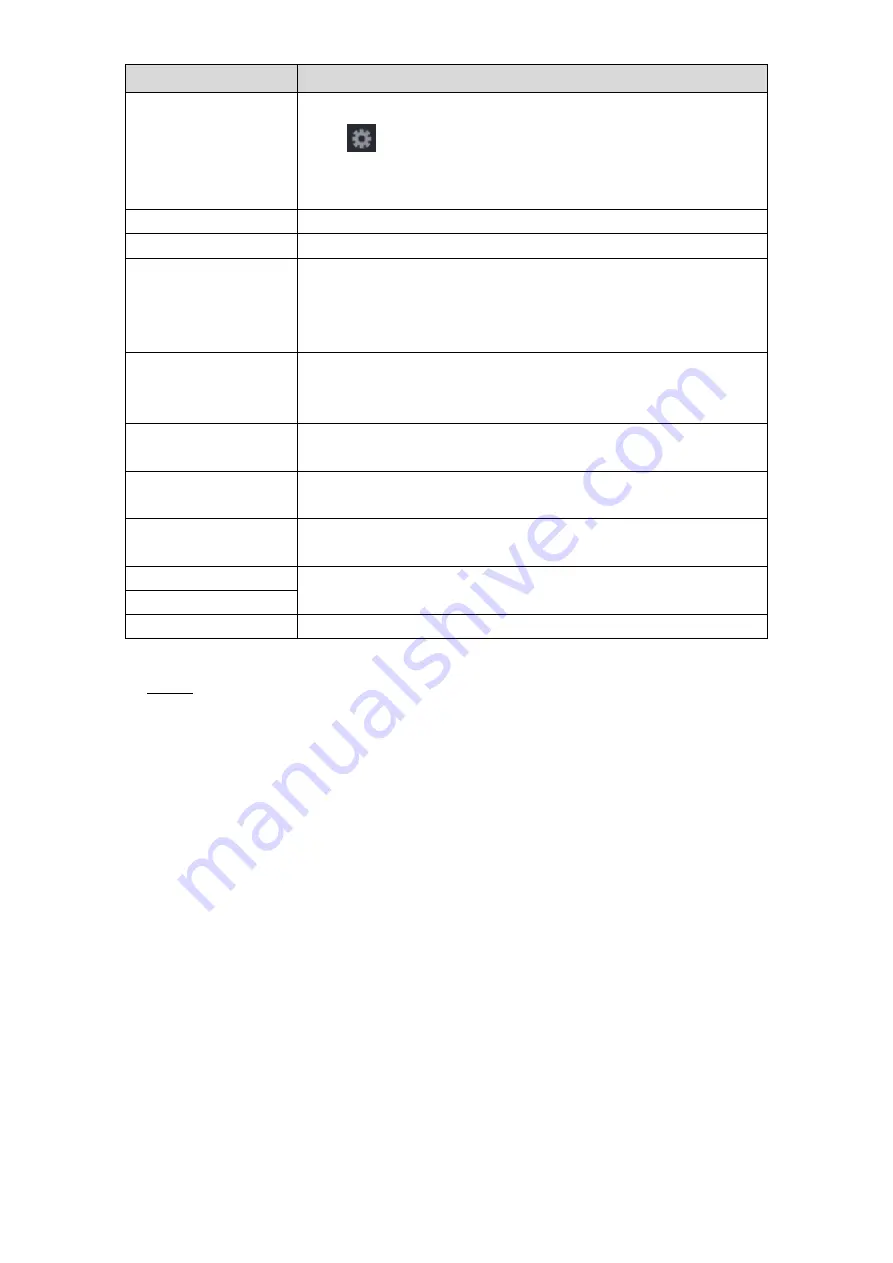
Local Configurations
213
Parameter
Description
Connect Type
In the
Connect Type
list, select the connection protocol type.
Click
, the IP Address interface is displayed.
In the
Source IP
box, enter the IP address (the machine that is
connected to the Device) that sends messages.
Convert
Select a character encoding mode.
Overlay
In the
Overlay
list, Select
Turn
or
ROLL
.
Network time out
When the network is not working correctly and cannot be
recovered after the entered timeout limit, the POS information will
not display normally. After the network is recovered, the latest
POS information will be displayed.
Time Display
Enter the time that how long you want to keep the POS
information displaying. For example, enter 5, the POS information
disappear from the screen after 5 seconds.
Font Size
In the Font Size list, select
Small
,
Medium
, or
Big
as the text
size of POS information
COLOR
In the color bar, click to select the color for the text size of POS
information.
POS Info
Enable the POS Info function, the POS information displays in the
live view screen.
Transaction Start
Enter the transaction start character and end character.
Transaction End
Line Delimiter
Enter the line delimiter that you want to use.
Table 5-55
Click
Apply
to complete the settings.
Step 3
5.15
Configuring Backup Settings
5.15.1 Finding USB Device
When you inset a USB storage device into the USB port of the Device, the Device detects the
USB storage device and pops up "Find USB device" interface, which provides you a shortcut to
perform backup and upgrading operations. See Figure 5-185.
For details, see "5.15.2 Backing up Files", "5.21.2 Viewing Log Information", "5.20.4 Exporting
and Importing System Settings", and "5.20.6 Upgrading the Device."
Summary of Contents for D-XVR5108H-4KL-X-8P
Page 1: ...DIGITAL VIDEO RECORDER User s Manual V1 1 0 ZHEJIANG DAHUA VISION TECHNOLOGY CO LTD...
Page 44: ...Connecting Basics 31 Figure 4 2...
Page 96: ...Local Configurations 83 Figure 5 50...
Page 197: ...Local Configurations 184 Figure 5 153 Figure 5 154 Double click the video or click Step 7...
Page 202: ...Local Configurations 189 Figure 5 158 Figure 5 159...
Page 310: ...Glossary 297 Abbreviations Full term VGA Video Graphics Array WAN Wide Area Network...
Page 328: ...Earthing 315...
















































