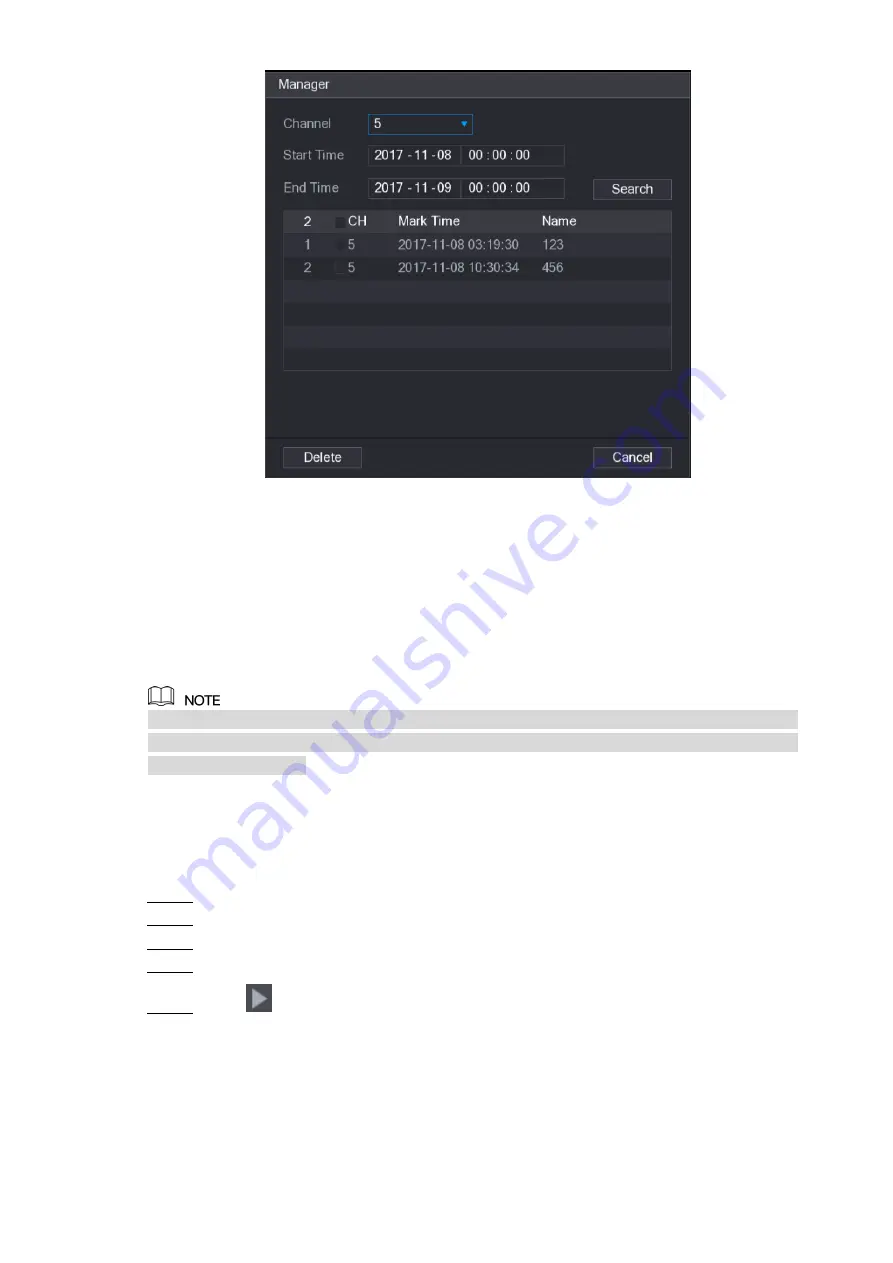
Local Configurations
136
Figure 5-105
Be default, it manages all the marked videos of the selected channel.
To search the marked video, select channel number from the
Channel
list, enter time in
Start Time
box and
End Time
box, and then click
Search
.
All the marked videos display in time order.
To modify the name of marked video, double-click a marked video, the
Edit Mark
dialog
box is displayed.
To delete the marked video, select the marked video, and then click
Delete
.
After opening the
Manager
interface, the playback will pause until exiting this interface. If the
marked video that was in playing back is deleted, the playback will start from the first marked
video in the
Mark List
.
5.9.6 Playing Back Snapshots
You can search and play back the snapshots.
Select
Main Menu > VIDEO
, the video search interface is displayed.
Step 1
In the
Search Type
list, select
PIC
.
Step 2
In the
Channel
list, select a channel number.
Step 3
In the
Calendar
area, select a date.
Step 4
Click
.
Step 5
The system starts playing snapshots according to the configured intervals.
5.9.7 Playing Back Splices
You can clip the recorded video files into splices and then play back at the same time to save
your time.
Summary of Contents for D-XVR5108H-4KL-X-8P
Page 1: ...DIGITAL VIDEO RECORDER User s Manual V1 1 0 ZHEJIANG DAHUA VISION TECHNOLOGY CO LTD...
Page 44: ...Connecting Basics 31 Figure 4 2...
Page 96: ...Local Configurations 83 Figure 5 50...
Page 197: ...Local Configurations 184 Figure 5 153 Figure 5 154 Double click the video or click Step 7...
Page 202: ...Local Configurations 189 Figure 5 158 Figure 5 159...
Page 310: ...Glossary 297 Abbreviations Full term VGA Video Graphics Array WAN Wide Area Network...
Page 328: ...Earthing 315...






























