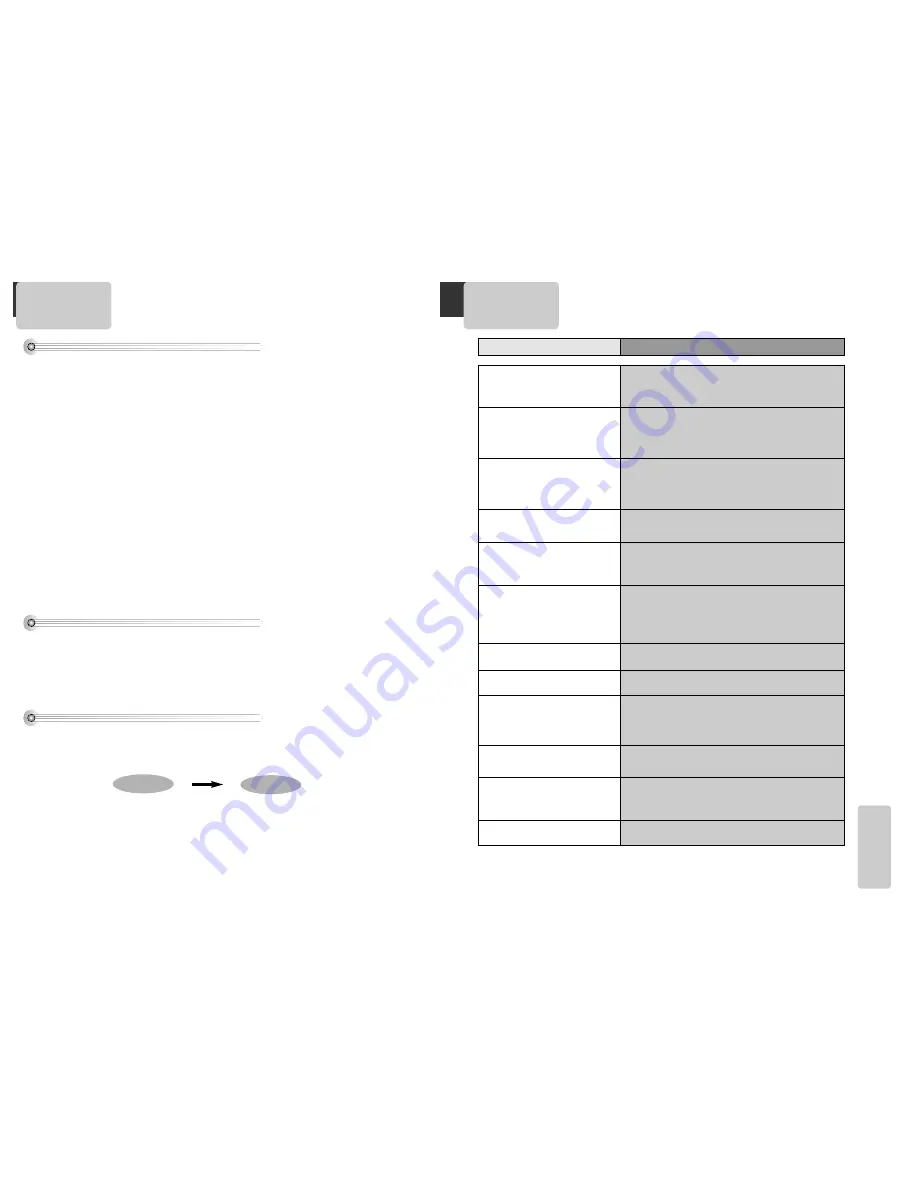
42
43
The
other
s
How to use a head cleaner
• In case of a old or contaminated videotape, screen may not be clean from the contamination of VCR heads.
Please remove contaminants using a head-cleaner like below order.
1
Insert a head-cleaner into VCR
2
Press [PLAY] for 5 seconds, and then press [FF] for about 10 seconds.
3
Eject a head-cleaner from VCR
• If the screen is not clean yet, please repeat the above 2 or 3 times more.
• A head-cleaner is not for sale. Please ask it for the nearest agent.
• In case a user ask the removal of contaminants of us, the user should pay extra charges.
PLAY (5secs)
FF (10secs)
Basic information about VCR and Videotape
What is dew condensation symptom?
• If a VCR is moved from a cool place to a warm and damp place or a place facing a direct cool wind from air-
conditioner...and others, temperature varies sharply, which makes dew on head drums of VCR.
If dew condensation occurs,
1
First, turn it on for one or two hours before using it.
2
Do not use it because it may develop troubles of a VCR or videotape.
Terms related with VCR
AFT
Automatic fine tuning, a circuit that automatically adjusts TV reception to optimum condition.
CABLE
Cable television.
Index Search
A feature of this VCR that automatically records an index each time recording begins. It helps you
locate a particular segment of the tape quickly and easily.
SLP
Super Long Play, an intermediate tape recording speed that combines most of the picture/audio
quality obtainable at the standard recording speed with some of the tape economy of Extended
Play.
OSD
On-screen display of information pertinent to the features of the VCR.
OTR
One-touch recording, a feature that allows you to record the program you’re watching by pressing
the REC key. Each press of the key increases the recording time by 30 minutes, up to four hours.
RF
Radio frequency, the composite audio/video signal supplied to a TV receiver (or other video
component) by an antenna or cable system.
Safety tab
The plastic tab at the back of a video tape cassette which, when removed, prevents accidental
erasure of a recording.
SP
Standard play, the recording speed to use when the best picture quality is of prime importance
(and when total recording time is not).
Before doubting about troubles (DVD)
• The player does not play.
• No sound comes through.
• A disc is playing but screen does not
appear or poor screen appears.
• Sound is irregular
• Remote control does not work.
• Dolby Digital sound does not work
• [AUDIO] or [SUBTITLE] button does
not work.
• [ANGLE] button does not work
while a DVD is playing.
• “MENU” does not appear while a
DVD is playing.
• Screen shakes or appears only in
black and white. (or Subtitle shakes
• The file name of MP3 (CD-R)
appears with strange letters.
• Any MP3 (CD-R) file isn’t displayed.
Checks
Symptom
➤
If a DVD is from overseas, it may not be played. Please check a DVD’s region
code whether it has the relative region code 1 or All.
➤
Please check whether a DVD is inserted in a right direction.
➤
If it is a CD-ROM for PC or DVD-ROM, it does not work.
➤
Play mode may be “SLOW” or “PAUSE”(In abnormal speed play, no
sound comes through)
➤
Did you connect the parts in right way?
➤
Please check the operative condition of TV or amplifier.
➤
From SETUP, please check “AUDIO” items.
➤
Did you turn on your TV sets?
➤
Did you connect the parts in right way?
➤
The play may be in “PAUSE”.
➤
A disc may have some contaminants or be damaged.
➤
A disc may be bad one.
➤
Please check the connection with Dolby Digital amplifier.
➤
Please check the plugs are connected with one another tightly.
➤
Some contaminants may be remained in connection terminal.
➤
Please check the degree of remote control, distance or any interruption.
➤
Battery may be weak or exhausted.
➤
When you operate DVD, use it by pressing [DVD] button.
➤
Unplug the power plug and plug it again.
➤
Dolby Digital sound can be worked in the Dolby Digital amplifier only.
➤
Please check “Dolby Digital ” mark on your DVD.
➤
In case of playing it through digital output, while pressing [STOP],
please check whether “DIGITAL OUTPUT” is “BITSTREAM” by pressing
[SETUP].
➤
Please check the connection is correct.
➤
If a DVD does not include language information, it does not support
the function.
➤
“ANGLE” is supported only in a DVD contains multi angle scenes. Also
a user can confirm the support with the “ANGLE” mark on screen.
➤
Please check the degree of remote control, distance or any
interruption.
➤
Please check a battery in remote control whether it is exhausted or
not.
➤
A DVD may not contain menu information.
➤
A disc may have some contaminants or be damaged.
➤
If you playback a DVD disc of PAL system whose region code is “ALL”,
the playback screen may shake.
➤
The file name of MP3 recognize only the Alphabet (A~Z, a~z), numbers
(0~9) and a special symbol on keyboard (~, !, @, #, $ ....) and 10
letters can be displayed in maximum.
➤
The letters except above case will be displayed like “----”.
➤
If the surface of disk is injured, the file display and playback can be
impossible.



































