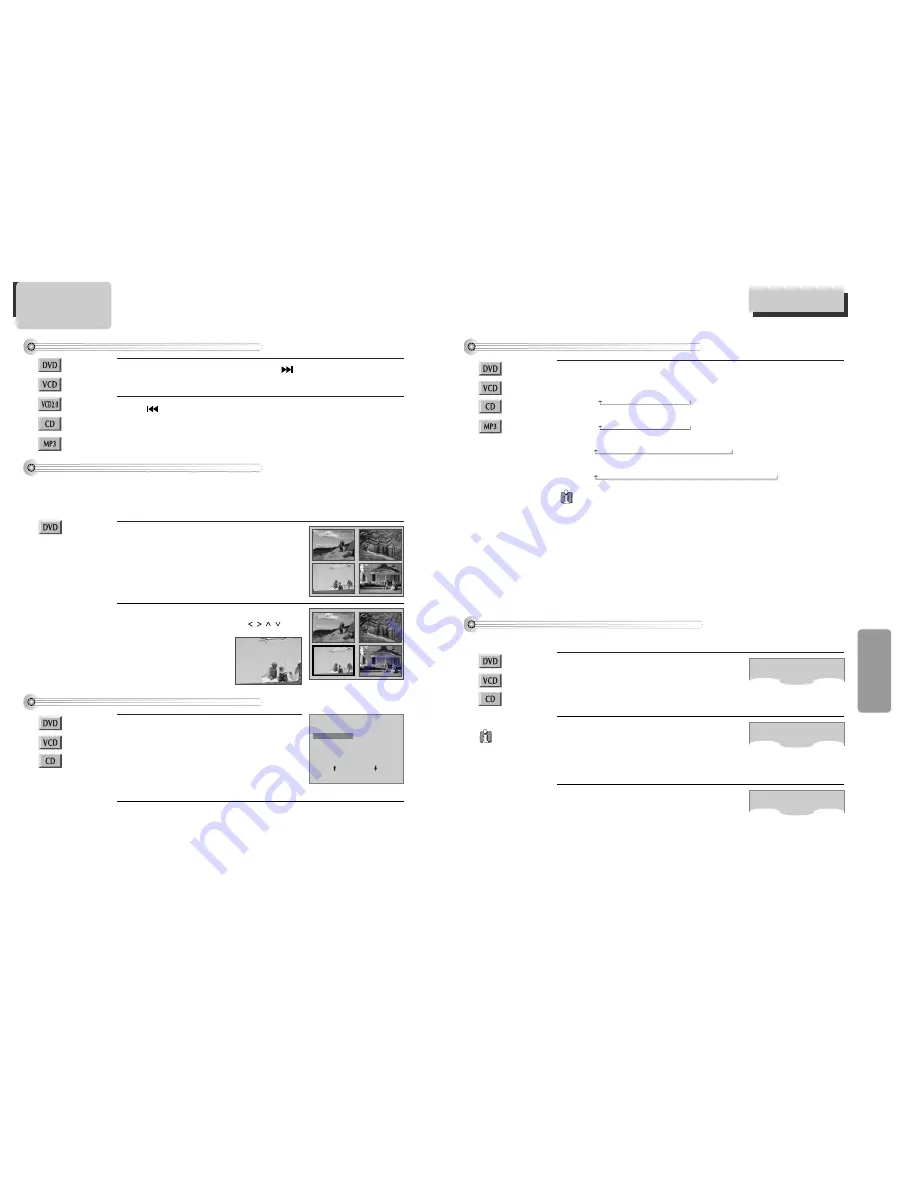
31
D
V
D
Oper
ation
Repeating a defined period from A to B
■
You may repeat a defined period from A to B.
At the point where you want to start
the repeat playback, press [A-B]
button.
The right figure appears and repeat playback start
position (A) is set.
1
1
Rep. A-
At the point where you want to end the
repeat playback, press [A-B] button
again.
The repeat playback end position (B) is set and a
defined period from A to B is playback repeatedly.
2
2
To exit from repeat playback mode,
press [A-B] button.
It enters into Normal Playback mode.
3
3
Rep. A-B
Rep. Off
Playing a desired scene
30
Playing a programmed order
While STOP or Playback, press
[PROGRAM] button.
While the right figure is appearing, please input
desired Title and Chapter number with NUMBER
buttons. Press [ENTER] to go into next program
number.
* In case of VCD and CD, please input TRACK Number.
1
1
After completing setting, press [PLAY] button.
Then, titles and chapters (track) are played in the above-programmed order.
To exit from Program Play mode, press the [SETUP] button in Program menu
screen.
2
2
Playing a desired scene
To skip scenes in a disc
To move to next chapter (or track), press [
NEXT] button.
The current chapter (or track) moves to the next chapter (or track).
Press [
PREV] button.
The current scene moves to the previous chapter (or track) or first scene of current chapter (or
track).
Directly moving to a desired title (DVD)
Press the [TITLE/PBC] or
[MENU]button.
A list of the titles on the disc is displayed.
For the case of VCD disc, menu screen will appear
only when the disc has PBC function and PBC ON
is activated.
1
1
Press the [ENTER] button or [PLAY]
button after pressing the [
]
button to select the
desired title.
The selected title now starts
playing.
2
2
■
Some movie discs may contain multiple titles. If the disc has a movie title menu recorded on it, the [TITLE]
button can be used to select the movie title. Details of operation may differ depending on the disc used.
* Selecting a title may not be available on certain DVD discs.
Program
Menu
Select : ENTER
Title
Chapter
Title Chapter
1 - -
- -
6
- -
- -
2 - -
- -
7
- -
- -
3 - -
- -
8
- -
- -
4 - -
- -
9
- -
- -
5 - -
- -
10 - -
- -
Previous
Next
Play
Exit : SETUP
Repeating a defined period
• Rep. Chapter : Current chapter will be repeatedly playback.
• Rep. Title : Current title will be repeatedly playback.
• Rep. One : Current track will be repeatedly playback.
• Rep. Disc : Current disc will be repeatedly playback.
• Rep. Random : Tracks in the disc will be playback in random order.
• Rep. Dir : Current directory in MP3 disc will be repeatedly playback.
• Rep. Off : Repeat playback will be cancelled.
Each time you press [REPEAT] button in playback mode, repeat playback
starts as below.
• DVD
: Rep. Chapter --> Rep. Title --> Rep. Off
• VCD
: Rep. One --> Rep. Disc --> Rep. Off
• CD
: Rep. One --> Rep. Disc --> Rep. Random --> Rep. Off
• MP3
: Rep. One --> Rep. Dir --> Rep. Disc --> Rep. Random --> Rep. Off
A MP3 disc may
not be repeated from
A to B.























