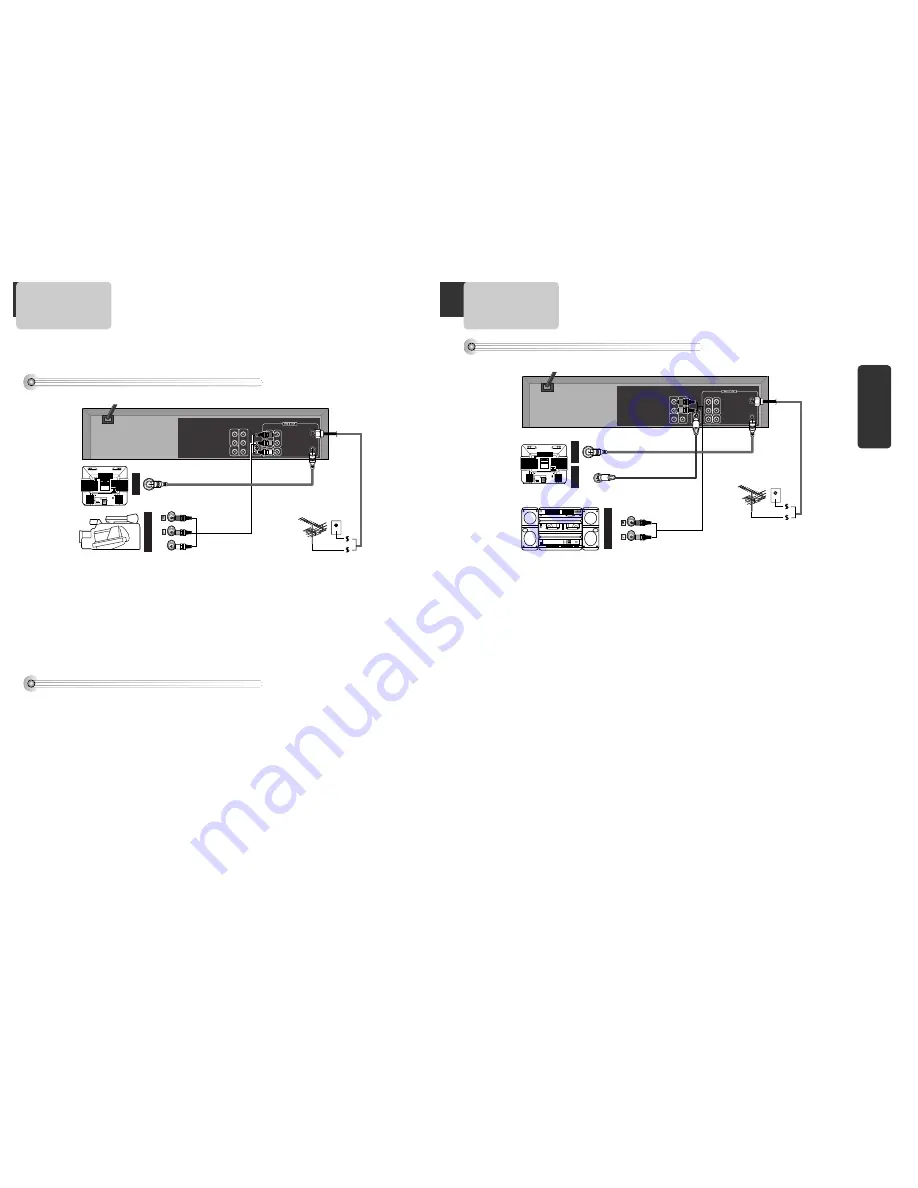
13
Installation
12
Connecting with Other Video Equipment
How to Connect
AUDIO
VIDEO
ANT INPUT
A/V OUTPUT
CAUTION
CAUTION: TO REDUCE THE RISK OF ELECTRIC SHOCK.
DO NOT REMOVE COVER (OR BACK).
NO USER SERVICEABLE PARTS INSIDE.
REFER SERVICING TO QUALIFIED SERVICE PRESONNEL.
RISK OF ELECTRIC SHOCK
DO NOT OPEN
20
18
16
14
12
10
8
6
4
3
21
19
17
15
13
11
9
7
5
3
1
R
ANT.IN
RF OUT
L
OUT
IN
AUDIO
VIDEO
R
COAXIAL
S-VIDEO OUT
L
Y
Pr
Pb
DIGITAL AUDIO OUT
COMPONENT OUT
AUDIO OUT
How to Copy(Edit) Tape with Other Video Equipment
1
1
Connect
Audio/Video Out
jack in other video equipment to
Audio/Video In
jack in rear panel (or front
panel) of DVD-Video with connecting cable.
2
2
Connect “
ANT. IN
” jack in TV to “
RF.OUT
” jack in DVD-Video with RF cable.
3
3
To record contents of other video equipment with DVD-Video, insert recording tape attached recording tab
in DVD-Video.
1
1
Turn on DVD-Video.
2
2
Press [OUTPUT] button of remote control and adjust DVD-Video to display “External Input 1” or “External
Input 2” in TV screen.
3
3
Press [PLAY] button in other video equipment.
4
4
Press [REC] button in DVD-Video if you want to record contents of other video equipment.
5
5
Press [Pause] button in DVD-Video when unnecessary or undesired scene is displayed in recording.
(Caution) Recording is released automatically after 5 minutes since pressing [PAUSE] button.
Press [REC] button if you want to record again.
Playback VCR,
Camcorder,
Satellite
Receiver ...
.
.
.
.
.
.
RF Cable
AUDIO/VIDEO Cable
■
You can connect a wide variety of audio/video equipment to your DVD-Video, including : an additional VCR,
Laser Disc Player, DVD Player, Camcorder, Satellite Receiver, Video Game. Since all of these devices use
essentially the same connections, they will be described together.
How to Connect
Connecting with an Analog Audio
AUDIO
ANT INPUT
AUDIO INPUT
CAUTION
CAUTION: TO REDUCE THE RISK OF ELECTRIC SHOCK.
DO NOT REMOVE COVER (OR BACK).
NO USER SERVICEABLE PARTS INSIDE.
REFER SERVICING TO QUALIFIED SERVICE PRESONNEL.
RISK OF ELECTRIC SHOCK
DO NOT OPEN
20
18
16
14
12
10
8
6
4
3
21
19
17
15
13
11
9
7
5
3
1
S-VIDEO
S-VIDEO INPUT
R
ANT.IN
RF OUT
L
OUT
IN
AUDIO
VIDEO
R
COAXIAL
S-VIDEO OUT
L
Y
Pr
Pb
DIGITAL AUDIO OUT
COMPONENT OUT
AUDIO OUT
1
1
Connect Audio jack. Connect
AUDIO OUT
in rear panel of DVD-Video to
In
jack of stereo sound unit.
2
2
For Input Select in stereo unit, Select “External Input” connected with DVD-Video.
3
3
Playback DVD disc or Hi-Fi videotape, you can hear sound in speaker of stereo unit.























