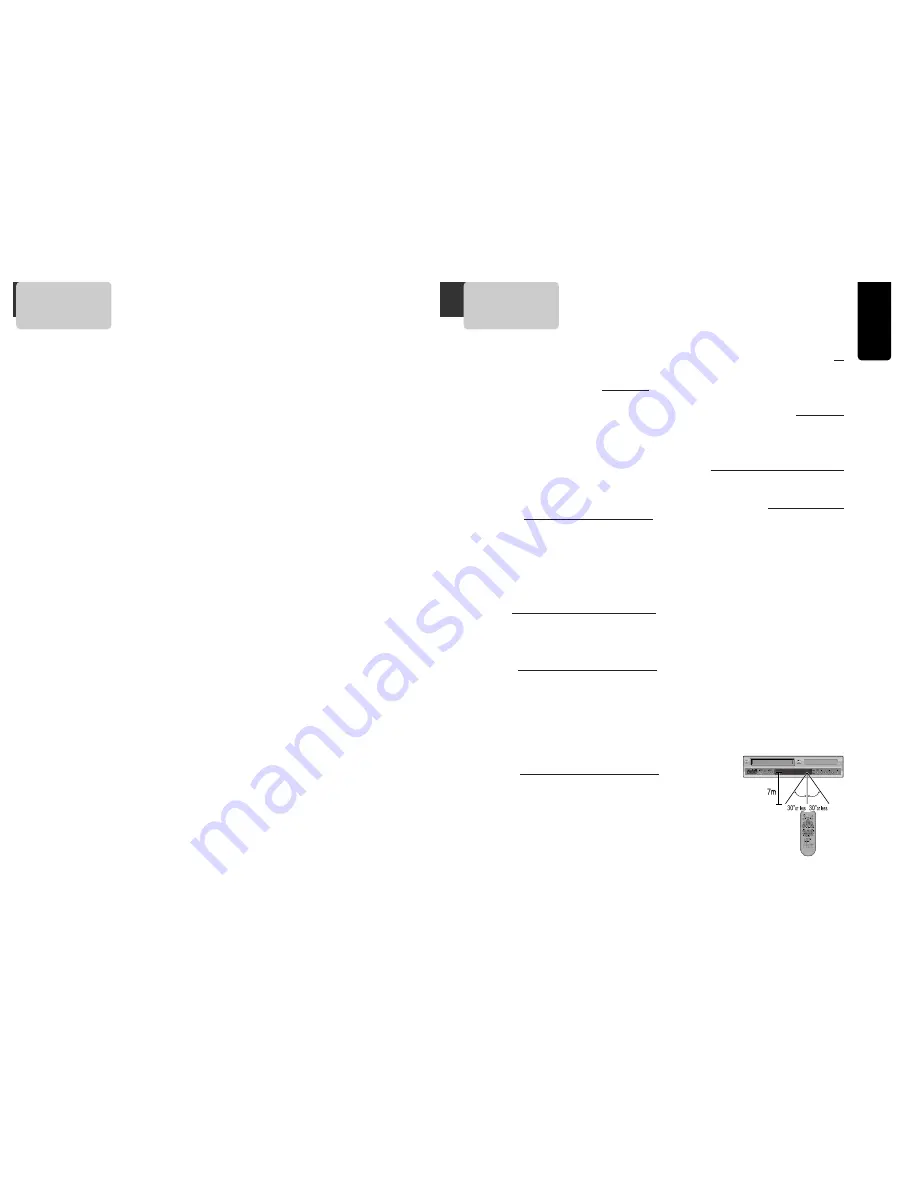
4
Pr
oduct
Information
5
Advantages of This Product Are .....
• DVD, VCD, CD, CD-R(MP3), CD-RW, VHS
playback function
• DVD one-touch record function
• Watching DVD for recording broadcast
• Integrated remote control (VCR, DVD)
• Ultra power savings : less than 3W for
stand-by mode
• VISS function
• Multiplex sound playback/record
• High Sound Quality of 6 head Hi-Fi
• One Touch timer Recording (OTR)
• MP3 file playback function (CD-R disc
having records of MP3 files)
• GUI (Graphical User Interface) OSD (On
Screen Display)
By using the [DISPLAY] button on the remote
control, information on the DVD/VCD/CD player and
disc, can be displayed on the TV screen.
• Screensaver function (DVD)
• 3D sound (3D sound effect using 2
speakers)
• High bit / high sampling with 27MHz /
10bit video encoder
This unit has 27MHz / 10bit capability, that enables
the faithful reproduction of fine images.
• High bit / high sampling with 96KHz /
24bit audio D/A converter
With this 96KHz / 24bit linear Pulse Code Modulated
signals, which constitute the highest specifications
in the DVD standards, you can enjoy faithfully
reproduced sound in all of its various modes. To
support 96KHz sampling / 24bit sound, the shaping
noise of this multi-level digital sigma type of D/A
converter is kept flat up to 44KHz, thus preventing
the important audio signals from being affected.
• Coaxial digital output (PCM, Dolby Digital,
dts)
You can enjoy high-level digital audio by
connecting with amp embedded with Dolby Digital /
dts decoder.
• Built-in Dolby Digital decoder (DVD)
• Analog audio 2-channels output for
DOWNMIX (x1)
• Composite video out (x1)
• Slow Forward / Reverse (DVD) playback
• Fast Forward / Reverse playback
• Search of title, chapter, and time in DVD disc,
and search of track and time in VCD and CD
• Various TV aspect (DVD)
4:3 for Pan and Scan, 4:3 for Letter Box, and 16:9
for Wide
• Repeat playback (title and chapter for DVD,
track and disc for VCD/CD)
• Repeat a defined period from A to B (DVD)
• Selective Play (DVD/VCD/CD)
You can select and play the desired title / chapter
of DVD and track of Video CD/CD in STOP mode.
• Various languages OSD (On Screen Display)
function (DVD)
You can select and display OSD among various
languages. (English, French, Spanish)
• Parental Lock function (DVD)
This function can prevent playback of software that
may be unsuitable for children.
• Multi Audio function (DVD)
The audio soundtrack can be heard in up to 8
languages. In the case of SVCD or CVD, it depends
on the disc. (The number of audio languages
depends on the software.)
• Multi Subtitle function (DVD)
The subtitle can be seen in up to 32 languages. In
the case of SVCD or CVD, it depends on the disc.
(The number of subtitle languages depends on the
software.)
• Multi Angle function (DVD)
This function allows you to choose the viewing
angle of scenes which were shot from a number of
different angles. (The number of angles depends on
the software.)
• Screen zoom function (DVD/VCD)
Read Carefully before Using
Cautions in use of DVD-Video player are described below.
Please read carefully before using a DVD-Video player.
Installation place and handling
• When you place this player near other devices,
they may affect poorly together.
• When you place DVD-Video player and TV in the
upper and lower sides, it may cause flickering of
pictures or failure (tape is not ejected).
• When you place this player near strong magnetic
materials, it may affect image or voice poorly or
damage recording.
• Do not spill volatile liquids like insect spray over
the player. Do not leave rubber or plastic products
in contact with the player for a long time. They
will cause deterioration or paint peel-off.
Not in use
• When the unit is not in use, be sure to remove the
disc or tape and turn off the power.
• If you do not use the unit for a long period,
remove batteries in remote control to prevent
leakage.
• In case you don’t use the unit for a long time, the
unit may not function properly in the future. Turn
on and use the player occasionally.
Moving
• Repack the unit as it was originally packed at the
factory. Alternatively, pack this product with towel
not to be damaged.
• Eject any videotape.
Cleaning
• Dust off dirt in cabinet or control panel part
smoothly with a soft cloth.
• For heavy dirt, soak the cloth in a weak detergent
solution, wring it well and wipe. Use a dry cloth
to wipe it out.
• Follow instructions in using chemical cleaners.
• Do not use any type of solvent such as gasoline or
benzene, as they may cause deterioration or paint
peel-off.
Checking
• Video is a high precision device. To obtain a clear
screen, we recommend regular inspection and
maintenance every 1,000 hours of use by technical
engineers.
• For checking, contact your dealer or your nearest
service center.
Checking and Replacement of Antenna
• Antenna is subject to change in its direction or
damage by wind and rain. For clean screen,
contact and consult your nearest service center
about checking and replacement.
In recording important screen
• Be sure to record the screen and check whether
recording is performed properly. We beg you to
understand compensation of recording if recording
is not performed by badness of used tape or video.
Copyright
• Do not use your recordings without permission of
a copyrighter except personal usage.
Tape and Disc Handling
• Do not use any tape and disc below. Damage of
video head or cut/coiling of tape may cause
failure.
- Tape with mold
- Tape or disc stained with juice or attachments
- Tape having breakage connection
- Disassembled tape
- Disc with severe scratch
• Moisture condensation may occur in tape. Moisture
condensation damages the tape. Please use the
tape after the moisture condensation is
disappeared.
• After use, store tape vertically in a case to prevent
loose.
• Do not store the following places.
- High temperature and humidity
- Subject generation of mold
- Subject to direct sunlight
- Much dirt or dust
- Near strong magnetic materials such as speaker
◆
Instructions in using remote control
• Operate remote control within 7m from the unit.
• Do not press 2(two) buttons at the same time.
• Do not light up sending part of remote control.
• Do not keep in the place with much dust and
humidity.





































