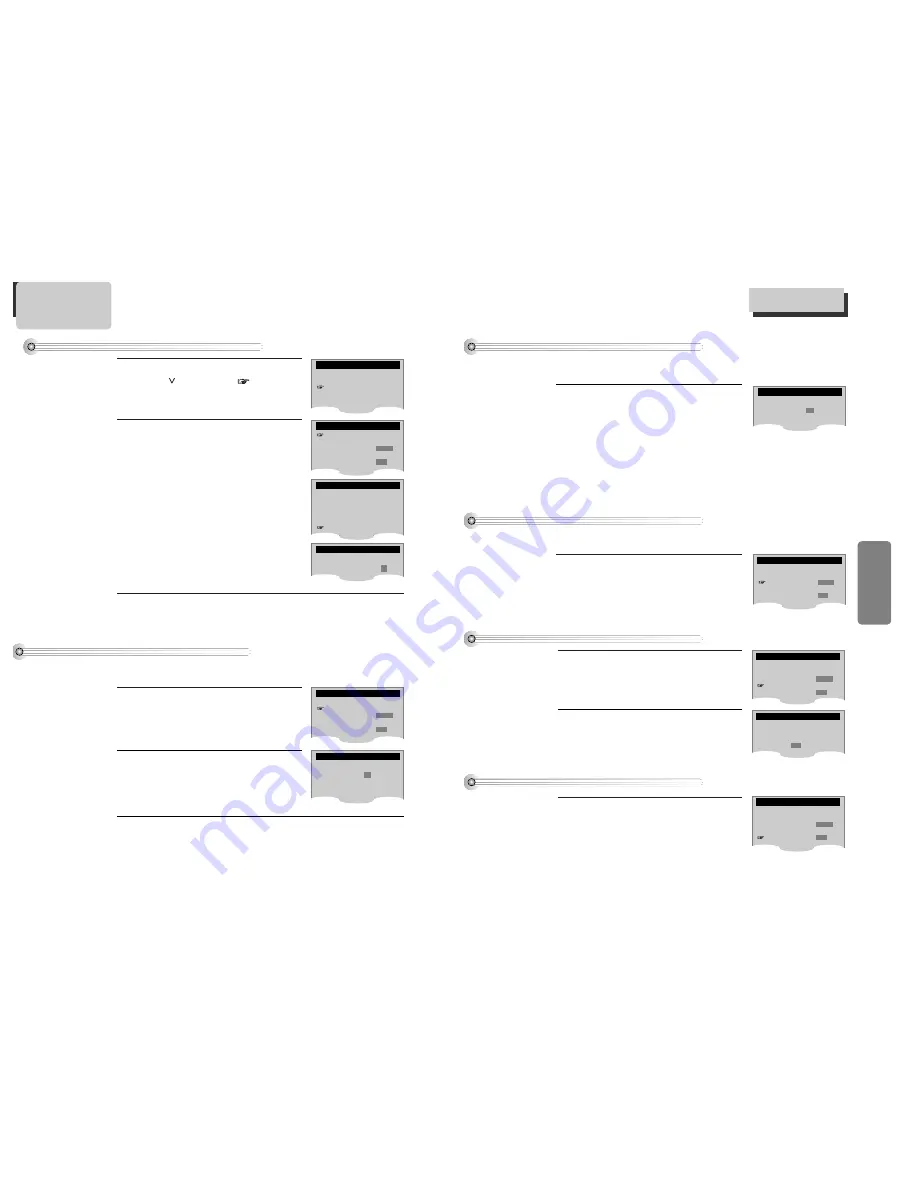
19
VCR
Oper
ation
18
To Delete Channels Manually
■
After memorizing automatically channels, when the same broadcasting is memorized in more than two
channels, or you want to delete badly displayed channels, follow the procedures below.
■
You must set the viewing mode for your VCR, choosing either CABLE (cable system connection) or ANTENNA
(antenna connection).
1
1
Press [SETUP] button and select
“CHANNEL SET”. Select “Add/Remove
Channels”.
2
2
Select the desired channel and delete it.
ADD/REMOVE CHANNELS
Channel 02
is now REMOVED.
To Memorize Channels Manually
■
When the desired broadcasting finished or you want to add unmemorized channels owing to poor signals to
the memory, follow the procedures below.
Press [SETUP] button and select
“CHANNEL SET”.
Select “Add/Remove Channels”.
1
1
Select the desired channel and memorize it.
Press [NUMBER] button of remote control to
select the desired channel to memorize.
When [>] button is pressed, “REMOVED” under
channel number converts into “
ADDED”
.
2
2
Check the memorized channel.
To check the memorized channel, press [PR+/-] button on remote control.
3
3
ADD/REMOVE CHANNELS
Channel 02
is now ADDED.
Memorizing TV Channels
Memorizing TV Channels
Press [SETUP] button.
Press [
] button to move
into CHANNEL
SET, and then select CHANNEL SET with [ENTER]
button.
Select “AUTO CHANNEL SEARCH”.
Press [ENTER] button in CHANNEL SET window
to select AUTO CHANNEL SEARCH.
Select “Detect Automatically”.
Press [ENTER] button in AUTO CHANNEL SEARCH
window to detect the channel automatically.
Channel number changes successively from 01
to 125, while only broadcasting channels are
memorized automatically. When memory
process is completed, the lowest number’s one
of memorized channels is displayed.
Please, check the memorized channels.
To check the memorized channels, press [PR+/-] button on remote control.
1
1
2
2
3
3
To Memorize Automatically Channels
SETUP
CLOCK SET
TIMER RECORDINGS
CHANNEL SET
FUNCTIONS
LANGUAGE SELECT
AUTO CHANNEL SEARCH
What type of signal are you
using?
Cable TV
Antenna
Detect Automatically
AUTO CHANNEL SEARCH
Now scanning channel 11
CHANNEL SET
Auto Channel Search
Add/Remove Channels
Signal Type:
CABLE
Cable Box Setup
Channel Change:
CH3
CHANNEL SET
Auto Channel Search
Add/Remove Channels
Signal Type:
CABLE
Cable Box Setup
Channel Change:
CH3
Selecting cable or antenna viewing
To set the viewing mode:
Press [ENTER] to toggle the setting between CABLE and
ANTENNA in CHANNEL SET screen.
When the desired viewing mode is displayed, press
[SETUP] twice to exit.
CHANNEL SET
Auto Channel Search
Add/Remove Channels
Signal Type:
CABLE
Cable Box Setup
Channel Change:
CH3
To Set Cable Box
To Set Output Channel
Press [SETUP] button and select “CHANNEL
SET” . Select “Channel Change”.
By pressing [ENTER] button, set the exclusive channel
for video on the desired one of CH3 or CH4.
Press [SETUP] button and select
“CHANNEL SET”.
Select “Cable Box Setup”.
1
1
Select “Cable Box Channel”.
Press the channel number which matches to the
output of the Cable Box to connect between
Cable Box and this unit.
2
2
CABLE BOX SETUP
On what channel do you
want to receive from
the cable box?
- -
CHANNEL SET
Auto Channel Search
Add/Remove Channels
Signal Type:
CABLE
Cable Box Setup
Channel Change:
CH3
CHANNEL SET
Auto Channel Search
Add/Remove Channels
Signal Type:
CABLE
Cable Box Setup
Channel Change:
CH3
Press [NUMBER] button of remote control to select the desired channel to delete.
When [<] button is pressed, “ADDED” under the channel number converts into
“
REMOVED”
.
3
3
To check the deleted channel, press [PR+/-] button on remote control.

























