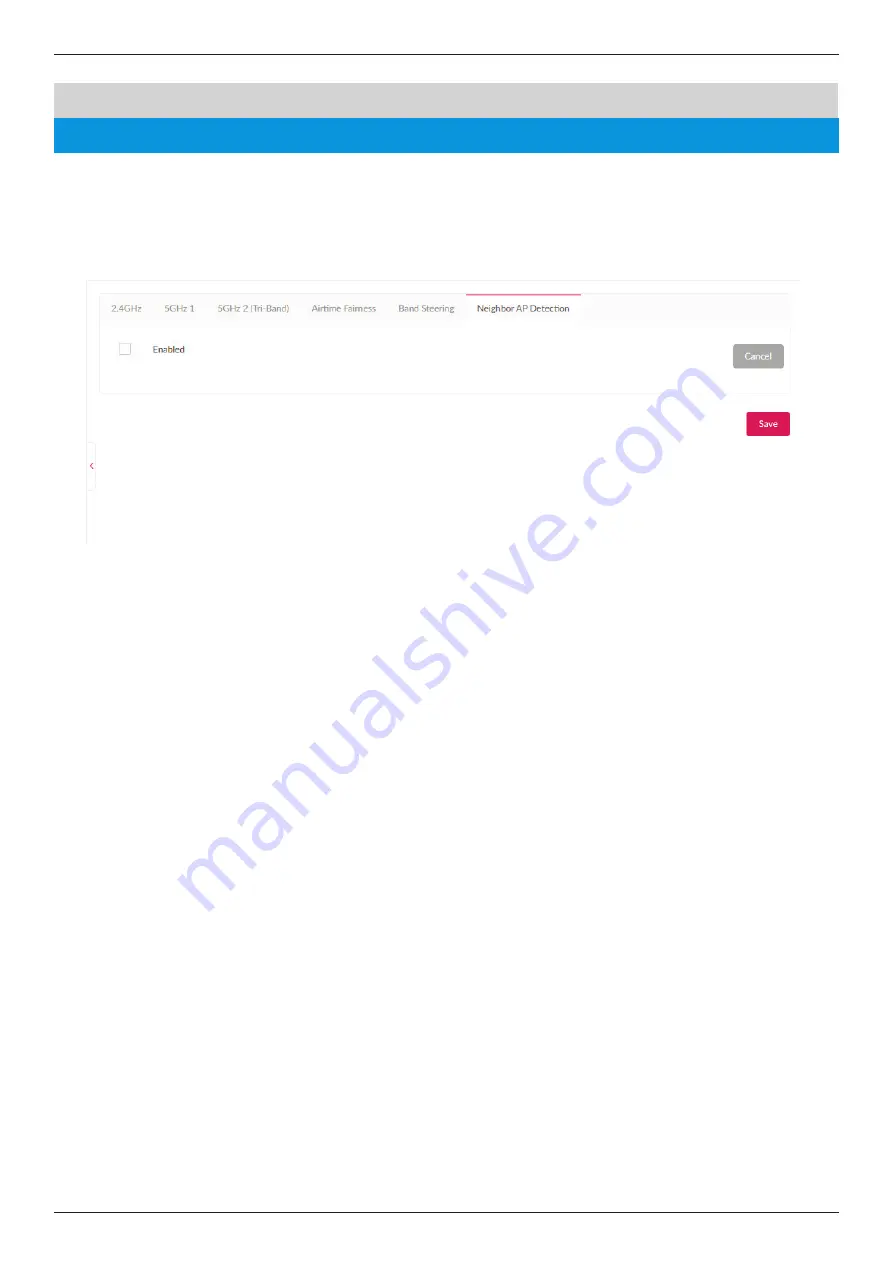
Nuclias Connect Software User Manual
Nuclias Connect Configuration
Page 39
Configuration Profile Settings
Wireless Resource
Neighbor AP Detection
Nuclias
Users can view neighbor information on a specified AP radio to determine the AP location and neighbor
relationship, help locating rogue APs and plan the WLAN.
Check “
Enabled
” to enable detection and go to
Monitor>Neighbor AP
to review AP list.






























