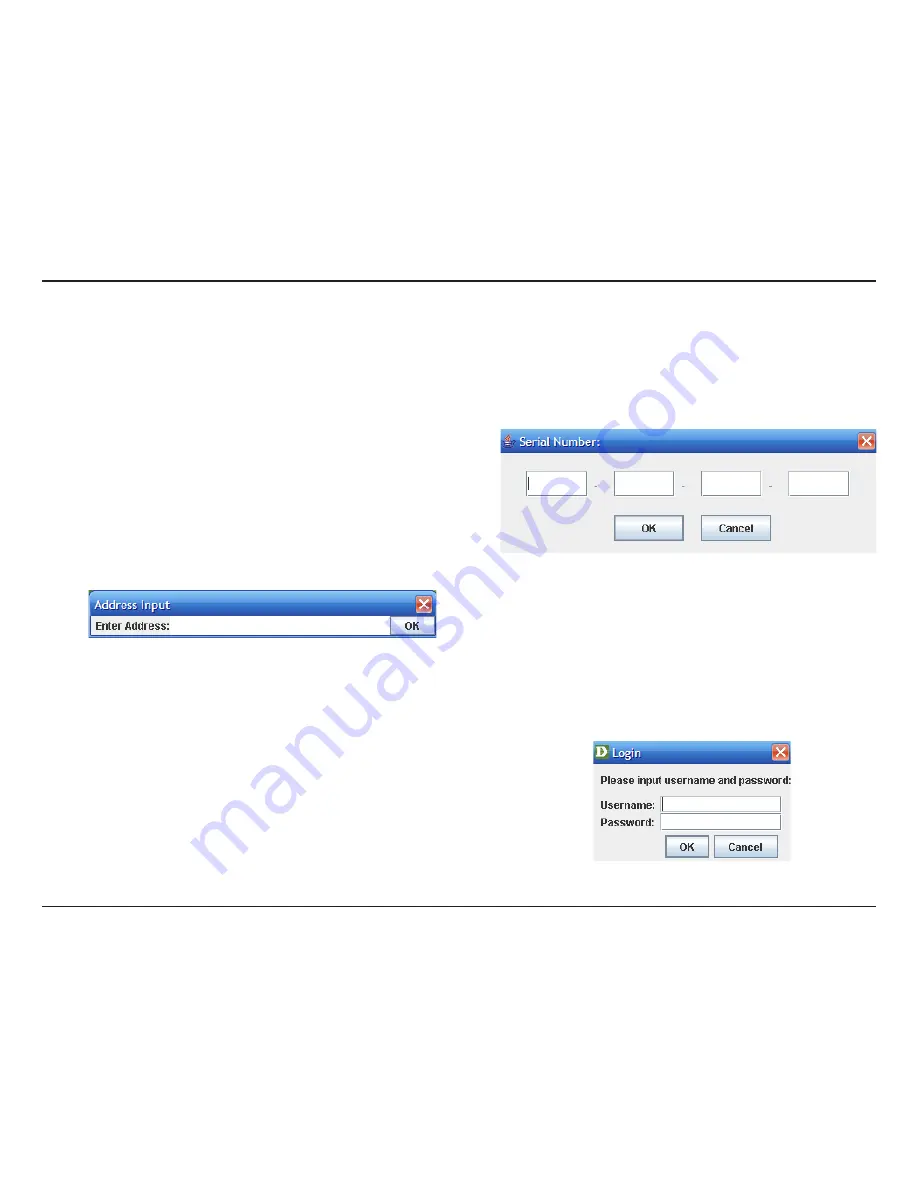
D-Link KVM-410 User Manual
Section - Admin Programs
Java Client
The Java Client software is provided on the distribution CD included in the package. It connects the KVM-410 to all
platforms running Java 1.4 or higher. To install the Java Client:
1. Copy the Java Client setup icon to the local hard drive, and double click the icon:
2. If this is the first time running the program, a dialog box
appears requiring a serial number. The serial number
can be found on the KVM-410 CD case.
3. Enter the Serial number, then
Click OK
.
4. An
Address Input
dialog box appears:
5. Enter the IP address of the KVM-410, including the Java Client name. ( ex. 192.168.0.60/java.html)
6.
Click OK
. A login dialog box will appear:
7. Provide a valid Username and Password and
Click OK
.
Summary of Contents for KVM-410 - Single Port KVM Switch
Page 1: ......
















































