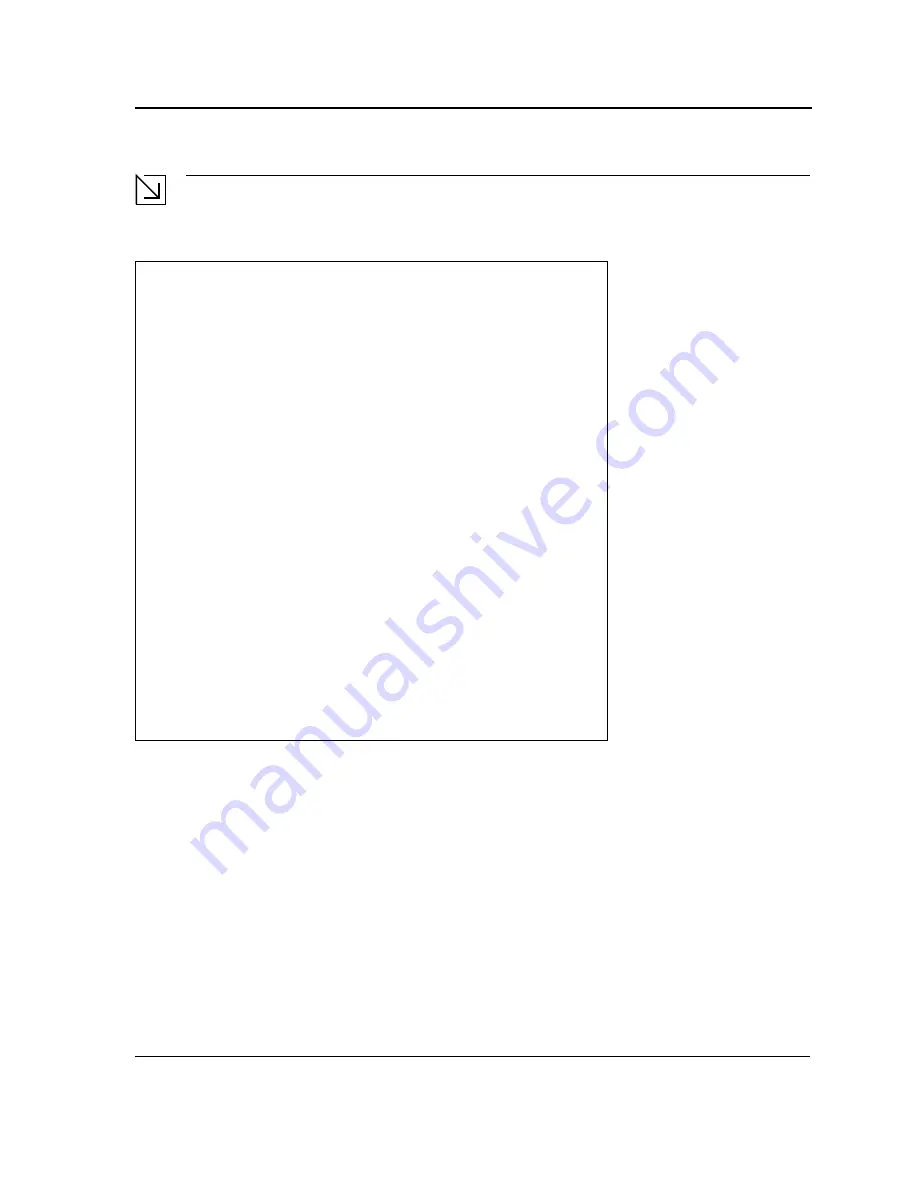
Initial Configuration
Page 35
Note
The following screen is an example configuration.Items such as addresses, versions, and dates may differ
for each device.
After the switch boots successfully, a system prompt appears (console>) and the local terminal can be used to begin
configuring the switch. However, before configuring the switch, ensure that the software version installed on the device is
the latest version. If it is not the latest version, download and install the latest version. See "Software Download and
Reboot."
Preparing to decompress...
Decompressing SW from image-1
638000
OK
Running from RAM...
*********************************************************************
*** Running SW Ver. x.x.x.x Date 11-Jan-200x Time 15:43:13 ***
*********************************************************************
HW version is
Base Mac address is: 00:00:b0:24:11:80
Dram size is: xxM bytes
Dram first block size is: 47104K bytes
Dram first PTR is: 0x1200000
Flash size is: xM
Devices on SMI BUS:
-------------------
smi dev id = 16, dev type=0xd0411ab, dev revision=0x1
Device configuration:
Prestera based - Back-to-back system
Slot 1 - DB-DX240-24G HW Rev. xx.xx
Tapi Version: xx.x.x-x
Core Version: xx.x.x-x
01-Jan-200x 01:01:22 %INIT-I-InitCompleted: Initialization task is
completed
Console> 01-Jan-200x 01:01:23 %LINK-I-Up: e1
01-Jan-200x 01:01:23 %LINK-W-Down: e2
01-Jan-200x 01:01:23 %LINK-I-Up: Vlan 1
01-Jan-200x 01:01:23 %LINK-W-Down: e4
.
.
.
01-Jan-200x 01:01:23 %LINK-W-Down: e46
01-Jan-200x 01:01:23 %LINK-W-Down: e47
01-Jan-200x 01:01:23 %LINK-W-Down: e48
Summary of Contents for DXS-3227 - xStack Switch - Stackable
Page 327: ...DXS 3227 DXS 3227P DXS 3250 and DXS 3250E EWS User Guide Page 326 ...
Page 397: ...Technical Support Contacting D Link Technical Support Page 395 ...
Page 398: ...DXS 3227 DXS 3227P DXS 3250 and DXS 3250E EWS User Guide Page 396 ...
Page 399: ...Technical Support Contacting D Link Technical Support Page 397 ...
Page 400: ...DXS 3227 DXS 3227P DXS 3250 and DXS 3250E EWS User Guide Page 398 ...
Page 401: ...Technical Support Contacting D Link Technical Support Page 399 ...
Page 402: ...DXS 3227 DXS 3227P DXS 3250 and DXS 3250E EWS User Guide Page 400 ...
Page 403: ...Technical Support Contacting D Link Technical Support Page 401 ...
Page 404: ...DXS 3227 DXS 3227P DXS 3250 and DXS 3250E EWS User Guide Page 402 ...
Page 405: ...Technical Support Contacting D Link Technical Support Page 403 ...
Page 406: ...DXS 3227 DXS 3227P DXS 3250 and DXS 3250E EWS User Guide Page 404 ...
Page 407: ...Technical Support Contacting D Link Technical Support Page 405 ...
Page 408: ...DXS 3227 DXS 3227P DXS 3250 and DXS 3250E EWS User Guide Page 406 ...
Page 409: ...Technical Support Contacting D Link Technical Support Page 407 ...
Page 410: ...DXS 3227 DXS 3227P DXS 3250 and DXS 3250E EWS User Guide Page 408 ...
Page 411: ...Technical Support Contacting D Link Technical Support Page 409 ...
Page 412: ...DXS 3227 DXS 3227P DXS 3250 and DXS 3250E EWS User Guide Page 410 ...
Page 413: ...Technical Support Contacting D Link Technical Support Page 411 ...
Page 414: ...DXS 3227 DXS 3227P DXS 3250 and DXS 3250E EWS User Guide Page 412 ...
Page 415: ...Technical Support Contacting D Link Technical Support Page 413 ...
Page 416: ...DXS 3227 DXS 3227P DXS 3250 and DXS 3250E EWS User Guide Page 414 ...
Page 417: ...Technical Support Contacting D Link Technical Support Page 415 ...
Page 418: ...DXS 3227 DXS 3227P DXS 3250 and DXS 3250E EWS User Guide Page 416 ...
Page 419: ...Technical Support Contacting D Link Technical Support Page 417 ...
Page 420: ...DXS 3227 DXS 3227P DXS 3250 and DXS 3250E EWS User Guide Page 418 ...
Page 421: ...Technical Support Contacting D Link Technical Support Page 419 ...
Page 422: ...DXS 3227 DXS 3227P DXS 3250 and DXS 3250E EWS User Guide Page 420 ...
















































