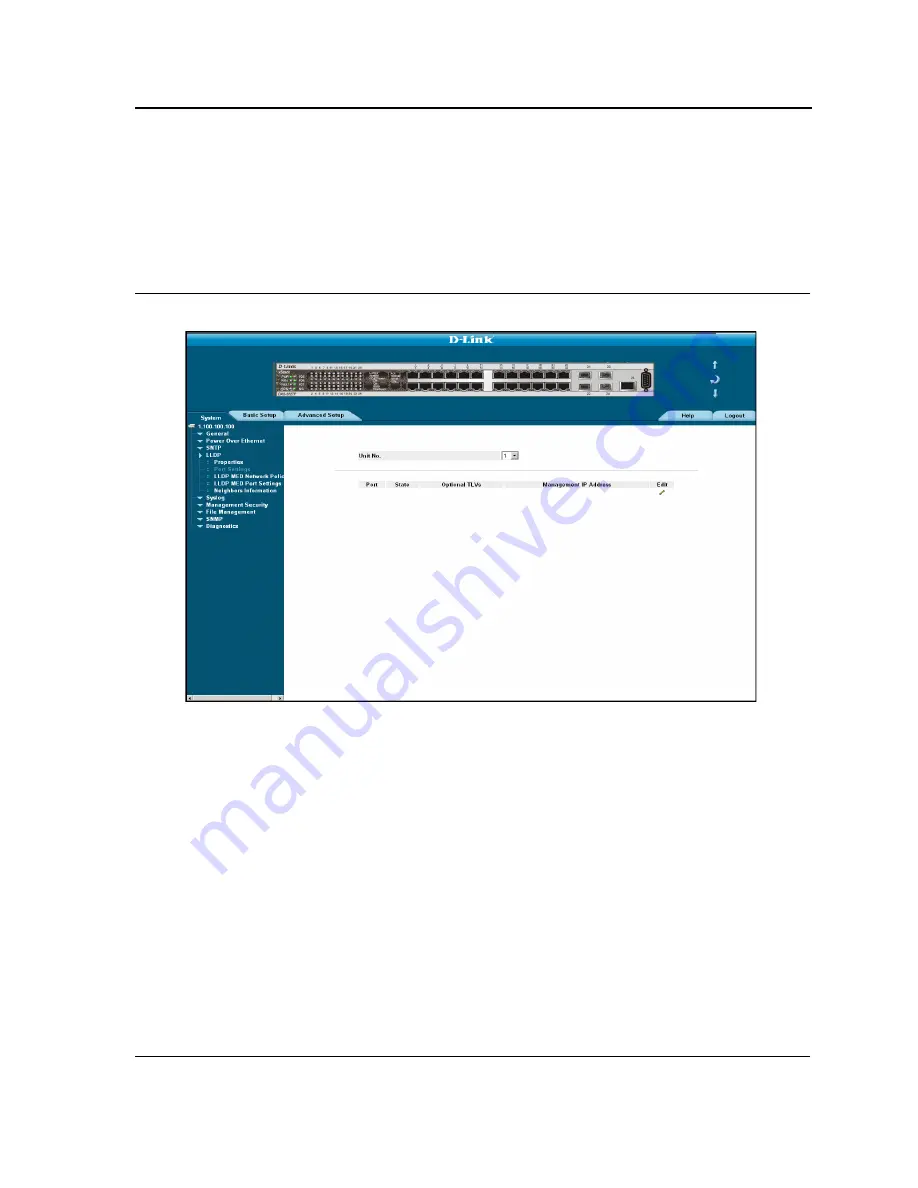
Configuring LLDP
Defining LLDP Port Settings
Page 305
Defining LLDP Port Settings
The
LLDP Port Settings Page
allows network administrators to define LLDP port settings, including the port type,
the LLDP port state, and the type of port information advertised. To define LLDP Port Properties:
1.
Click
System > LLDP > Port Settings
. The
LLDP Port Settings Page
opens:
Figure 216:LLDP Port Settings Page
The
LLDP Port Settings Page
contains the following fields:
To display LLDP Port Settings, select a Unit number:
•
Unit No.
— Indicates the stacking member for which the LLDP Port Settings are displayed.
LLDP Port Settings Table
•
Port
c Contains a list of ports on which LLDP is enabled.
•
State
— Indicates if a port receives and transmits LLDP packets, as well as manages both receive and trans-
mit modes, and disables the port for LLDP packets. The possible field values are:
–
Tx Only
— Enables transmitting LLDP packets only.
–
Rx Only
— Enables receiving LLDP packets only.
–
Tx & Rx
— Enables transmitting and receiving LLDP packets. This is the default value.
–
Disable
— Indicates that LLDP is disabled on the port.
•
Optional TLVs
— Contains a list of optional TLVs advertised by the port. For the complete list, see the
Avail-
able TLVs
field.
•
Management IP Address
— Indicates the management IP address that is advertised from the interface.
Summary of Contents for DXS-3227 - xStack Switch - Stackable
Page 327: ...DXS 3227 DXS 3227P DXS 3250 and DXS 3250E EWS User Guide Page 326 ...
Page 397: ...Technical Support Contacting D Link Technical Support Page 395 ...
Page 398: ...DXS 3227 DXS 3227P DXS 3250 and DXS 3250E EWS User Guide Page 396 ...
Page 399: ...Technical Support Contacting D Link Technical Support Page 397 ...
Page 400: ...DXS 3227 DXS 3227P DXS 3250 and DXS 3250E EWS User Guide Page 398 ...
Page 401: ...Technical Support Contacting D Link Technical Support Page 399 ...
Page 402: ...DXS 3227 DXS 3227P DXS 3250 and DXS 3250E EWS User Guide Page 400 ...
Page 403: ...Technical Support Contacting D Link Technical Support Page 401 ...
Page 404: ...DXS 3227 DXS 3227P DXS 3250 and DXS 3250E EWS User Guide Page 402 ...
Page 405: ...Technical Support Contacting D Link Technical Support Page 403 ...
Page 406: ...DXS 3227 DXS 3227P DXS 3250 and DXS 3250E EWS User Guide Page 404 ...
Page 407: ...Technical Support Contacting D Link Technical Support Page 405 ...
Page 408: ...DXS 3227 DXS 3227P DXS 3250 and DXS 3250E EWS User Guide Page 406 ...
Page 409: ...Technical Support Contacting D Link Technical Support Page 407 ...
Page 410: ...DXS 3227 DXS 3227P DXS 3250 and DXS 3250E EWS User Guide Page 408 ...
Page 411: ...Technical Support Contacting D Link Technical Support Page 409 ...
Page 412: ...DXS 3227 DXS 3227P DXS 3250 and DXS 3250E EWS User Guide Page 410 ...
Page 413: ...Technical Support Contacting D Link Technical Support Page 411 ...
Page 414: ...DXS 3227 DXS 3227P DXS 3250 and DXS 3250E EWS User Guide Page 412 ...
Page 415: ...Technical Support Contacting D Link Technical Support Page 413 ...
Page 416: ...DXS 3227 DXS 3227P DXS 3250 and DXS 3250E EWS User Guide Page 414 ...
Page 417: ...Technical Support Contacting D Link Technical Support Page 415 ...
Page 418: ...DXS 3227 DXS 3227P DXS 3250 and DXS 3250E EWS User Guide Page 416 ...
Page 419: ...Technical Support Contacting D Link Technical Support Page 417 ...
Page 420: ...DXS 3227 DXS 3227P DXS 3250 and DXS 3250E EWS User Guide Page 418 ...
Page 421: ...Technical Support Contacting D Link Technical Support Page 419 ...
Page 422: ...DXS 3227 DXS 3227P DXS 3250 and DXS 3250E EWS User Guide Page 420 ...






























