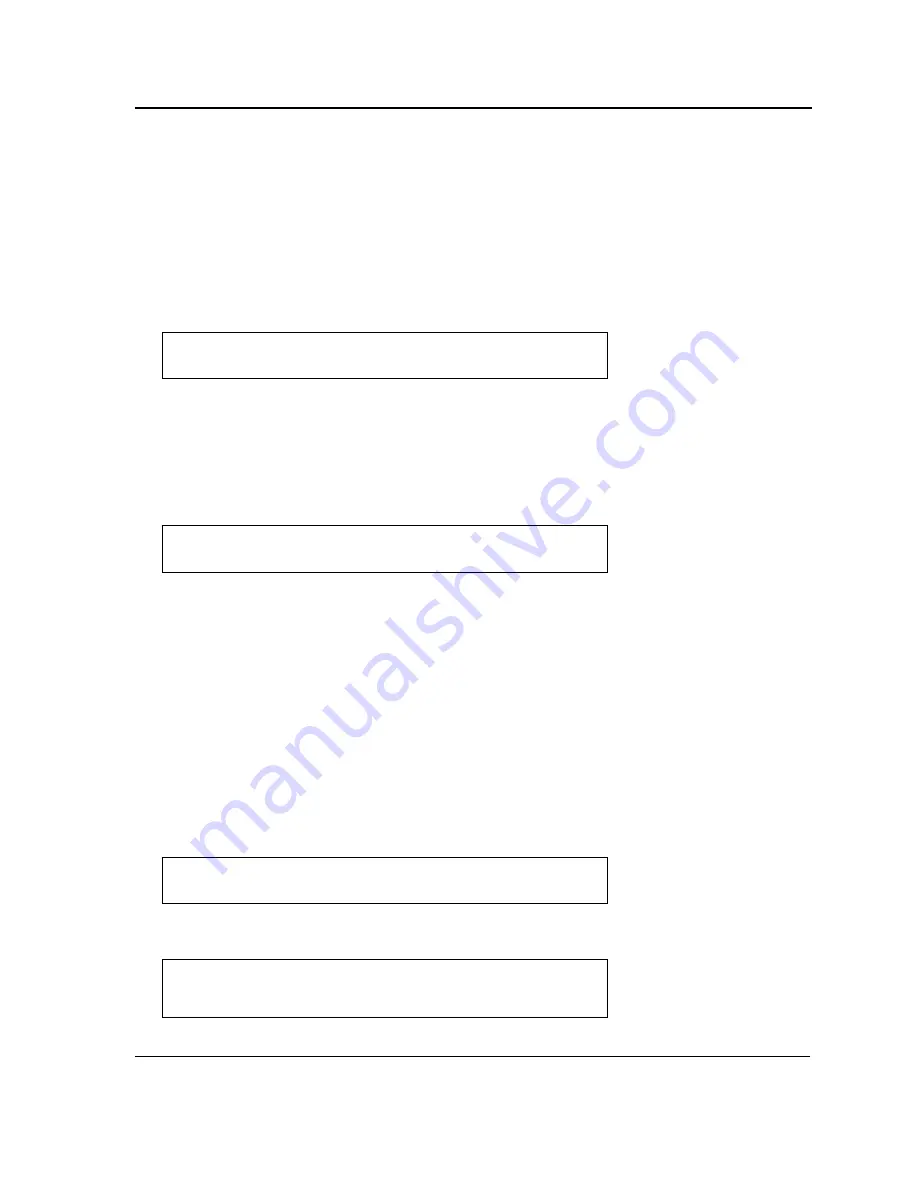
Initial Configuration
Page 43
Software Download and Reboot
Software Download through XModem
This section contains instructions for downloading device software (system and boot images) using XModem, which is a
data transfer protocol for updating back-up configuration files.
To download a boot file using XModem:
1.
Enter the command “xmodem:boot”. The switch is ready to receive the file via the XModem protocol and displays
text similar to the following:
2.
Specify the path of the source file within 20 seconds. If the path is not specified within 20 seconds, the command
times out.
To download a software image file using XModem:
1.
Enter the command “xmodem:image”. The switch is ready to receive the file via the XModem protocol.
2.
Specify the path of the source file to begin the transfer process. The following is an example of the information that
appears:
Software Download Through TFTP Server
This section contains instructions for downloading device software (system and boot images) through a TFTP
server. The TFTP server must be configured before downloading the software.
The switch boots and runs when decompressing the system image from the flash memory area where a copy of
the system image is stored. When a new image is downloaded, it is saved in the other area allocated for the addi-
tional system image copy.
On the next boot, the switch decompresses and runs the currently active system image unless chosen otherwise.
To download an image through the TFTP server:
1.
Ensure that an IP address is configured on one of the device ports and pings can be sent to a TFTP server.
2.
Ensure that the file to be downloaded is saved on the TFTP server (the DOS file).
3.
Enter the command “show version” to verify which software version is currently running on the device. The following
is an example of the information that appears:
4.
Enter the command “show bootvar” to verify which system image is currently active. The following is an example of
the information that appears:
Console#
copy
xmodem:boot
Please download program using XMODEM.
console#
Console# copy xmodem:image
Please download program using XMODEM
console#
Console#
show version
SW version x.xx.xx (date xx-xxx-2004 time 13:42:41)Boot version
x.xx.x (date x-xxx-2003 time 15:12:20) HW version
Console#
show bootvar
Images currently available on the Flash Image-1 active (selected for
next boot)Image-2 not active
Console#
Summary of Contents for DXS-3227 - xStack Switch - Stackable
Page 327: ...DXS 3227 DXS 3227P DXS 3250 and DXS 3250E EWS User Guide Page 326 ...
Page 397: ...Technical Support Contacting D Link Technical Support Page 395 ...
Page 398: ...DXS 3227 DXS 3227P DXS 3250 and DXS 3250E EWS User Guide Page 396 ...
Page 399: ...Technical Support Contacting D Link Technical Support Page 397 ...
Page 400: ...DXS 3227 DXS 3227P DXS 3250 and DXS 3250E EWS User Guide Page 398 ...
Page 401: ...Technical Support Contacting D Link Technical Support Page 399 ...
Page 402: ...DXS 3227 DXS 3227P DXS 3250 and DXS 3250E EWS User Guide Page 400 ...
Page 403: ...Technical Support Contacting D Link Technical Support Page 401 ...
Page 404: ...DXS 3227 DXS 3227P DXS 3250 and DXS 3250E EWS User Guide Page 402 ...
Page 405: ...Technical Support Contacting D Link Technical Support Page 403 ...
Page 406: ...DXS 3227 DXS 3227P DXS 3250 and DXS 3250E EWS User Guide Page 404 ...
Page 407: ...Technical Support Contacting D Link Technical Support Page 405 ...
Page 408: ...DXS 3227 DXS 3227P DXS 3250 and DXS 3250E EWS User Guide Page 406 ...
Page 409: ...Technical Support Contacting D Link Technical Support Page 407 ...
Page 410: ...DXS 3227 DXS 3227P DXS 3250 and DXS 3250E EWS User Guide Page 408 ...
Page 411: ...Technical Support Contacting D Link Technical Support Page 409 ...
Page 412: ...DXS 3227 DXS 3227P DXS 3250 and DXS 3250E EWS User Guide Page 410 ...
Page 413: ...Technical Support Contacting D Link Technical Support Page 411 ...
Page 414: ...DXS 3227 DXS 3227P DXS 3250 and DXS 3250E EWS User Guide Page 412 ...
Page 415: ...Technical Support Contacting D Link Technical Support Page 413 ...
Page 416: ...DXS 3227 DXS 3227P DXS 3250 and DXS 3250E EWS User Guide Page 414 ...
Page 417: ...Technical Support Contacting D Link Technical Support Page 415 ...
Page 418: ...DXS 3227 DXS 3227P DXS 3250 and DXS 3250E EWS User Guide Page 416 ...
Page 419: ...Technical Support Contacting D Link Technical Support Page 417 ...
Page 420: ...DXS 3227 DXS 3227P DXS 3250 and DXS 3250E EWS User Guide Page 418 ...
Page 421: ...Technical Support Contacting D Link Technical Support Page 419 ...
Page 422: ...DXS 3227 DXS 3227P DXS 3250 and DXS 3250E EWS User Guide Page 420 ...
















































