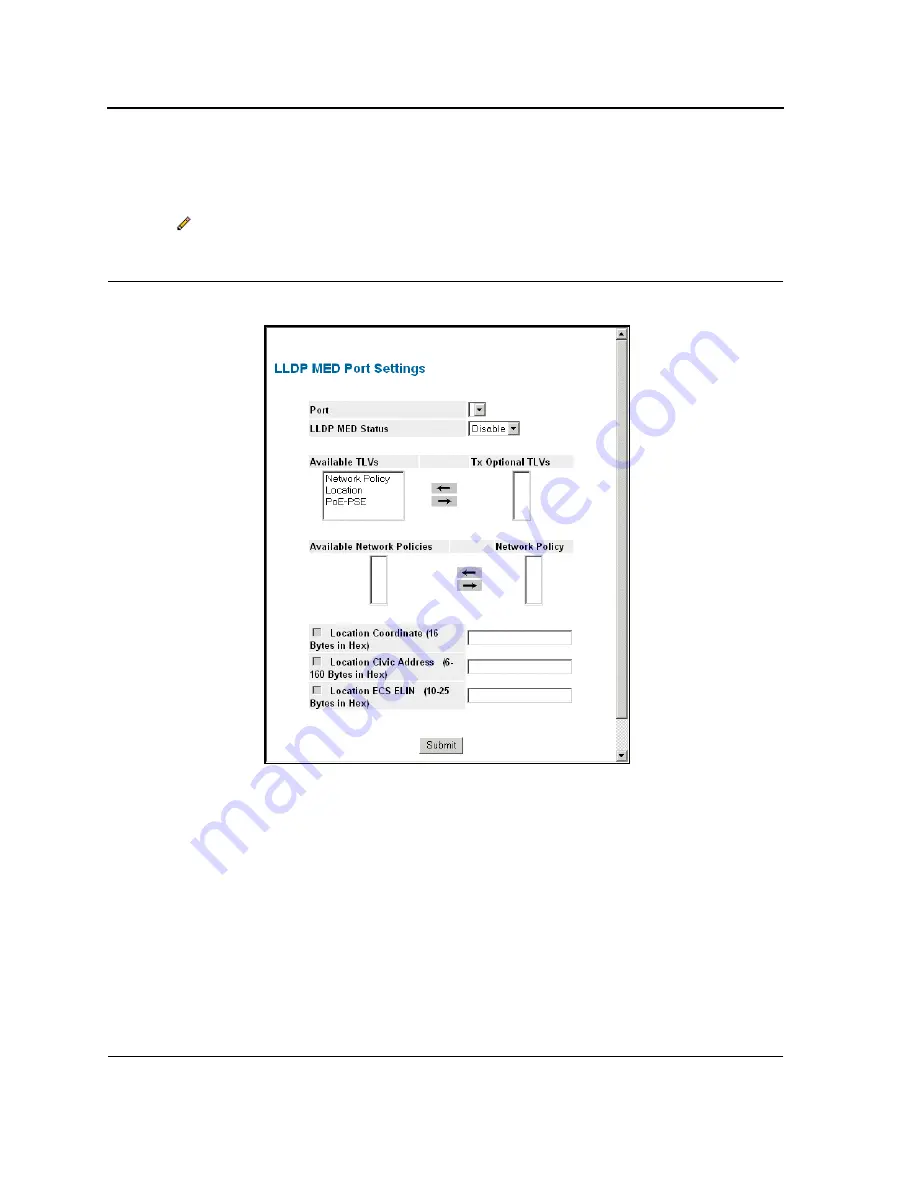
DXS-3227, DXS-3227P, DXS-3250 and DXS-3250E EWS User Guide
Page 312
To modify LLDP-MED port settings:
1.
Click
System > LLDP > LLDP MED
Port Settings
. The
LLDP MED Port Settings Page
opens.
2.
Click .
The
LLDP MED Port Settings Page
opens:
Figure 221:LLDP MED Port Settings Page
In addition to the fields in the
LLDP MED Network Policy Page
, the
LLDP MED Port Settings Page
, the following
additional fields:
•
Tx Optional/Available TLVs
— Contains a list of available TLVs that can be advertised by the port. The pos-
sible field values are:
–
Network Policy
— Advertises the network policy attached to the port.
–
Location
— Advertises the port’s location.
–
PoE-PSE
— Advertises the port PoE information.
•
Network Policies/Available Network Policies
— Contains a list of network policies that can be assigned to
a port.
•
Location Coordinate (16 Bytes in Hex)
— Displays the device’s location map coordinates.
•
Location Civic Address (6-160 Bytes in Hex)
— Displays the device’s civic or street address location, for
example 414 23rd Ave E. The possible field value are 6 - 160 characters.
Summary of Contents for DXS-3227 - xStack Switch - Stackable
Page 327: ...DXS 3227 DXS 3227P DXS 3250 and DXS 3250E EWS User Guide Page 326 ...
Page 397: ...Technical Support Contacting D Link Technical Support Page 395 ...
Page 398: ...DXS 3227 DXS 3227P DXS 3250 and DXS 3250E EWS User Guide Page 396 ...
Page 399: ...Technical Support Contacting D Link Technical Support Page 397 ...
Page 400: ...DXS 3227 DXS 3227P DXS 3250 and DXS 3250E EWS User Guide Page 398 ...
Page 401: ...Technical Support Contacting D Link Technical Support Page 399 ...
Page 402: ...DXS 3227 DXS 3227P DXS 3250 and DXS 3250E EWS User Guide Page 400 ...
Page 403: ...Technical Support Contacting D Link Technical Support Page 401 ...
Page 404: ...DXS 3227 DXS 3227P DXS 3250 and DXS 3250E EWS User Guide Page 402 ...
Page 405: ...Technical Support Contacting D Link Technical Support Page 403 ...
Page 406: ...DXS 3227 DXS 3227P DXS 3250 and DXS 3250E EWS User Guide Page 404 ...
Page 407: ...Technical Support Contacting D Link Technical Support Page 405 ...
Page 408: ...DXS 3227 DXS 3227P DXS 3250 and DXS 3250E EWS User Guide Page 406 ...
Page 409: ...Technical Support Contacting D Link Technical Support Page 407 ...
Page 410: ...DXS 3227 DXS 3227P DXS 3250 and DXS 3250E EWS User Guide Page 408 ...
Page 411: ...Technical Support Contacting D Link Technical Support Page 409 ...
Page 412: ...DXS 3227 DXS 3227P DXS 3250 and DXS 3250E EWS User Guide Page 410 ...
Page 413: ...Technical Support Contacting D Link Technical Support Page 411 ...
Page 414: ...DXS 3227 DXS 3227P DXS 3250 and DXS 3250E EWS User Guide Page 412 ...
Page 415: ...Technical Support Contacting D Link Technical Support Page 413 ...
Page 416: ...DXS 3227 DXS 3227P DXS 3250 and DXS 3250E EWS User Guide Page 414 ...
Page 417: ...Technical Support Contacting D Link Technical Support Page 415 ...
Page 418: ...DXS 3227 DXS 3227P DXS 3250 and DXS 3250E EWS User Guide Page 416 ...
Page 419: ...Technical Support Contacting D Link Technical Support Page 417 ...
Page 420: ...DXS 3227 DXS 3227P DXS 3250 and DXS 3250E EWS User Guide Page 418 ...
Page 421: ...Technical Support Contacting D Link Technical Support Page 419 ...
Page 422: ...DXS 3227 DXS 3227P DXS 3250 and DXS 3250E EWS User Guide Page 420 ...






























