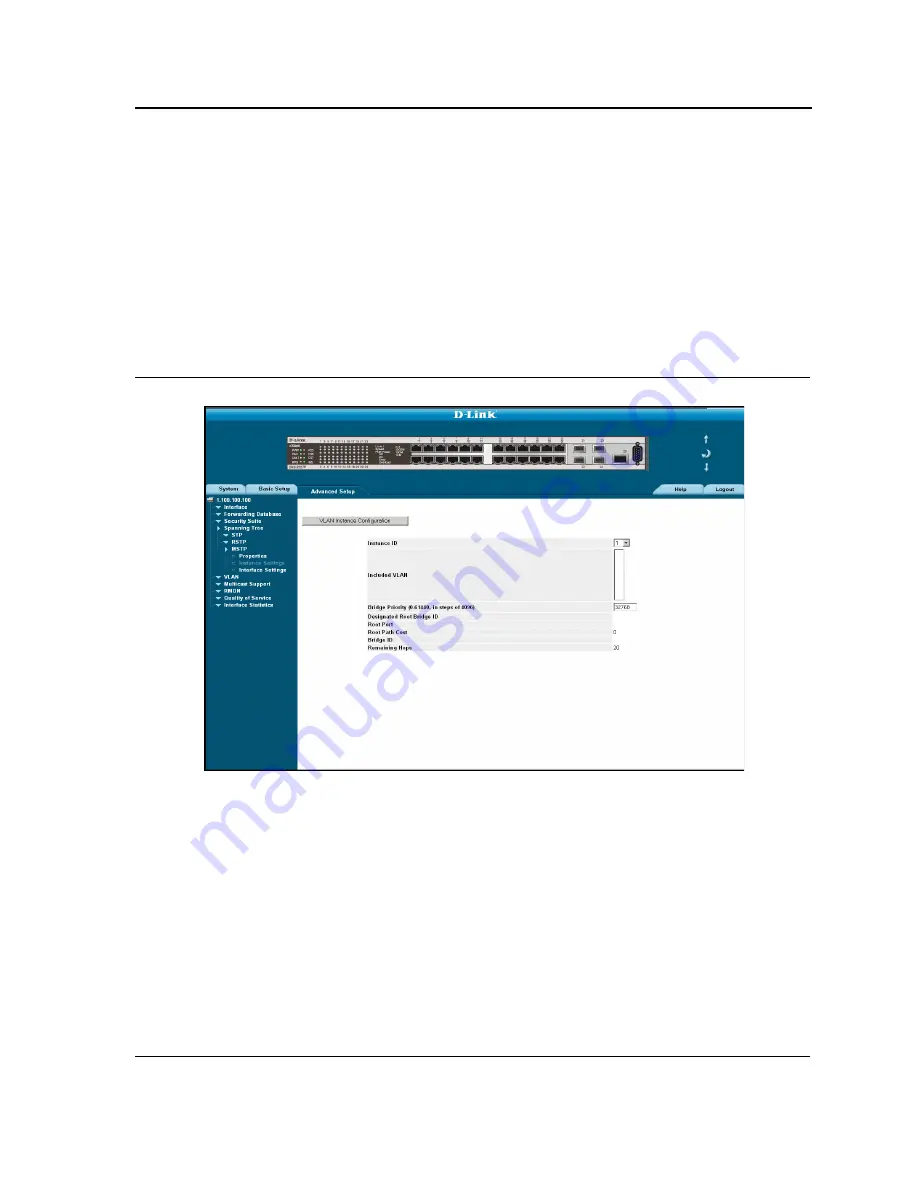
Configuring Spanning Tree
Defining Multiple Spanning Tree
Page 237
Defining MSTP Instance Settings
MSTP maps VLANs into STP instances. Packets assigned to various VLANs are transmitted along different paths
within
Multiple Spanning Tree Regions
(MST Regions). Regions are one or more Multiple Spanning Tree bridges
by which frames can be transmitted. In configuring MSTP, the MST region to which the device belongs is defined.
A configuration consists of the name, revision, and region to which the device belongs.
Network administrators can define the MSTP instance settings using the
MSTP Instance Settings Page
.
To define
MSTP instance settings:
1.
Click
Advanced Setup > Spanning Tree > MSTP > Instance Settings
. The
MSTP Instance Settings Page
opens:
Figure 163:MSTP Instance Settings Page
The
MSTP Instance Settings Page
contains the following fields:
•
Instance ID
— Specifies the VLAN group to which the interface is assigned.
•
Included VLAN
— Maps the selected VLANs to the selected instance. Each VLAN belongs to one instance.
•
Bridge Priority
(0-61440, in steps of 4096)
— Specifies the selected spanning tree instance device priority.
The field range is 0-61440. The field default is 32768.
•
Designated Root Bridge ID
— Indicates the ID of the bridge with the lowest path cost to the instance ID.
•
Root Port
— Indicates the selected instance’s root port.
•
Root Path Cost
— Indicates the selected instance’s path cost.
•
Bridge ID
— Indicates the bridge ID of the selected instance.
•
Remaining Hops
— Indicates the number of hops remaining to the next destination.
Summary of Contents for DXS-3227 - xStack Switch - Stackable
Page 327: ...DXS 3227 DXS 3227P DXS 3250 and DXS 3250E EWS User Guide Page 326 ...
Page 397: ...Technical Support Contacting D Link Technical Support Page 395 ...
Page 398: ...DXS 3227 DXS 3227P DXS 3250 and DXS 3250E EWS User Guide Page 396 ...
Page 399: ...Technical Support Contacting D Link Technical Support Page 397 ...
Page 400: ...DXS 3227 DXS 3227P DXS 3250 and DXS 3250E EWS User Guide Page 398 ...
Page 401: ...Technical Support Contacting D Link Technical Support Page 399 ...
Page 402: ...DXS 3227 DXS 3227P DXS 3250 and DXS 3250E EWS User Guide Page 400 ...
Page 403: ...Technical Support Contacting D Link Technical Support Page 401 ...
Page 404: ...DXS 3227 DXS 3227P DXS 3250 and DXS 3250E EWS User Guide Page 402 ...
Page 405: ...Technical Support Contacting D Link Technical Support Page 403 ...
Page 406: ...DXS 3227 DXS 3227P DXS 3250 and DXS 3250E EWS User Guide Page 404 ...
Page 407: ...Technical Support Contacting D Link Technical Support Page 405 ...
Page 408: ...DXS 3227 DXS 3227P DXS 3250 and DXS 3250E EWS User Guide Page 406 ...
Page 409: ...Technical Support Contacting D Link Technical Support Page 407 ...
Page 410: ...DXS 3227 DXS 3227P DXS 3250 and DXS 3250E EWS User Guide Page 408 ...
Page 411: ...Technical Support Contacting D Link Technical Support Page 409 ...
Page 412: ...DXS 3227 DXS 3227P DXS 3250 and DXS 3250E EWS User Guide Page 410 ...
Page 413: ...Technical Support Contacting D Link Technical Support Page 411 ...
Page 414: ...DXS 3227 DXS 3227P DXS 3250 and DXS 3250E EWS User Guide Page 412 ...
Page 415: ...Technical Support Contacting D Link Technical Support Page 413 ...
Page 416: ...DXS 3227 DXS 3227P DXS 3250 and DXS 3250E EWS User Guide Page 414 ...
Page 417: ...Technical Support Contacting D Link Technical Support Page 415 ...
Page 418: ...DXS 3227 DXS 3227P DXS 3250 and DXS 3250E EWS User Guide Page 416 ...
Page 419: ...Technical Support Contacting D Link Technical Support Page 417 ...
Page 420: ...DXS 3227 DXS 3227P DXS 3250 and DXS 3250E EWS User Guide Page 418 ...
Page 421: ...Technical Support Contacting D Link Technical Support Page 419 ...
Page 422: ...DXS 3227 DXS 3227P DXS 3250 and DXS 3250E EWS User Guide Page 420 ...






























