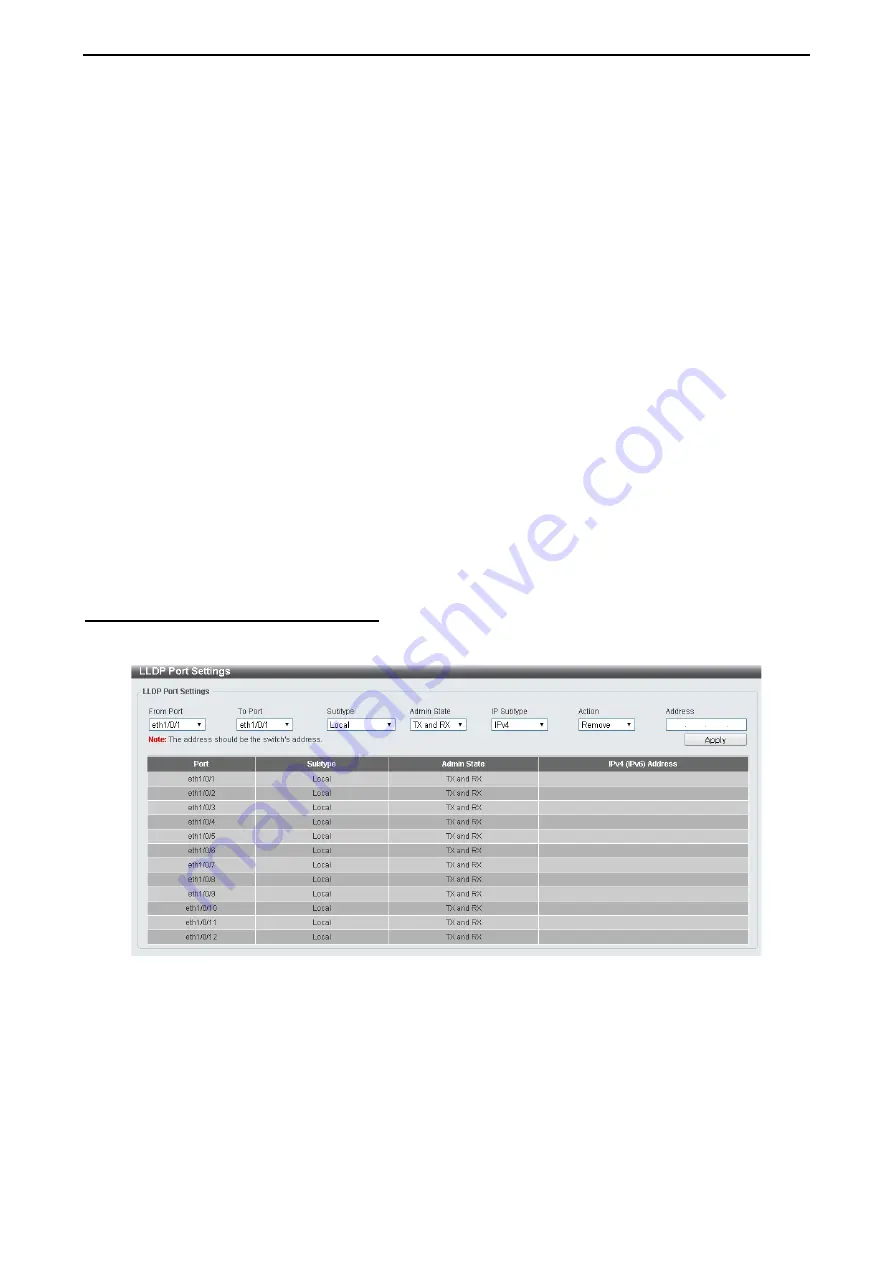
4 Configuration
D-Link DXS-1210 Series User Manual
5
5
3
3
through ports. For the receiving of LLDP packets, the switch will learn the information from the LLDP packets
advertised from the neighbor in the neighbor table. Click
Apply
to make the change effective.
LLDP Forward State:
Select
to enable or disable LLDP forward state. When the
LLDP State
is disabled and
LLDP Forward Sate
is enabled, the received LLDPDU packet will be forwarded.
LLDP Trap State:
Select
to enable or disable the LLDP trap state.
LLDP-MED Trap State:
Select
to enable or disable the LLDP-MED trap state.
Click the
Apply
button to save your settings.
LLDP-MED Configuration:
Fast Start Repeat Count (1-10):
Enter
the LLDP-MED fast start repeat count value. This value must be
between 1 and 10.
Click the
Apply
button to save your settings.
LLDP Configurations:
Message TX Interval (5-32768):
This parameter indicates the interval at which LLDP frames are transmitted
on behalf of this LLDP agent. The default value is
30
seconds.
Message TX Hold Multiplier (2-10):
This parameter is a multiplier that determines the actual TTL value
used in an LLDPDU. The default value is
4
.
LLDP ReInit Delay (1-10):
This parameter indicates the amount of delay from the time adminStatus
becomes "disabled" until re-initialization is attempted. The default value is
2
seconds.
LLDP TX Delay (1-8192):
This parameter indicates the delay between successive LLDP frame
transmissions initiated by value or status changes in the LLDP local systems MIB. The value for txDelay is
set by the following range formula: 1 < txDelay < (0.25 °— msgTxInterval). The default value is
2
seconds.
Click the
Apply
button to save your settings.
L2 Features > LLDP > LLDP Port Settings
The Basic LLDP Port Settings page displays LLDP port information and contains parameters for configuring
LLDP port settings.
Figure 4.88 – L2 Features> LLDP > LLDP Port Settings
From Port/ To Port:
A consecutive group of ports may be configured starting with the selected port.
Subtype:
Select the subtype of LLDP TLV(s). Options to choose from are
MAC Address
, and
Local
.
Admin Status:
Select the LLDP transmission mode on the port. The available options are:
TX –
Enables transmitting LLDP packets only.
RX –
Enables receiving LLDP packets only.
TX and RX –
Enables transmitting and receiving LLDP packets. This is the default value.
Disabled –
Disables LLDP on the port.
IP Subtype:
Select the type of the IP address information to be sent. Options to choose from are
All
,
IPv4
Summary of Contents for DXS-1210 Series
Page 2: ......
Page 23: ...4 Configuration D Link DXS 1210 Series User Manual 1 17 7 Figure 4 24 User Guide Micro Site ...
Page 119: ......






























