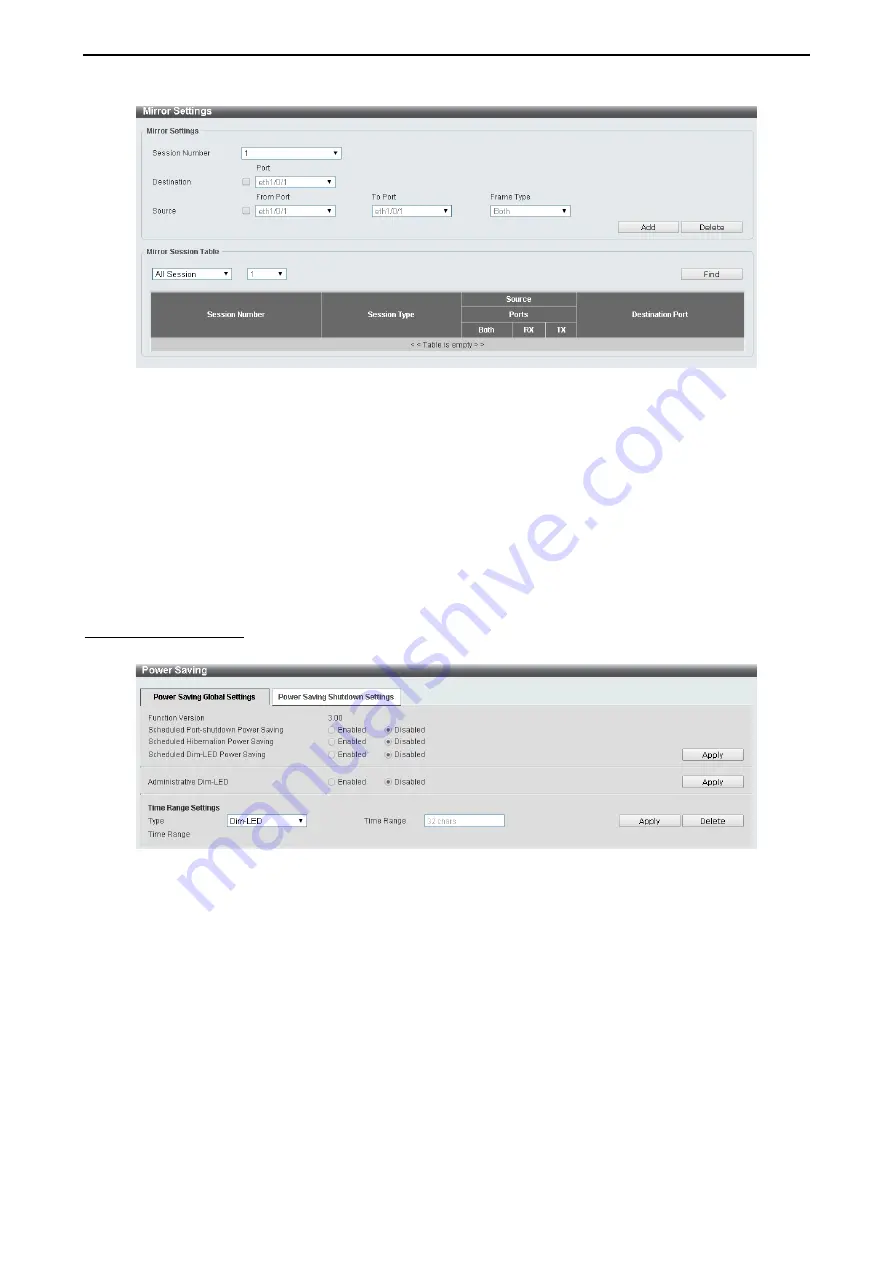
4 Configuration
D-Link DXS-1210 Series User Manual
9
9
9
9
Figure 4.169 – Monitoring > Mirror Settings
Session Number:
Select the mirror session number for the entry.
Destination:
Select the destination port for mirror settings.
Source:
Select the range of ports to be the source port and Frame Type to be mirrored.
Click the
Add
button to add the newly configured mirror entry based on the information entered.
Click the
Delete
button to delete an existing mirror entry based on the information entered.
Mirror Session Table:
Select the Mirror Session Type to be displayed.
Click the
Find
button to locate a specific entry based on the information entered.
Green > Power Saving
The Power Saving page allows you to configure the power saving settings of the Switch.
Figure 4.170 – Green > Power Saving
Scheduled Port-shutdown Power Saving:
Select
to enable or disable applying the power saving by
scheduled port shutdown.
Scheduled Hibernation Power Saving:
Select
to enable or disable the scheduled hibernation power saving
feature. When this option is enabled, the system will enter into the hibernation mode based on the specified
time range profile associated with it. When the system enters the hibernation mode, the switch will go into a
low power state and idle. It will shut down all the ports and LEDs, all network function will be disabled. If the
Switch is an endpoint type Power Sourcing Equipment (PSE), the Switch will not provide power to the port.
Scheduled Dim-LED Power Saving:
Select
to enable or disable applying the power saving by scheduled
dimming LEDs.
Administrative Dim-LED:
Select
to enable or disable the port LED function.
Type:
Select
the type of power saving. Options to choose from are
Dim-LED
and
Hibernation
.
Time Range:
Select
the name of the time range to associate with the power saving type.
Click the
Apply
button to save your settings for each individual section.
Click the
Delete
button to remove the specified entry.
Summary of Contents for DXS-1210 Series
Page 2: ......
Page 23: ...4 Configuration D Link DXS 1210 Series User Manual 1 17 7 Figure 4 24 User Guide Micro Site ...
Page 119: ......





























