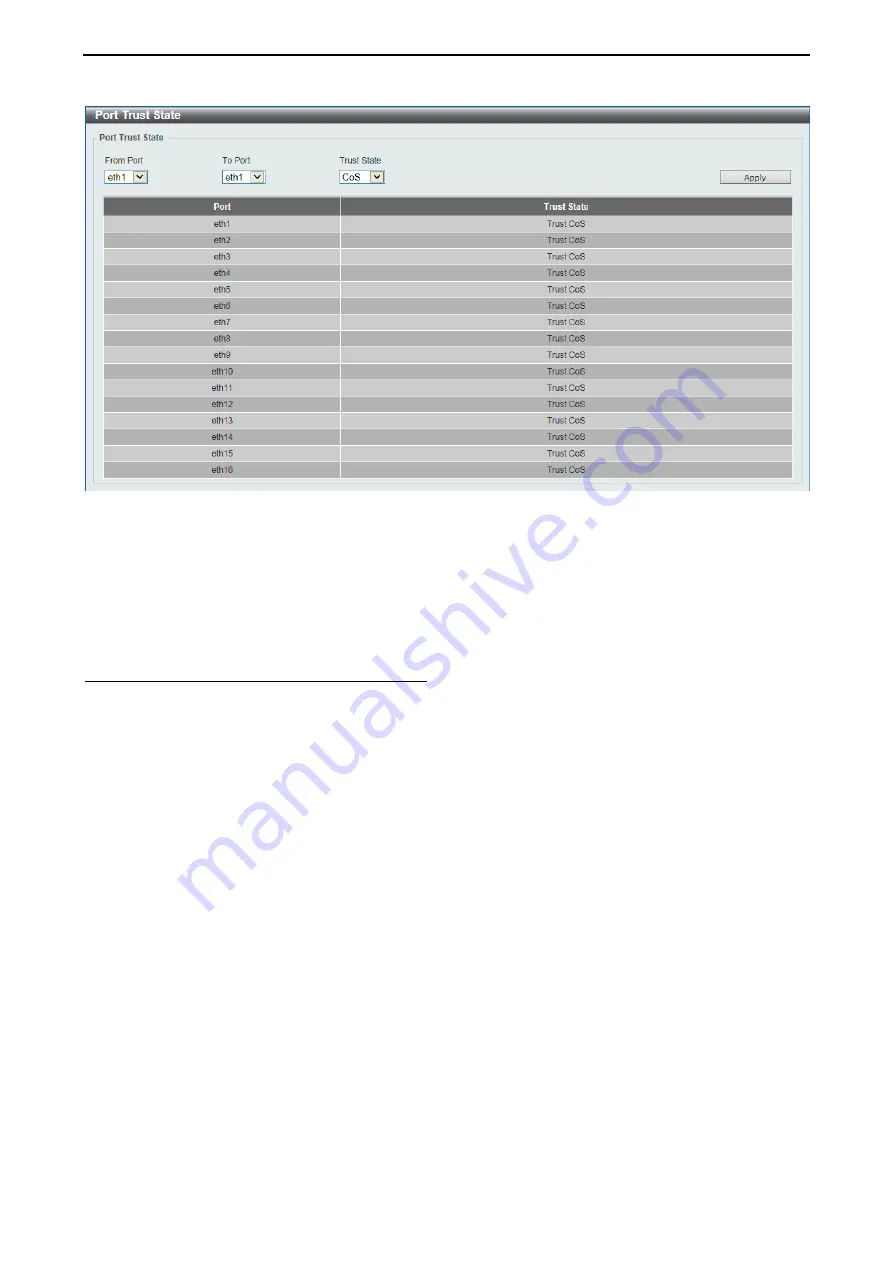
D-Link 10 Gigabit Ethernet Switch User Manual
9
9
1
1
Figure 4.130 – QoS > Advanced Settings > Port Trust State
The fields that can be configured are described below:
From Port / To Port:
Select the appropriate port range used for the configuration here.
Trust State:
Select the port trust state option here. Options to choose from are
CoS
and
DSCP
.
Click
Apply
to accept the changes made.
QoS > Advanced Settings > DSCP CoS Mapping
















































