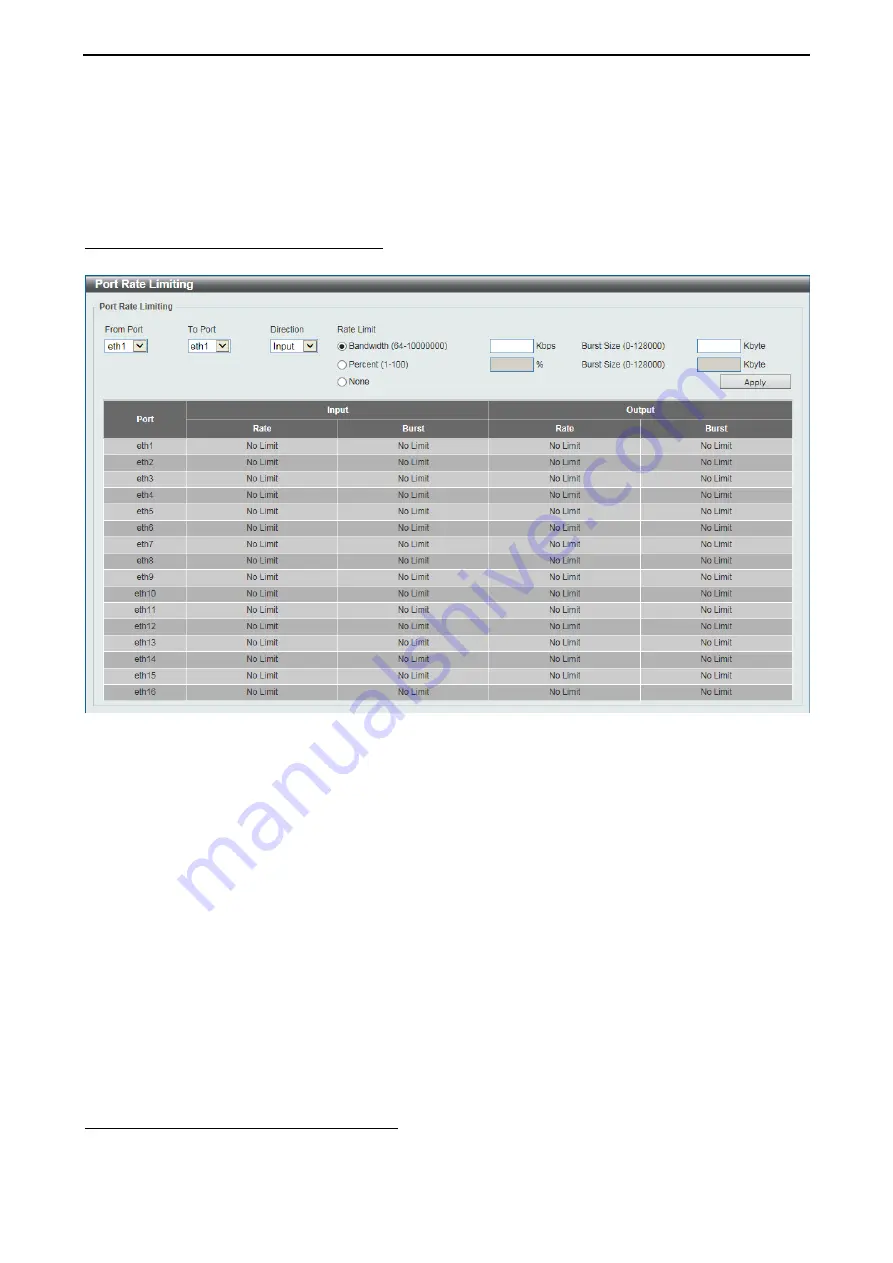
D-Link 10 Gigabit Ethernet Switch User Manual
9
9
0
0
The fields that can be configured are described below:
Queue ID:
Select the queue ID that will be mapped to the corresponding CoS value. Options to choose from
are 0 to 7.
Click
Apply
to accept the changes made.
QoS > Basic Settings > Port Rate Limiting
This window is used to view and configure the port rate limiting settings.
Figure 4.129 – QoS > Basic Settings > Port Rate Limiting
The fields that can be configured are described below:
From Port / To Port:
Select the appropriate port range used for the configuration here.
Direction:
Select the direction option here. Options to choose from are
Input
and
Output
. When
Input
is
selected, the rate limit for ingress packets is configured. When
Output
is selected, the rate limit for egress
packets is configured.
Rate Limit:
Select and enter the rate limit value here.
Bandwidth -
Select to enter the input/output bandwidth value used in the space provided. This value
must be between 64 and 10000000 kbps. Also, enter the Burst Size value in the space provided.
This value must be between 0 and 128000 kilobytes.
Percent -
Select to enter the input/output bandwidth percentage value used in the space provided.
This value must be between 1 and 100 percent (%). Also, enter the Burst Size value in the space
provided. This value must be between 0 and 128000 kilobytes.
None -
Select to remove the rate limit on the specified port(s). The specified limitation cannot exceed
the maximum speed of the specified interface. For the ingress bandwidth limitation, the ingress can
trigger a pause frame or a flow control frame when the received traffic exceeds the limitation.
Click
Apply
to accept the changes made.
QoS > Advanced Settings > Port Trust State
This window is used to view and configure port trust state.






























