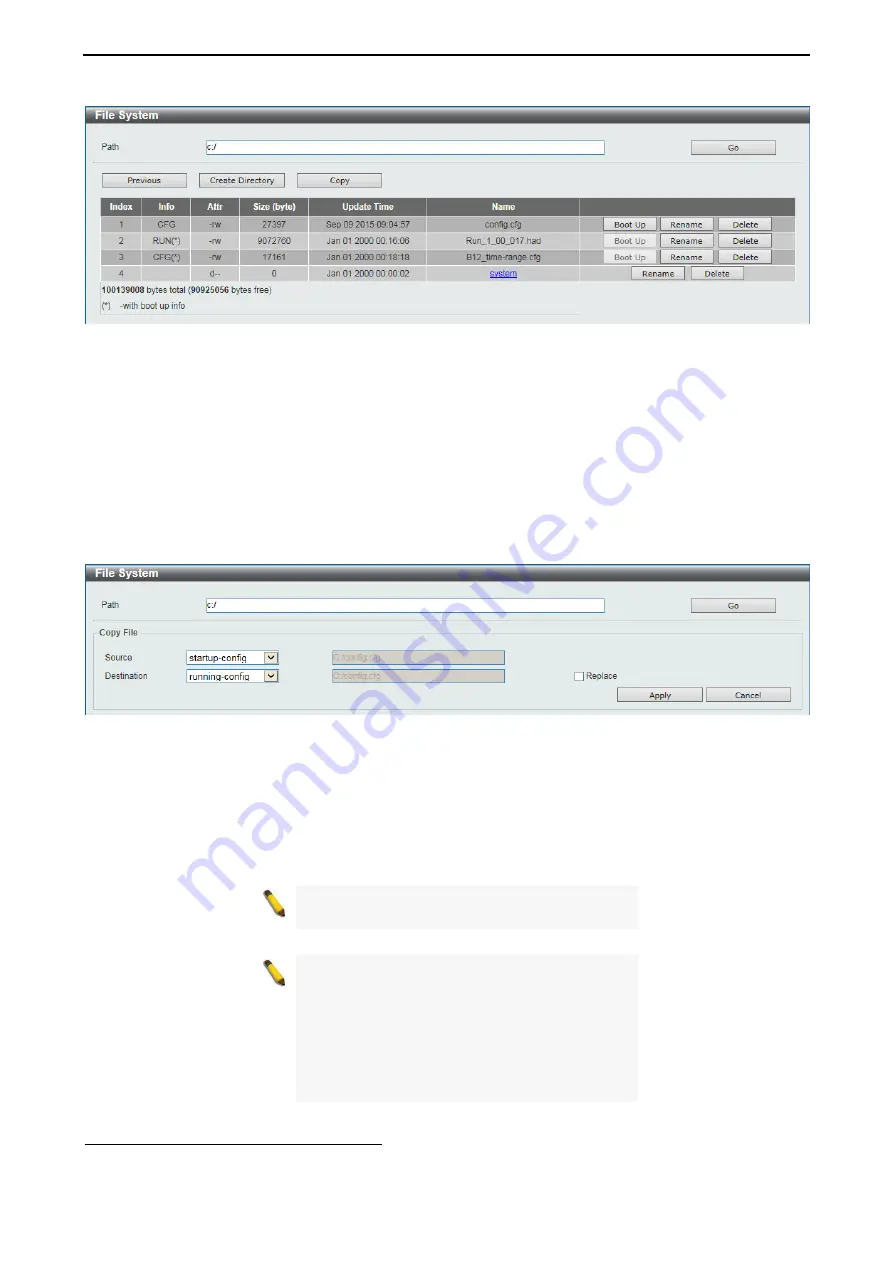
D-Link 10 Gigabit Ethernet Switch User Manual
5
5
0
0
Figure 4.65 – Management > File System (Search for Drive)
Click
Previous
to return to the previous window.
Click
Create Directory
to create a new directory within the file system of the Switch.
Click
Copy
to copy a specific file to the Switch.
Click
Boot Up
to set a specific file as either the boot-up image or boot-up configuration.
Click
Rename
to rename a specific file’s name.
Click
Delete
to remove a specific file from the file system.
Click
Copy
to see the following window.
Figure 4.66 – Management > File System (Copy)
When copying a file to the file system of this switch, the user must enter the
Source
and
Destination
path.
Tick
Replace
to replace the current running configuration with the indicated configuration file.
Click
Apply
to initiate the copy.
Click
Cancel
the discard the process.
NOTE:
/ \ : * ? " < > | and space are not allowed
in the file name.
NOTE:
When renaming the file or folder name,
or creating a directory, the forward slash
character (/) is used to indicate the file or folder
path except if the forward slash character is used
at the end of the file name in which it is then
considered to be part of the file name thus, in
this usage, the forward slash character would not
be allowed.
Management > D-Link Discovery Protocol
This window is used to configure and display D-Link Discovery Protocol (DDP).






























