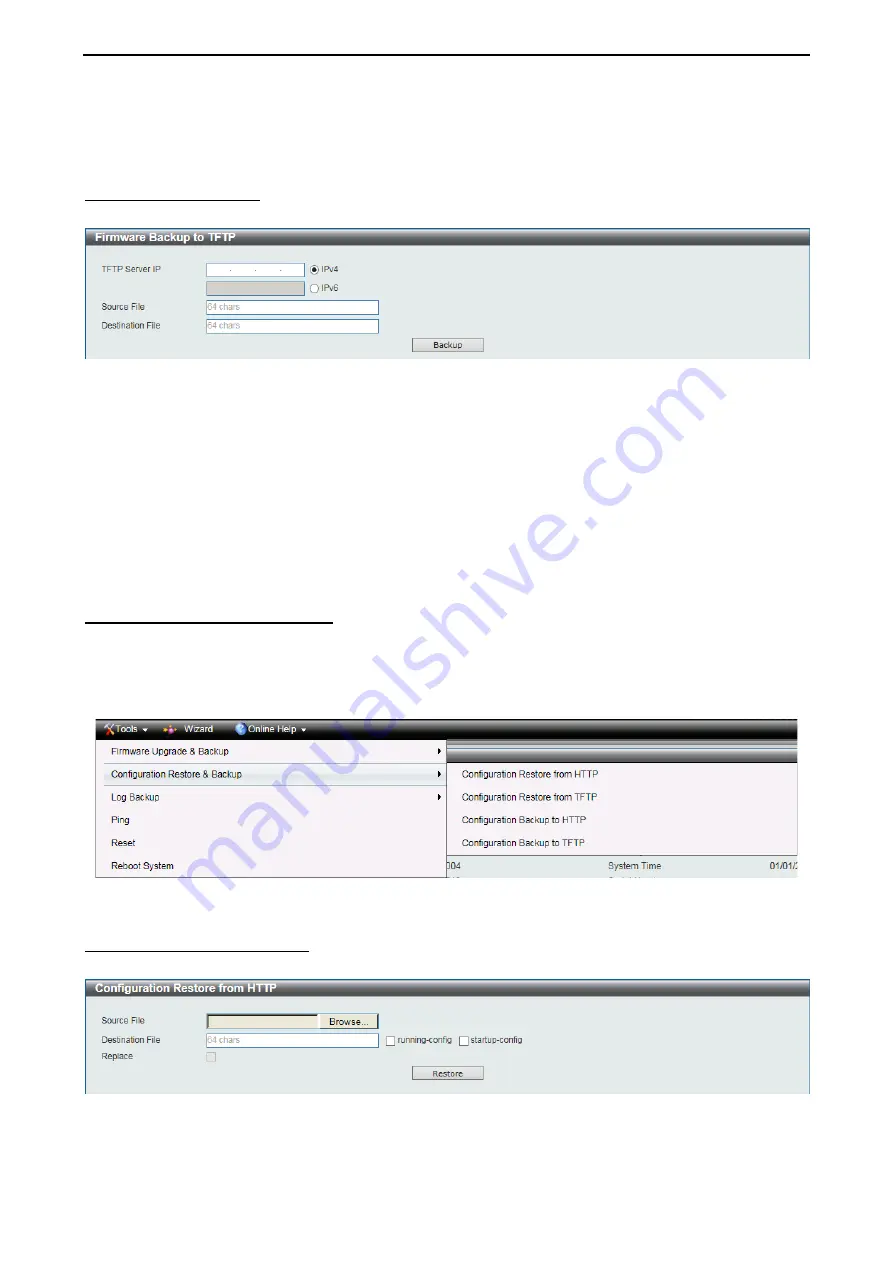
D-Link 10 Gigabit Ethernet Switch User Manual
2
2
2
2
Click
Backup
to save the firmware to your disk.
Firmware Backup to TFTP
This window is used to back up the firmware to TFTP.
Figure 4.12 – Tools Menu > Firmware Upgrade and Backup > Firmware Backup to TFTP
The fields that can be configured are described below:
TFTP Server IP:
Backup the firmware to a remote TFTP server. Specify TFTP server IP address with IPv4
or IPv6 address.
Source File:
Enter the source filename and path of the firmware file located on the Switch here. This field
can be up to 64 characters long.
Destination File:
Enter the destination filename and path where the firmware should be stored on the TFTP
server. This field can be up to 64 characters long.
Click
Backup
to save the firmware to the TFTP server.
Configuration Restore and Backup
Allow the current configuration settings to be saved to a file (not including the password), and if necessary,
you can restore the configuration settings from this file. The Switch can only allow having maximum 2
configuration files saved in the File System. Go to
Management > File System
to delete the old
configuration files in order to restore configurations successfully. Two methods can be selected:
HTTP
or
TFTP
.
Figure 4.13 – Tools Menu > Configure Restore and Backup
Configuration Restore from HTTP
This window is used to restore the configuration from HTTP.
Figure 4.14 – Tools Menu > Configure Restore and Backup > Configuration Restore from HTTP
The fields that can be configured are described below:
Source File:
Click
Browse
to browse your inventories for a saved firmware file.






























