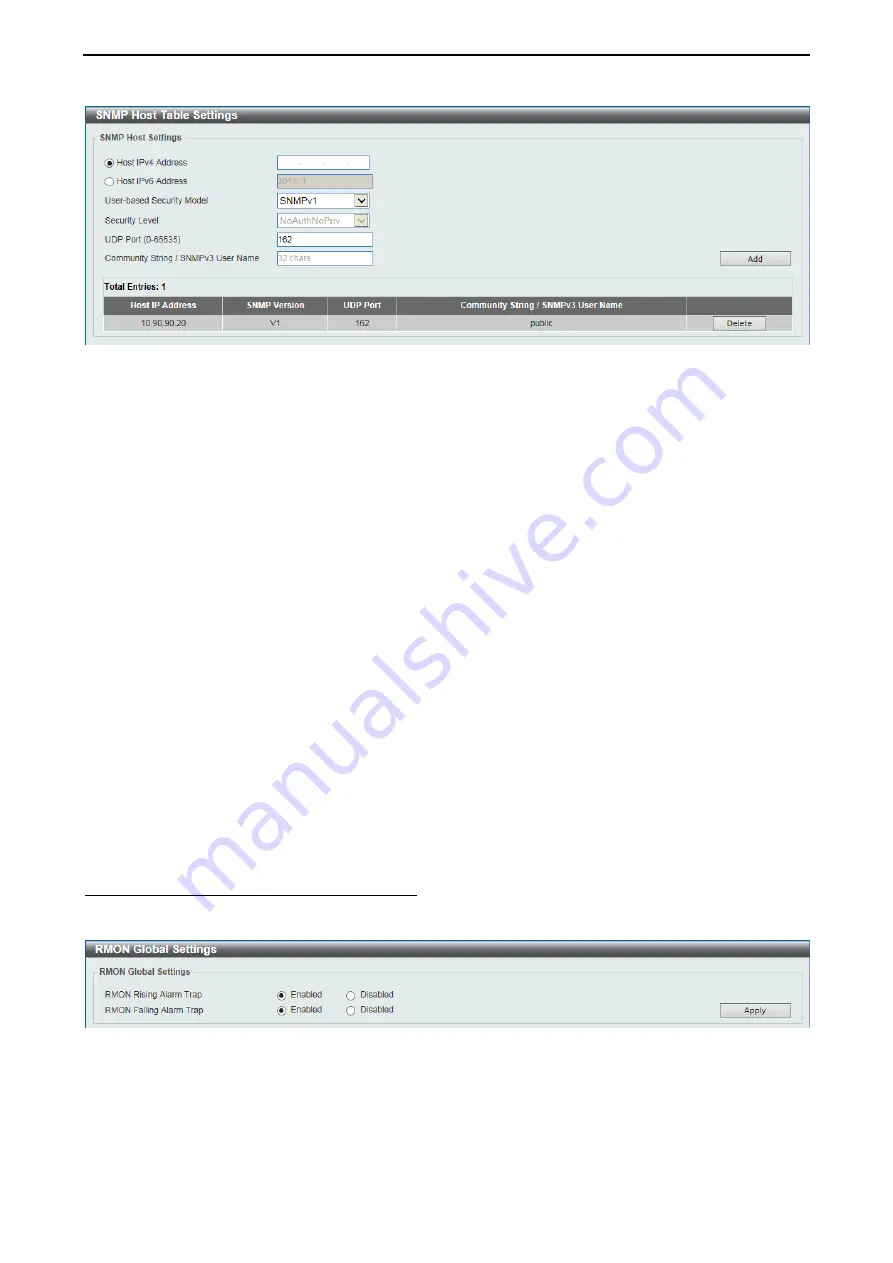
D-Link 10 Gigabit Ethernet Switch User Manual
4
4
5
5
Figure 4.53 – Management > SNMP > SNMP Host Table Settings
The fields that can be configured are described below:
Host IPv4 Address:
Enter the IPv4 address of the SNMP notification host.
Host IPv6 Address:
Enter the IPv6 address of the SNMP notification host.
User-based Security Model:
Select the security model here. Options to choose from are
SNMPv1
,
SNMPv2c
, and
SNMPv3
.
SNMPv1 -
Select to allow the group user to use the SNMPv1 security model.
SNMPv2c -
Select to allow the group user to use the SNMPv2c security model.
SNMPv3 -
Select to allow the group user to use the SNMPv3 security model.
Security Level:
When selecting
SNMPv3
in the
User-based Security Model
drop-down list, this option is
available.
NoAuthNoPriv -
Specify that there will be no authorization and no encryption of packets sent
between the Switch and a remote SNMP manager.
AuthNoPriv -
Specify that authorization will be required, but there will be no encryption of packets
sent between the Switch and a remote SNMP manager.
AuthPriv -
Specify that authorization will be required, and that packets sent between the Switch and
a remote SNMP manger will be encrypted.
UDP Port:
Enter the UDP port number. The default trap UDP port number is 162. The range of UDP port
numbers is from 0 to 65535. Some port numbers may conflict with other protocols.
Community String / SNMPv3 User Name:
Enter the community string to be sent with the notification
packet.
Click
Add
to add a new entry based on the information entered.
Click
Delete
to remove the specified entry.
Management > RMON > RMON Global Settings
This window is used to enable or disable remote monitoring (RMON) for the rising and falling alarm trap
feature for the SNMP function on the Switch.
Figure 4.54 – Management > RMON > RMON Global Settings
The fields that can be configured are described below:
RMON Rising Alarm Trap:
Enable or disable the RMON Rising Alarm Trap Feature.
RMON Falling Alarm Trap:
Enable or disable the RMON Falling Alarm Trap Feature.
Click
Apply
to accept the changes made.






























