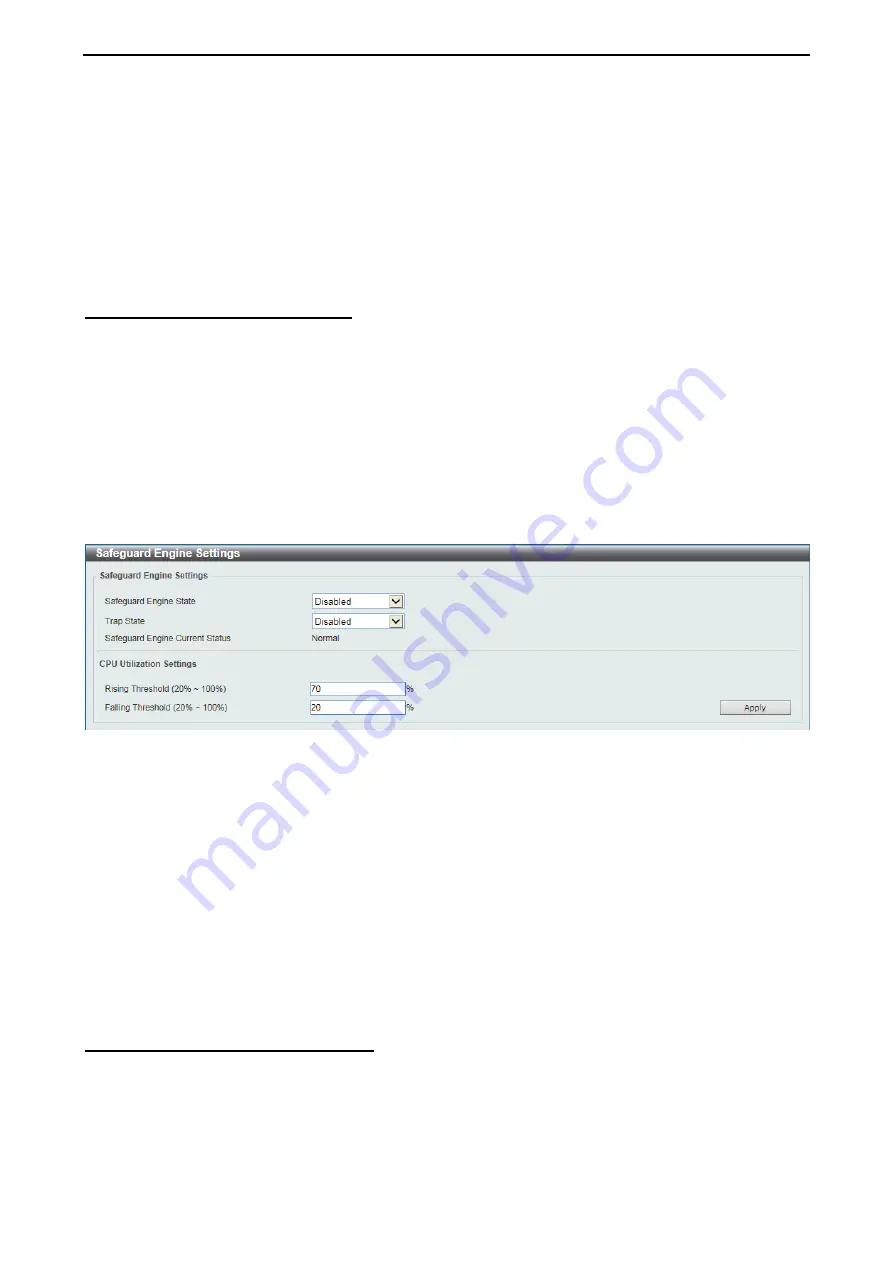
D-Link 10 Gigabit Ethernet Switch User Manual
9
9
5
5
The fields that can be configured are described below:
From Port / To Port:
Select the appropriate port range used for the configuration here.
Gateway IP:
Enter the gateway’s IP address used here.
Gateway MAC:
Enter the gateway’s MAC address used here.
Click
Apply
to accept the changes made.
Click
Delete
to remove the specified entry.
Security > Safeguard Engine Settings
This window is used to view and configure the safeguard engine settings. Periodically, malicious hosts on
the network will attack the Switch by utilizing packet flooding (ARP Storm) or other methods. These attacks
may increase the switch’s CPU load beyond its capability. To alleviate this problem, the Safeguard Engine
function was added to the Switch’s software.
The Safeguard Engine can help the overall operability of the Switch by minimizing the workload of the Switch
while the attack is ongoing, thus making it capable to forward essential packets over its network in a limited
bandwidth.
If the CPU load rises above the rising threshold value, the Safeguard Engine function will be activated and
the Switch will enter the exhausted mode. In the exhausted mode, the Switch will limit the bandwidth
available for ARP and broadcast IP packets. If the CPU load falls below the falling threshold value, the
Safeguard Engine will be deactivated and the Switch will exit the exhausted mode and enter the normal
mode.
Figure 4.136 – Security > Safeguard Engine Settings
The fields that can be configured are described below:
Safeguard Engine State:
Enable or disable the safeguard engine feature here.
Trap State:
Select to enable or disable the safeguard engine trap state here.
Rising Threshold:
Enter the rising threshold value here. This value must be between 20% and 100%. This
value is used to configure the acceptable level of CPU utilization before the Safeguard Engine mechanism is
enabled. Once the CPU utilization reaches this percentage level, the Switch will move into Exhausted mode,
based on the parameters provided in this window.
Falling Threshold:
Enter the falling threshold value here. This value must be between 20% and 100%. This
value is used to configure the acceptable level of CPU utilization as a percentage, where the Switch leaves
the Safeguard Engine state and returns to normal mode.
Click
Apply
to accept the changes made.
Security > Traffic Segmentation Settings
This window is used to view and configure the traffic segmentation settings. When the traffic segmentation
forwarding domain is specified, packets received by the port will be restricted in Layer 2 packet forwarding to
interfaces within the domain. When the forwarding domain of a port is empty, Layer 2 forwarding for packets
received by the port is not restricted.






























