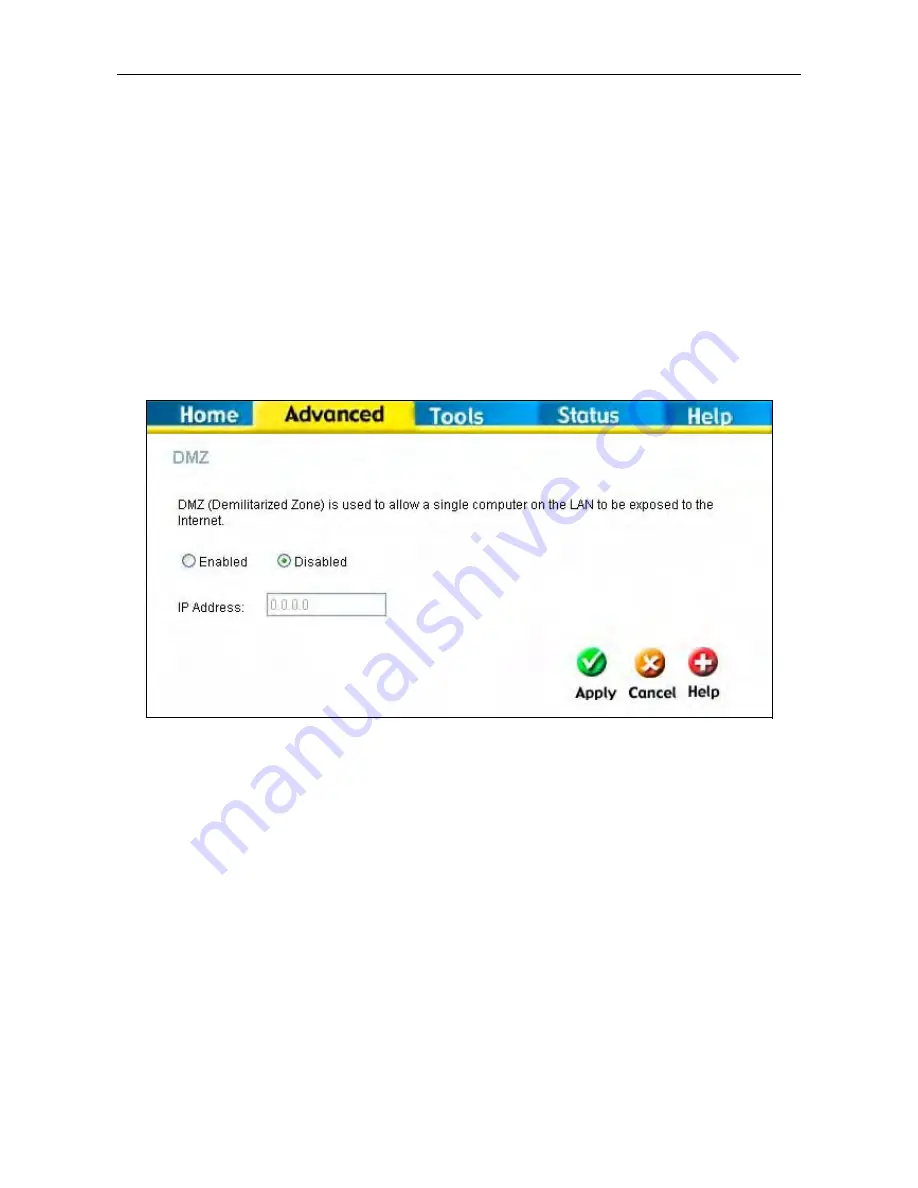
DSL-2640T ADSL 2+ Router User Guide
66
DMZ
Firewalls may conflict with certain interactive applications such as video conferencing or playing Internet video games.
For these applications, a firewall bypass can be set up using a DMZ IP address. The DMZ IP address is a “visible”
address and does not benefit from the full protection of the firewall function. Therefore it is advisable that other security
precautions be enabled to protect the other computers and devices on the LAN. It may be wise to use isolate the device
with the DMZ IP address from the rest of the LAN.
For example, if you want to use video conferencing and still use a firewall, you can use the DMZ IP address function. In
this case, you must have a PC or server through which video conferencing will take place. The IP address of this PC or
server will then be the DMZ IP address. You can designate the server’s IP address as the DMZ by typing in the IP
address in the
IP Address
space provided and then enabling its status by clicking the
Enabled
radio button and then
click
Apply
.
For the system that uses the DMZ IP address, you may want to manually assign an IP address to it and adjust your
DHCP server addresses so that the DMZ IP address is not included in the DHCP server range. This way you avoid
possible IP address problems if you reboot the DMZ system.
DMZ menu
To designate a DMZ IP address, select the
Enabled
radio button, type in the
IP Address
of the server or device on your
LAN, and click the
Apply
button. To remove DMZ status from the designated IP address, select the Disabled radio
button and click Apply. It will be necessary to save the settings and reboot the Router before the DMZ is activated.






























