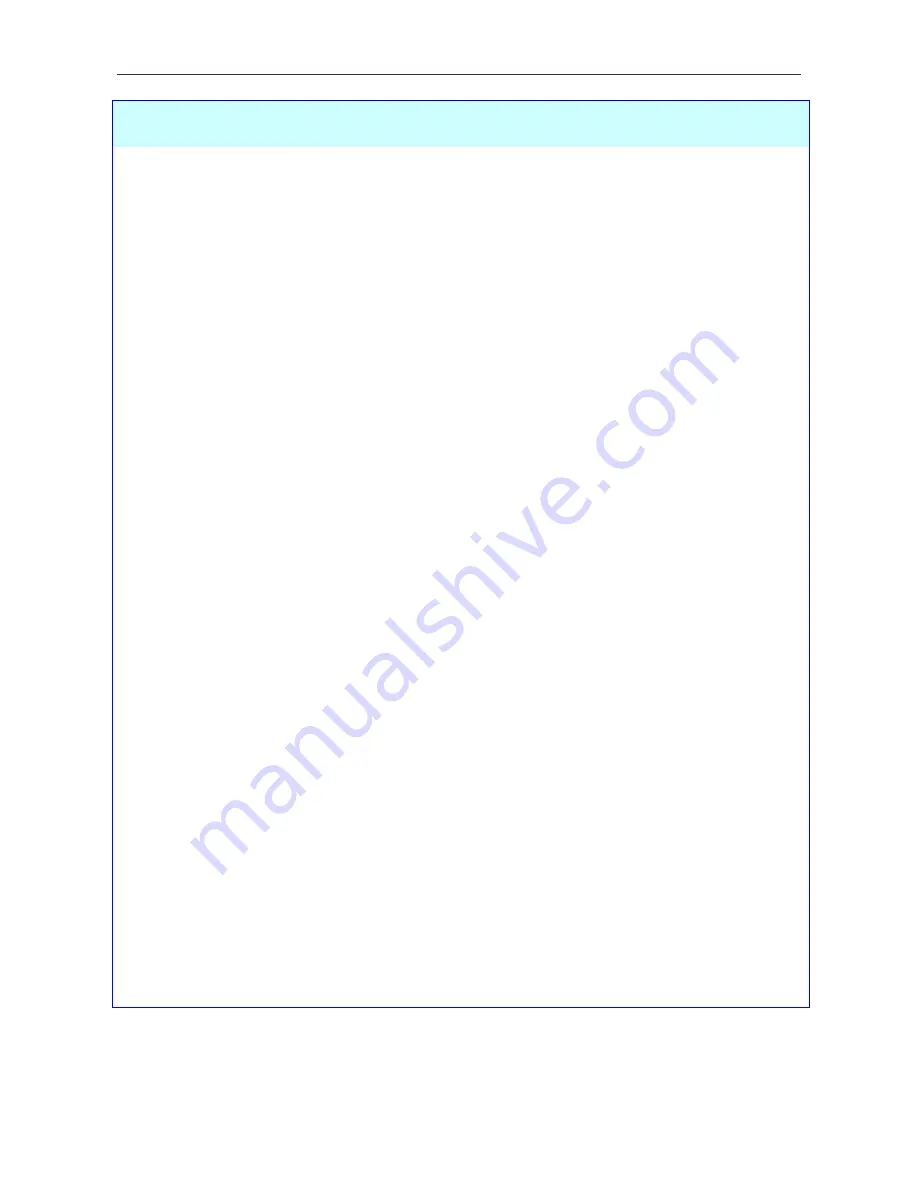
DSL-2640T ADSL 2+ Router User Guide
43
PPPoE/PPPoA
Parameters
Description
User Name
For PPP connections, a User Name and Password are used to identify and verify
your account to the ISP. Enter the User Name for your ADSL service account. User
names and passwords are case-sensitive, so enter this information exactly as given
to you by your ISP.
Password
Together with the User Name, this is used to verify your account to the ISP. Enter
the Password exactly as given to you by your ISP.
Connection Type
This specifies the protocol (PPPoE or PPPoA) and the encapsulation method (LLC or
VC-Mux) used for your connection. The options available are
PPPoE LLC
,
PPPoA
LLC
or
PPPoA VC-Mux
.
MTU
The Maximum Transmission Unit size may be changed if you want to optimize
efficiency for uploading data through the WAN interface. The default setting (
1400
bytes) should be suitable for most users. Some user may want to adjust the setting
to optimize performance for wireless traffic or when low latency is desired (such as
with Internet gaming). It is highly recommended that the user research how
adjusting the MTU may effect network traffic for better or worse.
MRU
Similar to the MTU, except this applies to Maximum Received Unit size for
downloading data. Most users will be happy with the default setting (
1492
bytes).
However this may also be optimized for fast downloads of general bulk Internet
traffic, for low latency or for downloading to computers on the Wireless LAN. As
with the MTU setting, the user should carefully consider how changing the MRU
may affect Internet downloads for all systems on your LAN.
Default Route
When this is enabled, the Router will be considered to be the primary gateway to
the Internet and WAN for systems on your network. If you are using the Router on
a network with one or more alternative gateway routers, you may prefer to disable
this if you will use another router as the primary gateway.
PPPoE PassThrough
This feature enables the Router to allow a “dial-up” or separate bridged PPP
connection to an individual PC. In this instance the Router will serve as a bridge.
NAT
Network Address Translation may be enabled or disabled with the pull-down menu.
Keep in mind that disabling NAT allows only a single computer to be used for
Internet access through the Router. NAT is enabled and disabled for the Router on
all connections (i.e. Pvc0 – Pvc7) if your Router is set up for multiple virtual
connections.
Firewall
Use this to universally enable or disable the Firewall and Filter features available in
the Router. If you disable this you will not be able to configure settings in the
Firewall Configuration window or Filters window in the Advanced directory.
IP Control
This is used to determine how global IP settings are handled for the WAN
interface. Typically PPPoE or PPPoA connections will use the default setting for
Dynamic IP
. Some users will be given a specific IP address for the WAN interface.
In this case you need to change this setting to
Static IP
. When Static IP is selected
in the IP Control menu, you need to type in the global IP address provided to you
by your ISP. The
IP Unnumbered
option is used if you want to set up a non-TCP/IP
port protocol link through the WAN interface. An IP Unnumbered interface does
not have an IP address and therefore cannot be managed via Telnet or any other
TCP/IP application.
Static IP
If you have selected the
Static IP
option in the IP Control menu, type in the global
IP address used for your WAN interface. Your ISP should provide this IP address to
you.
Connection Setting
Select the desired option: Always ON, Connection On Demand, or Manual. Most
users will want to choose the default connection setting, Always ON.






























