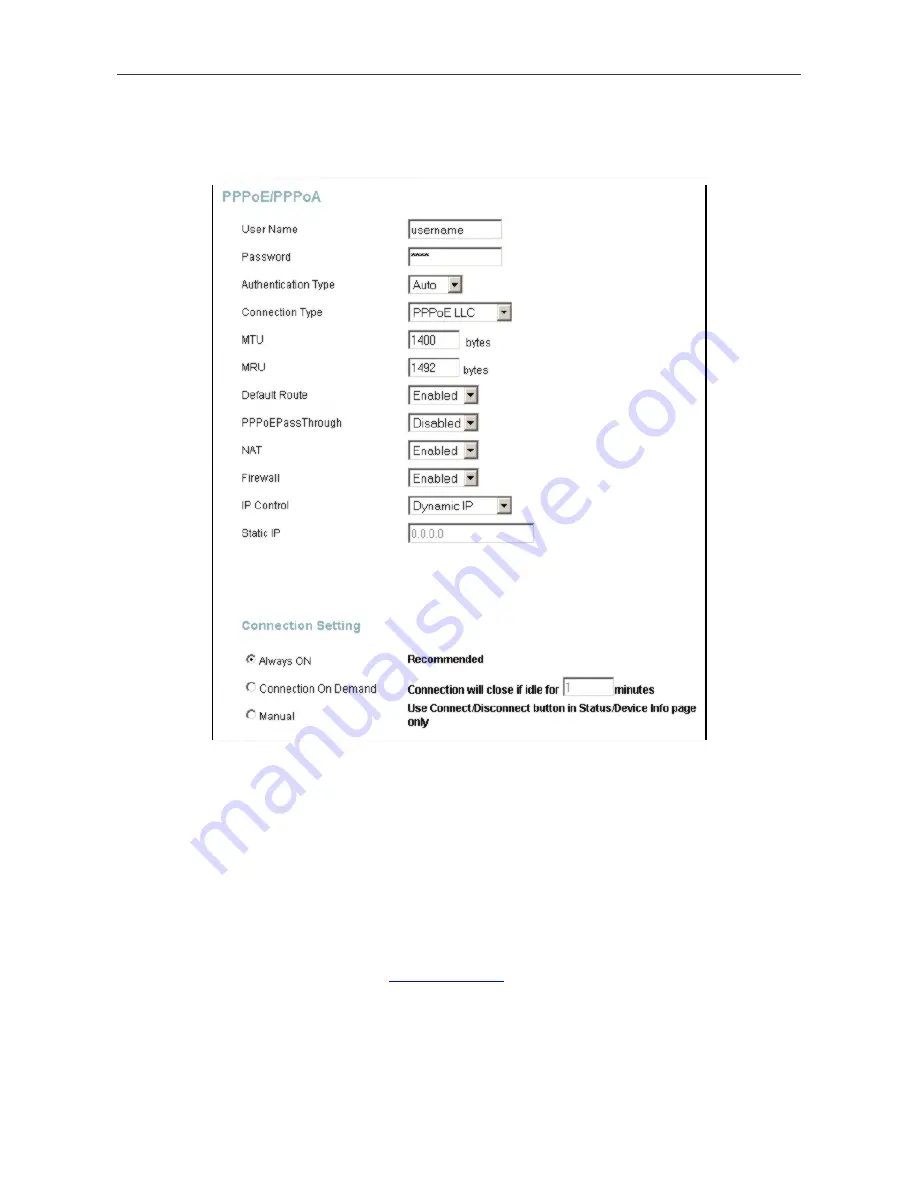
DSL-2640T ADSL 2+ Router User Guide
41
PPPoE and PPPoA Settings in detail
The example menu below is a section of the WAN settings for PPPoE and PPPoA connection types. Most users will
only need to enter a
User Name
and
Password
.
PPPoE/PPPoA WAN settings section (enlarged view)
To configure a PPPoE or PPPoA type WAN connection, follow these steps:
1.
If not already selected, choose the
PPPoE/PPPoA
option from the
WAN Settings
pull-down menu.
PPPoE/PPPoA is selected by default if you are configuring the Router for the first time.
2.
Under the
ATM VC Settings
at the top of the window should not be changed unless you have been instructed
to change them. However, if you are instructed to change the
VPI
or
VCI
values, type in the values assigned
for your account. Leave the
PVC
and
Virtual Circuit
setting at the default (
Pcv0
and
Enabled
) values for now.
This can be used later if you are configuring multiple virtual circuits for your ADSL service. For more
information on ATM VC Settings, see the table on page 45 below.
3.
Under the
PPPoE/PPPoA
heading, type the
User Name
and
Password
used for your ADSL account. A
typical User Name will be in the form
. The Password may be assigned to you by your ISP
or you may have selected it when you set up the account with your ISP.
4.
Choose the correct
Authentication Type
from the drop-down menu. Most users will want to leave the setting
on
Auto
.
PAP
and
CHAP
are the other two options. The
Auto
setting will automatically detect the correct type
of authentication.






























