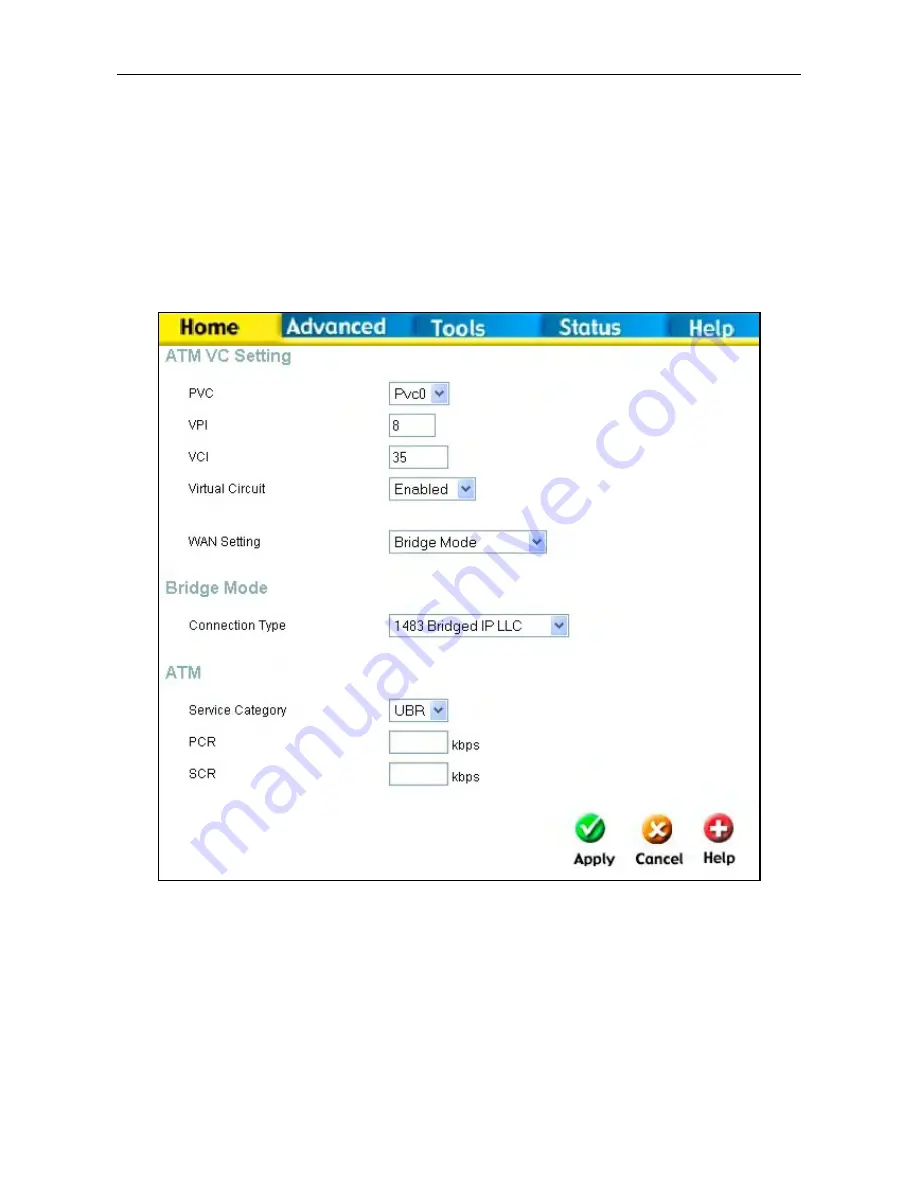
DSL-2640T ADSL 2+ Router User Guide
32
WAN
To configure the Router’s basic configuration settings without running the Setup Wizard, you can access the windows
used to configure WAN, LAN, DHCP, and DNS settings directly from the
Home
directory. To access the WAN
Settings window, click on the
WAN
link button on the left side of the first window that appears when you successfully
access the web manager.
Bridge Mode
The WAN Settings window is also used to configure the Router for multiple virtual connections (Multiple PVCs).
WAN Settings window – Bridge Mode
Select the connection type used for your account. The window will display settings that are appropriate for the
connection type you select. Follow the instruction below according to the type of connection you select in the WAN
Settings window.
For Bridged connections it will be necessary for most users to install additional software on any computer that will the
Router for Internet access. The additional software is used for the purpose of identifying and verifying your account,
and then granting Internet access to the computer requesting the connection. The connection software requires the user
to enter the User Name and Password for the ISP account. This information is stored on the computer, not in the Router.






























