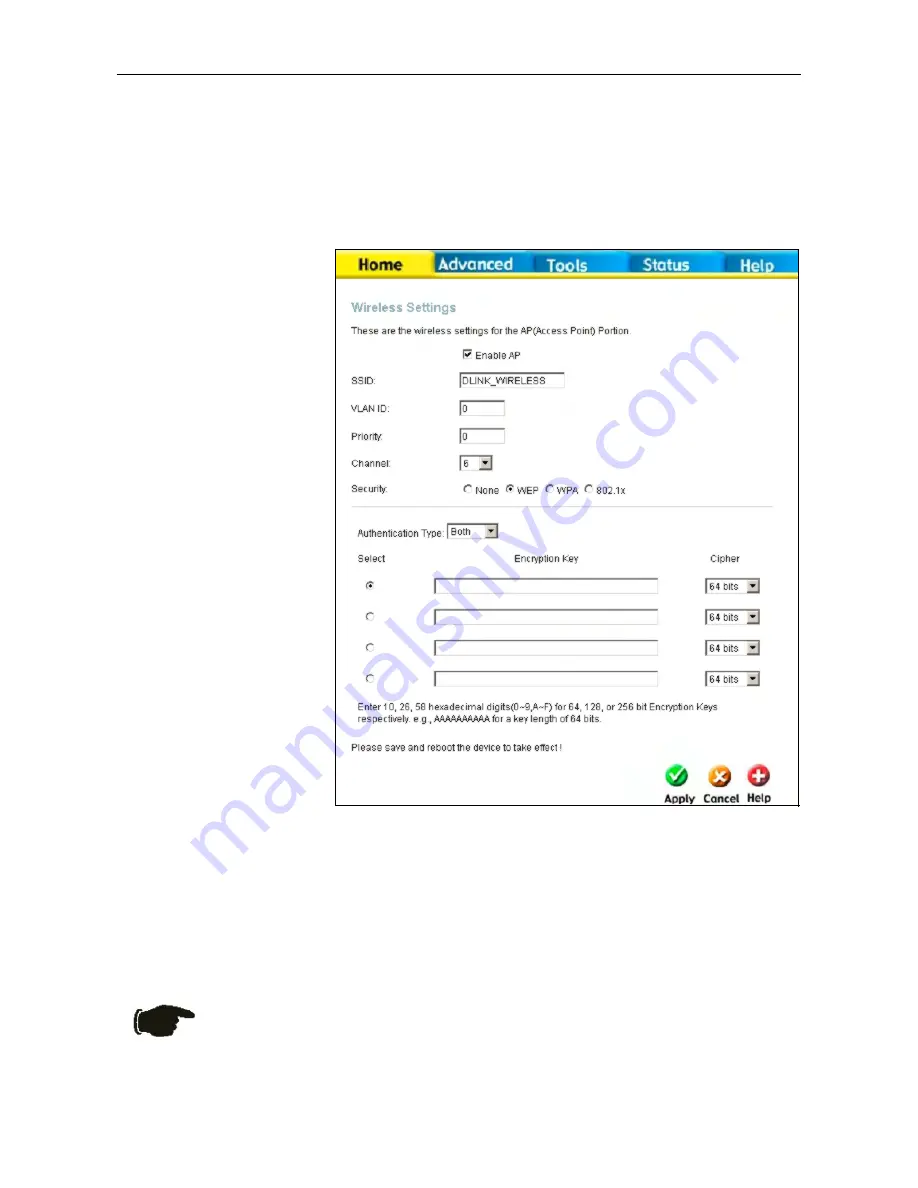
DSL-2640T ADSL 2+ Router User Guide
28
Wireless Security
In the
Wireless Settings
window, select the type of security you want to configure. The window will change to present
the settings specific to the method being configured. The Router’s wireless security options include three levels of WEP
encryption, WPA for IEEE 802.1x network authentication, and WPA with a user-configured Pre Shared Key (PSK).
WEP
Wireless Settings menu – WEP
1.
Make sure the
Enable AP
checkbox at the top of the window has been checked.
2.
Click the Enable WEP Wireless Security checkbox.
3.
From the drop-down menu, select an Authentication Type:
Open
,
Shared
, or
Both
.
4.
Select a key by clicking a radio button on the left, select an encryption level from the drop-down menu on the
right, and then enter the proper-length key. (Key length is outlined at the bottom of the window.)
5.
Click
Apply
.
Notice
If encryption of any kind, at any level is applied to the Wireless network, all
devices on the network must comply with all security measures.
WEP (Wireless Encryption
Protocol)
encryption can be
enabled for security and
privacy. WEP encrypts the data
portion of each frame
transmitted from the wireless
adapter using one of the
predefined keys. The router
offers 64-, 128-, or 256-bit
encryption with four keys
available.
To bring up the
Wireless
Settings
window for WEP,
click the
WEP
radio button.






























