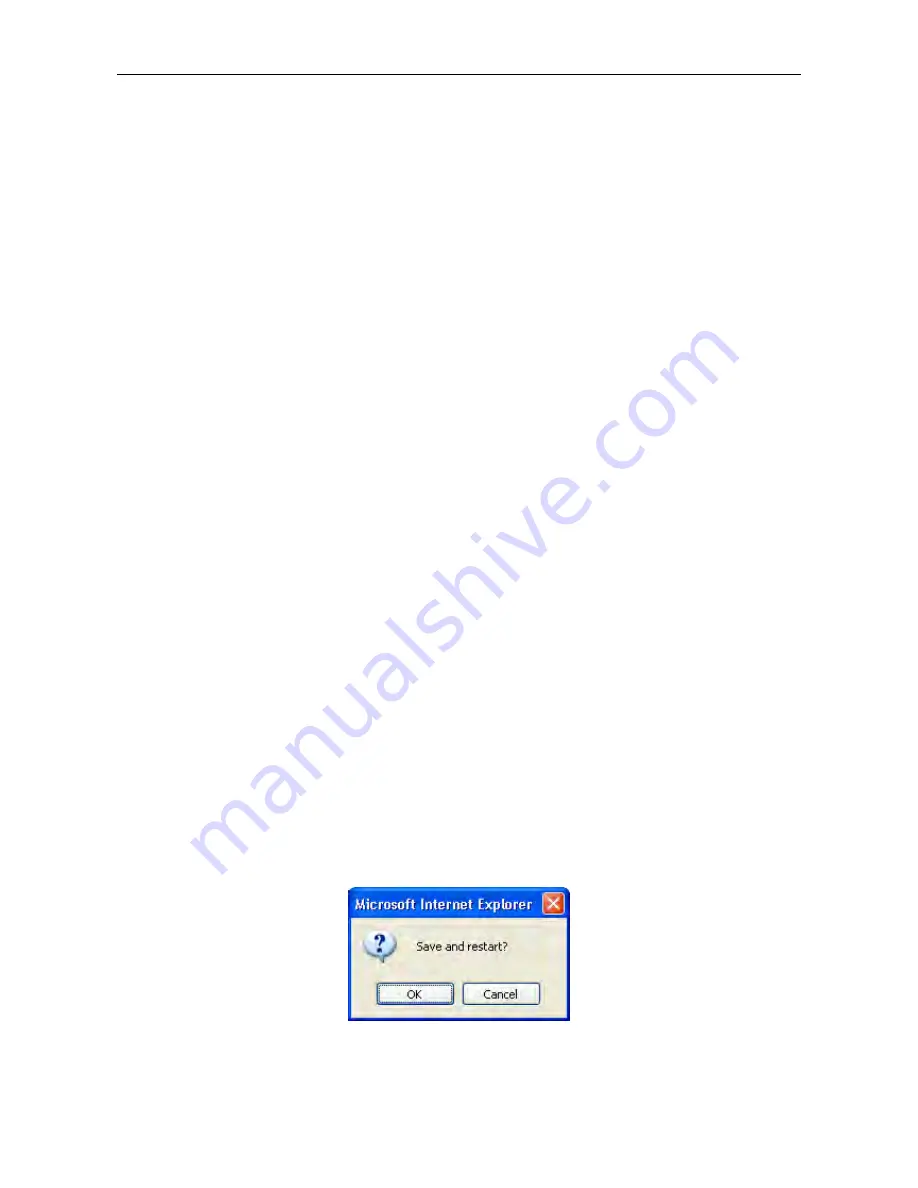
DSL-2640T ADSL 2+ Router User Guide
42
5.
Choose the
Connection Type
from the pull-down menu located under the User Name and Password entry
fields. This defines both the connection protocol and encapsulation method used for your ADSL service. The
available options are
PPPoA VC-Mux, PPPoA LLC
and
PPPoE LLC.
If have not been provided specific
information for the Connection Type setting, leave the default setting.
6.
Leave the
MTU
value at the default setting (default =
1400
) unless you have specific reasons to change this
(see table below for more information).
7.
Leave the
MRU
value at the default setting (default =
1492
) unless you have specific reasons to change this
(see table below for more information).
8.
Leave the
Default Route
enabled if you want to use the Router as the default route to the Internet for your
LAN. Whenever a computer on the LAN attempts to access the Internet, the Router becomes the Internet
gateway to the computer. If you have an alternative route for Internet traffic you may disable this without
effecting the Router’s connection.
9.
Enable
PPPoE PassThrough
if you want the Router to allow a “dial-up” or separate bridged PPP connection
to an individual PC (see table below for more information).
10.
NAT
should remain
Enabled
. If you disable NAT, you will not be able to use more than one computer for
Internet connections. If you are using multiple virtual connections, NAT functions system-wide, therefore if t
is disabled, NAT will disabled on all connections.
11.
The
Firewall
should remain enabled for most users. If you choose to disable this you will not be able to use
the features configured in the
Firewall Configuration
and
Filters
windows located in the
Advanced
directory.
The next chapter contains a separate section describing these Advanced features.
12.
Typically the globally IP settings (i.e. IP address for the WAN interface) for a PPPoA or PPPoA connection
will use Dynamic IP assignment from the ISP. Some accounts may be assigned a specific global IP address. If
you have been give an IP address for you PPPoE/PPPoA connection, select the
Static IP
option from the
IP
Control
pull-down menu. This menu can be used to configure the WAN port as an Unnumbered IP interface.
(See table below for information on Unnumbered IP).
13.
Choose the desired
Connection Setting
. Select from: Always ON, Connection On Demand, or Manual. Most
users will want to choose the default connection setting, Always ON.
14.
Point-to-Point Tunneling Protocol is a pass-through mechanism that allows packets to pass through the Router
so that it effectively functions as a bridge. Check
Enable
PPTP
and enter the required information in the
ServerIP/Name
,
Route Target
,
Route Mask
,
PPTP Account
,
PPTP Password
, and
MPPE Encryption
fields.
15.
Most users will not need to change
ATM
settings. If this is the first time you are setting up the ADSL
connection it is recommended that you leave the
Service Category
settings at the default values until you have
established the connection. See the table on page 44 for a description of the parameters available for ATM
traffic shaping.
16.
When you are satisfied that all the WAN settings are configured correctly, click on the
Apply
button.
17.
The new settings must be saved and the Router must be restarted for the settings to go into effect. To save and
reboot the Router, click on the
Tools
directory tab and then click the
System
button. In the
System Settings
window, click the
Save and
Reboot
button under Save Settings and Reboot the System.
18.
Click
OK
when the following “Save and restart?” dialog box opens.
19.
The Router will save the new settings and restart. Upon restarting the Router will automatically establish the
WAN connection.






























