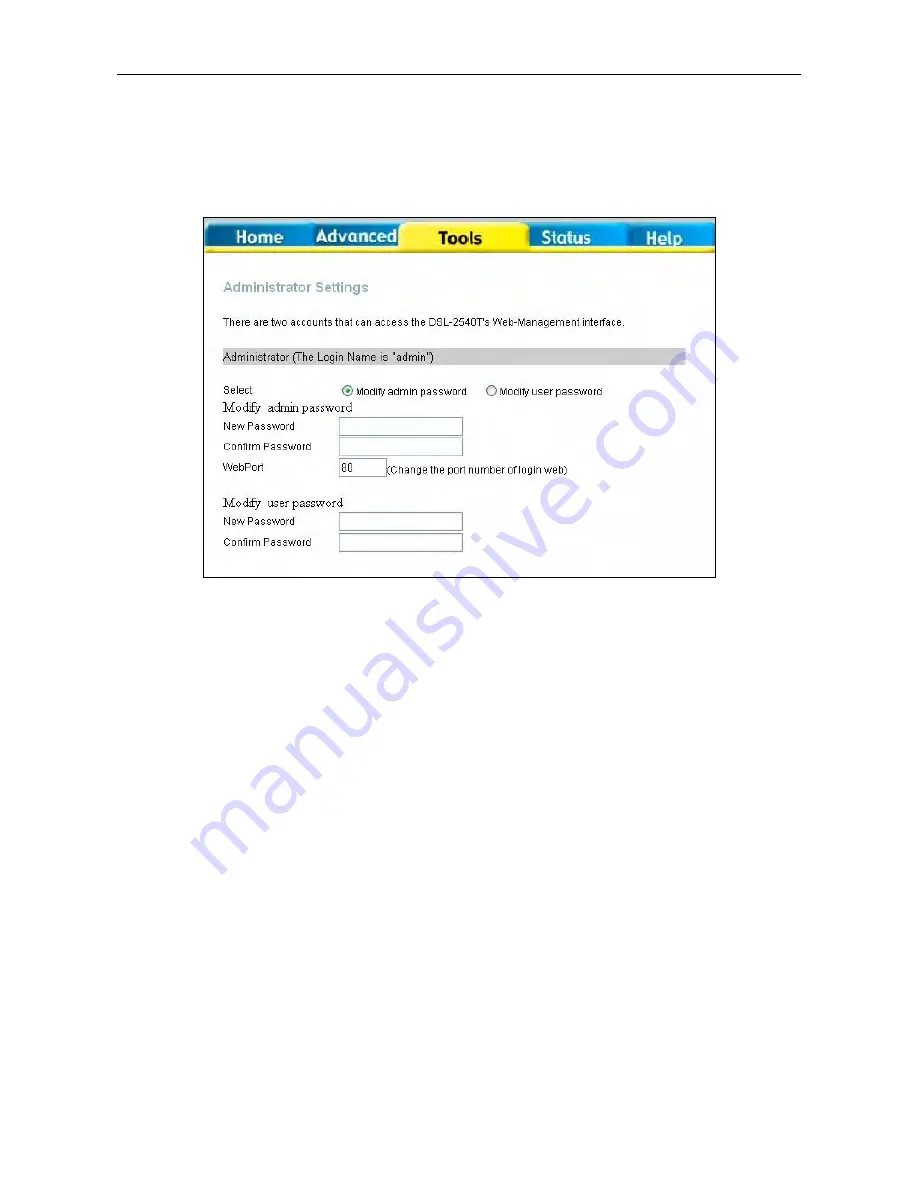
DSL-2540T ADSL Router User Guide
80
Change System Password
Under the Administrator Settings heading, type the
New Password
and
Confirm Password
to be certain you have
typed it correctly. Click the
Apply
button to activate either the new admin password or the new user password. The
System User Name remains “admin” and cannot be changed using the web manager interface. Be sure to save the new
setting.
top section of the Administrator Settings window
Remote Management
The
Administrator Settings
window is also used to enable remote Telnet management, remote SSH management and
remote web management access to the Router.
In each case, the procedure to enable remote management of the Router is the same. First, select the
State
Enabled radio
button for Remote Web Management, Remote Telnet Management, or Remote SSH Management, and then type the IP
Address and Netmask of the remote network or system used for management. Finally, click the
Apply
button to activate
remote management from the chosen IP address. Be sure to save the new setting.
Summary of Contents for DSL-2540T
Page 1: ...DSL 2540T ADSLRouter UserGuide July 2006 ESL2540TEUA1G ...
Page 26: ...DSL 2540T ADSL Router User Guide 19 WAN Settings window PPPoE PPPoA ...
Page 35: ...DSL 2540T ADSL Router User Guide 28 WAN Settings window Dynamic IP Address ...
Page 40: ...DSL 2540T ADSL Router User Guide 33 WAN Settings window Static IP ...
Page 79: ...DSL 2540T ADSL Router User Guide 72 QoS Configuration window ...
Page 86: ...DSL 2540T ADSL Router User Guide 79 Admin Administrator Settings window ...
Page 97: ...DSL 2540T ADSL Router User Guide 90 DHCP Clients DHCP Clients window ...






























