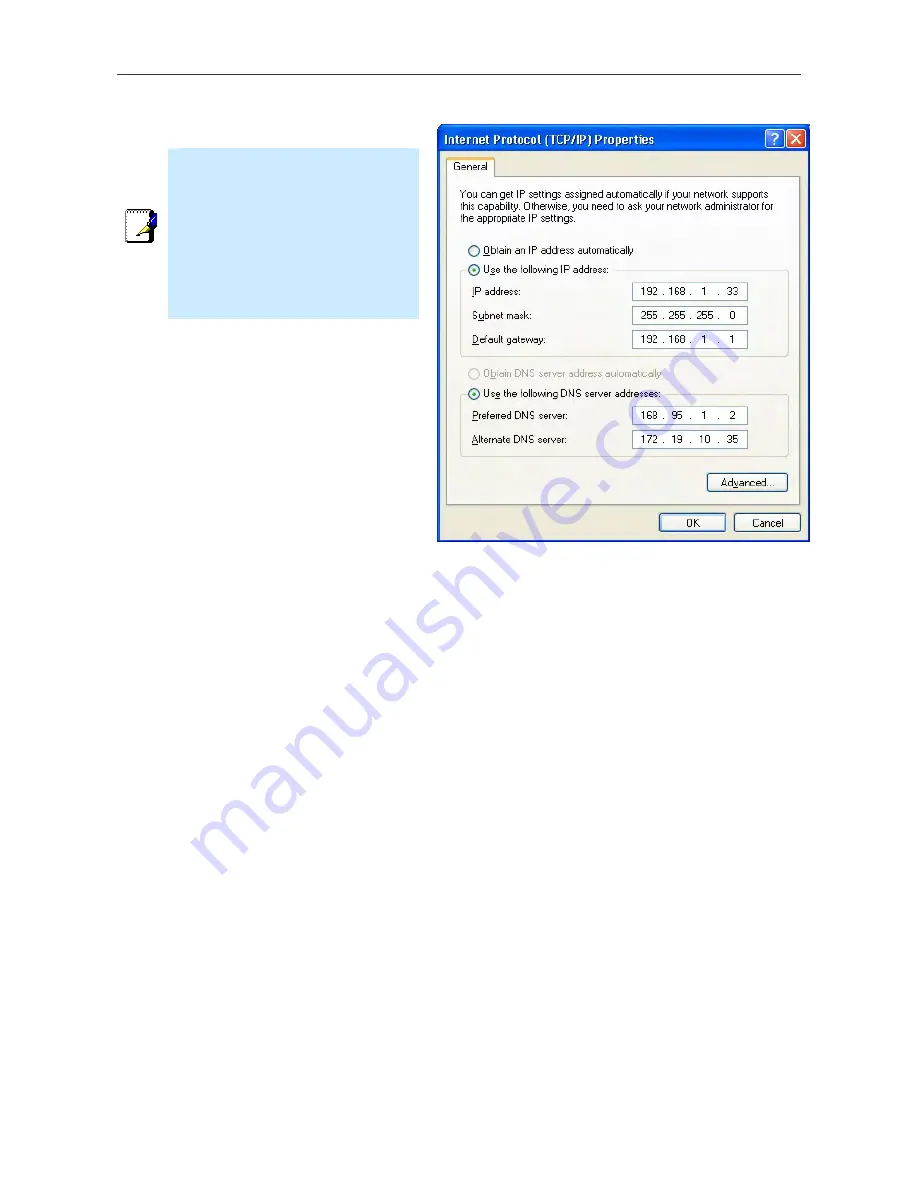
DSL-2540T ADSL Router User Guide
43
Static IP on LAN
If the Router has the DHCP server enabled it is possible to permanently assign IP addresses to workstations specified by
their MAC address. Up to five IP addresses may be assigned to five different devices. This will take the chosen IP
address used out of the available addresses in the dynamic IP address pool and give a permanent lease time for the IP
address to the selected device.
To assign an IP address that will not age out, type in the
MAC Address
of the device and its static
IP Address
in the
spaces provided. Use the format: 00-00-00-00-00-00 for the MAC address and the standard format: 192.168.0.xxx for
the IP address. A Static DHCP Client List will appear below the DHCP Client list with any clients that have been
configured for static IP address assignment.
Note
To manually configure IP settings on
Windows workstations, open the
TCP/IP Properties menu and select
the “Use the following IP address”
option. You will need to supply the
IP addres, Subnet mask and Defualt
gateway (use IP address of DSL-
2540T) for each workstation. The
example here also uses manually
configured DNS settings.
Summary of Contents for DSL-2540T
Page 1: ...DSL 2540T ADSLRouter UserGuide July 2006 ESL2540TEUA1G ...
Page 26: ...DSL 2540T ADSL Router User Guide 19 WAN Settings window PPPoE PPPoA ...
Page 35: ...DSL 2540T ADSL Router User Guide 28 WAN Settings window Dynamic IP Address ...
Page 40: ...DSL 2540T ADSL Router User Guide 33 WAN Settings window Static IP ...
Page 79: ...DSL 2540T ADSL Router User Guide 72 QoS Configuration window ...
Page 86: ...DSL 2540T ADSL Router User Guide 79 Admin Administrator Settings window ...
Page 97: ...DSL 2540T ADSL Router User Guide 90 DHCP Clients DHCP Clients window ...






























