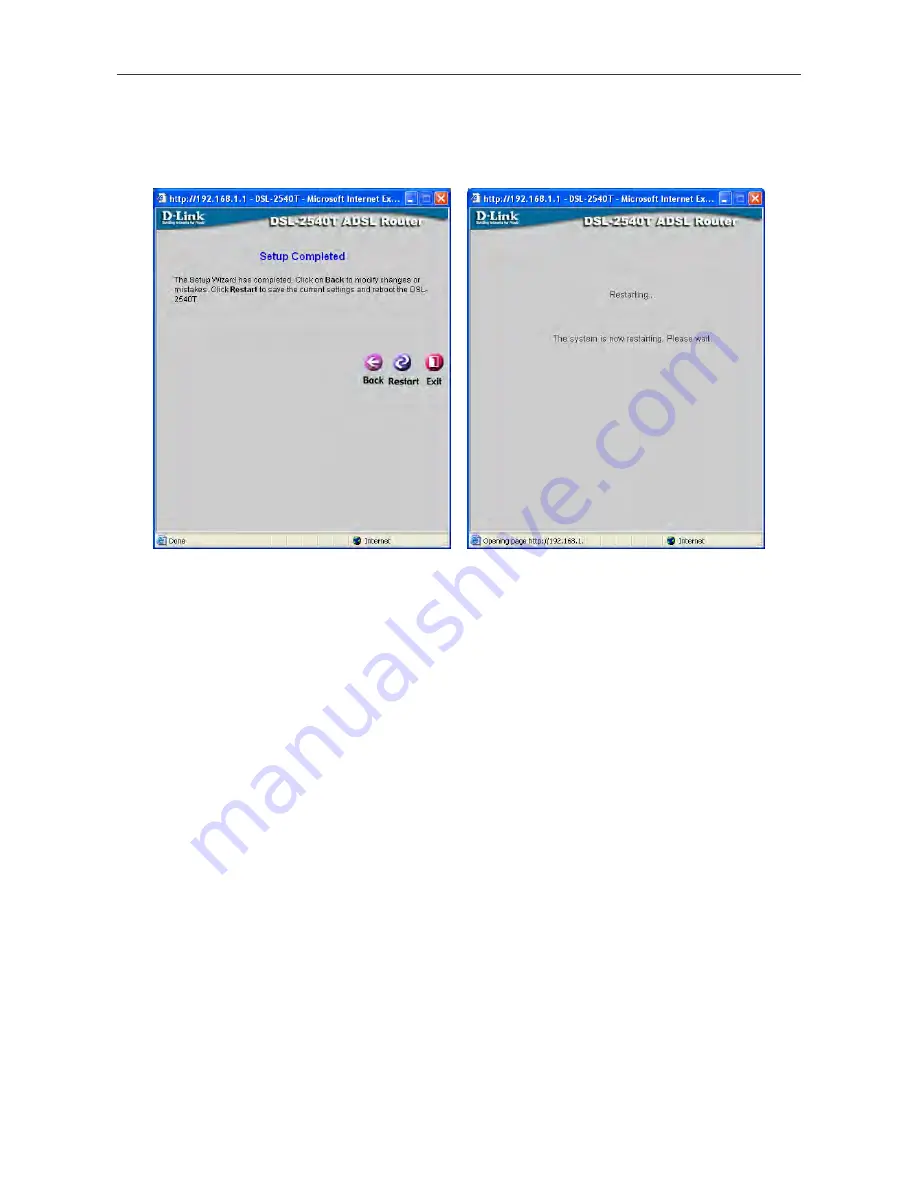
DSL-2540T ADSL Router User Guide
17
Using the Setup Wizard - Finish and Restart
Finally you can confirm that the setup process is completed. If you are satisfied that you have entered all the necessary
information correctly, click the
Restart
button to save the new configuration settings and restart the Router. If you need
to change settings from a previous window, click the
Back
button.
Do not turn the Router off while it is restarting.
After the Router is finished restarting, you are now ready to continue
to configure the Router as desired. You may want to test the WAN connection by accessing the Internet with your
browser.
Summary of Contents for DSL-2540T
Page 1: ...DSL 2540T ADSLRouter UserGuide July 2006 ESL2540TEUA1G ...
Page 26: ...DSL 2540T ADSL Router User Guide 19 WAN Settings window PPPoE PPPoA ...
Page 35: ...DSL 2540T ADSL Router User Guide 28 WAN Settings window Dynamic IP Address ...
Page 40: ...DSL 2540T ADSL Router User Guide 33 WAN Settings window Static IP ...
Page 79: ...DSL 2540T ADSL Router User Guide 72 QoS Configuration window ...
Page 86: ...DSL 2540T ADSL Router User Guide 79 Admin Administrator Settings window ...
Page 97: ...DSL 2540T ADSL Router User Guide 90 DHCP Clients DHCP Clients window ...
















































