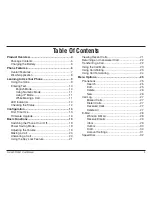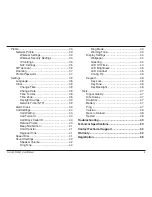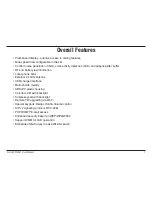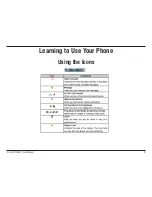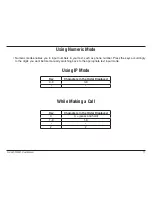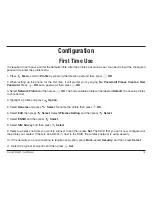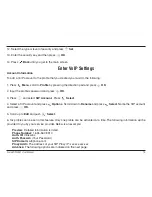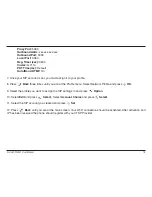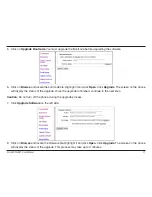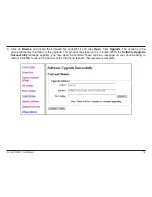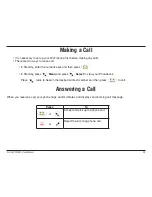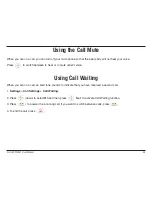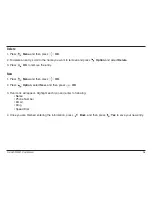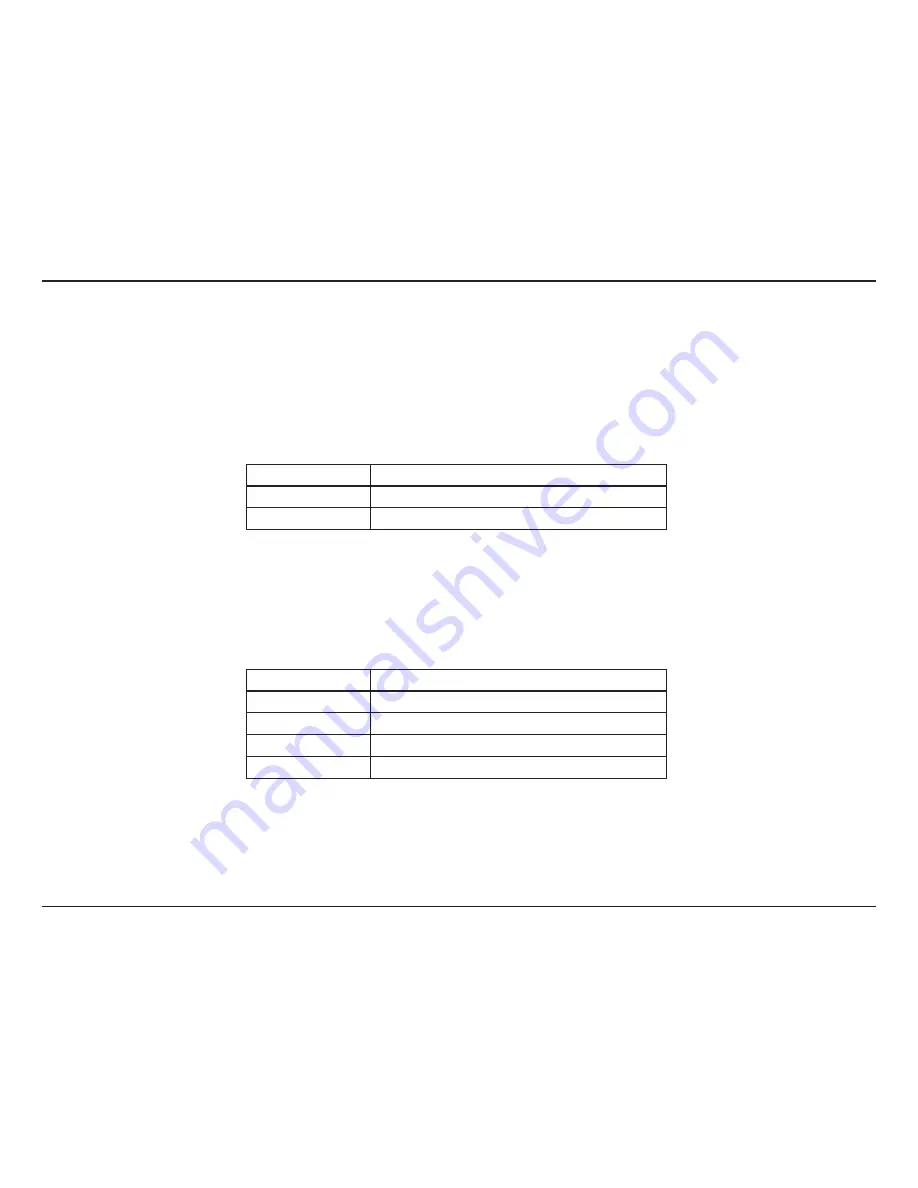
D-Link DPH-541 User Manual
11
Using Numeric Mode
• Numeric mode enables you to input numbers in your text, such as phone number. Press the keys accordingly
to the digits you want before manually switching back to the appropriate text input mode.
Using IP Mode
While Making a Call
Key
Characters in the Order Displayed
0-9
0-9
*
*
Key
Characters in the Order Displayed
0
0, + (press and hold)
1-9
1-9
*
*
#
#