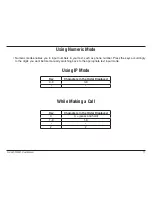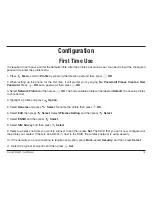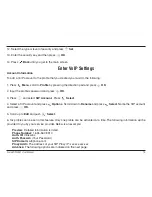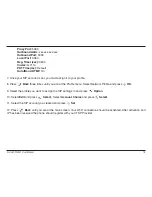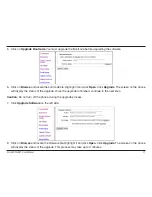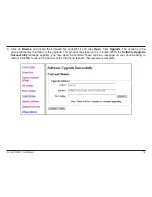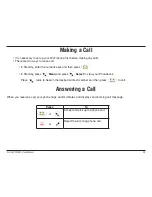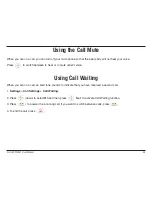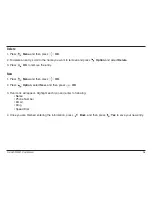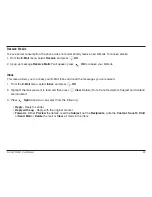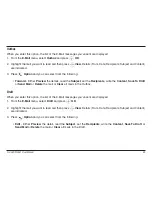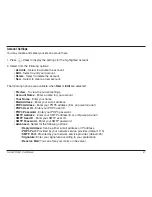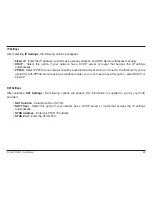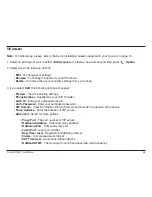D-Link DPH-541 User Manual
5
Menu Options
Phonebook
To access the menu, click
Menu
. Use the keypad to scroll to the option.
Search
Edit
1. Press
Menu
and then press
OK
.
2. To search for an entry, press
Option
, select
Search
, and then press
OK
.
3. Enter text using the keypad and press
OK
to search.
1. Press
Menu
and then press
OK
.
2. To edit an entry, scroll to the name you want to edit and press
Option
, select
Edit
, and then press
OK
.
3. Enter text using the keypad and press
OK
to search.
You can store or edit your friends’ name and phone number information on your phonebook. Up to 200 entries can be
recorded in the Phonebook.