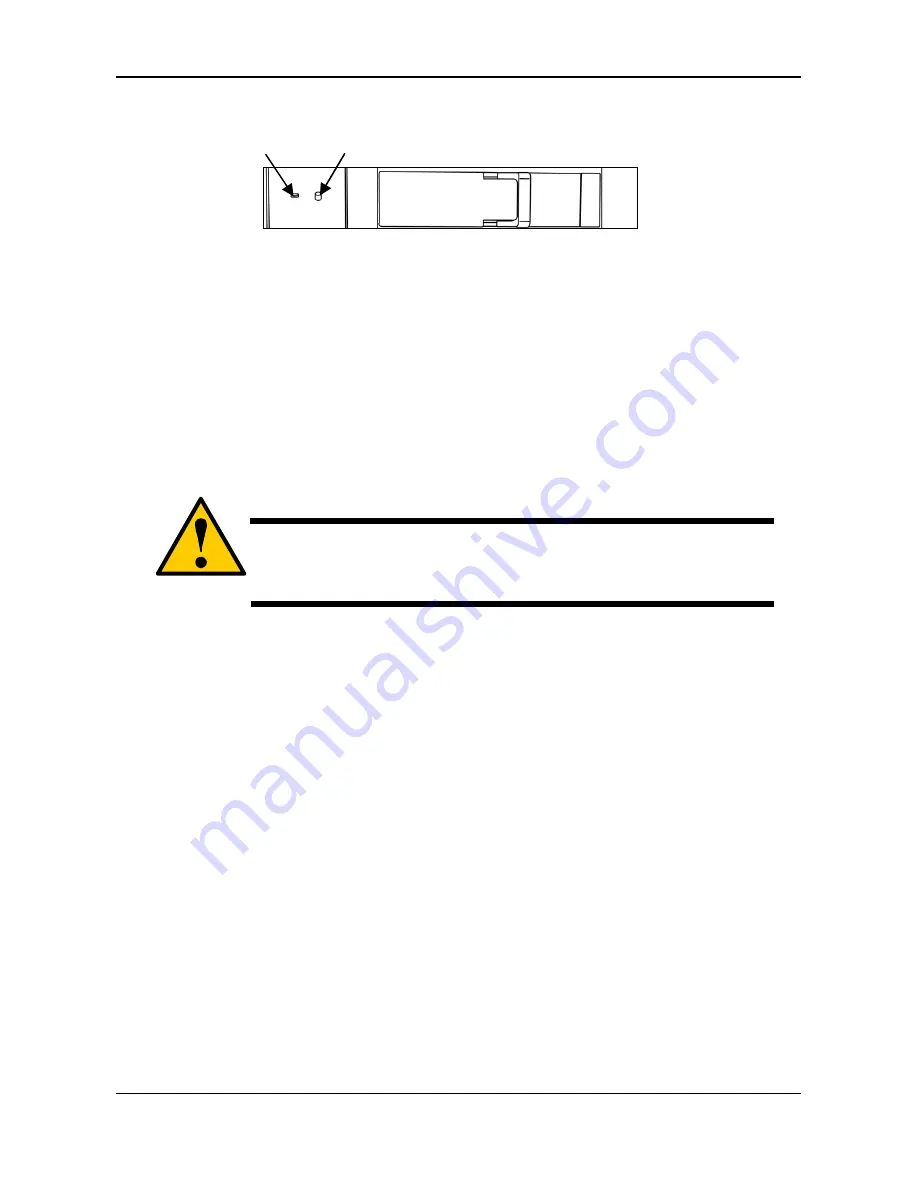
44
Disk Status LED
Disk Activity LED
Deleting a Logical Drive
To delete a logical drive:
1. Click
the
Storage
tab.
2. Click
the
Logical Drive
button.
3. Mouse-over the disk array you want and click the
Delete
button.
4. Click
the
Confirm
button.
Caution
When you delete a logical drive, you also delete all the
data in the logical drive. Backup important data before
you delete a logical drive.
Redundancy Check
To run Redundancy Check on a logical drive:
1. Click
the
AdminTool
tab
2. Click the Background Activity button.
The list of background activities appears.
3. Mouse-over Redundancy Check and click the
Start
button.
4. Check the boxes to the left of the logical drives you want to run.
5. Check the options you want.
Auto Fix – Attempts to repair the problem when it finds an error
Pause on Error – The process stops when it finds a non-repairable
error






























