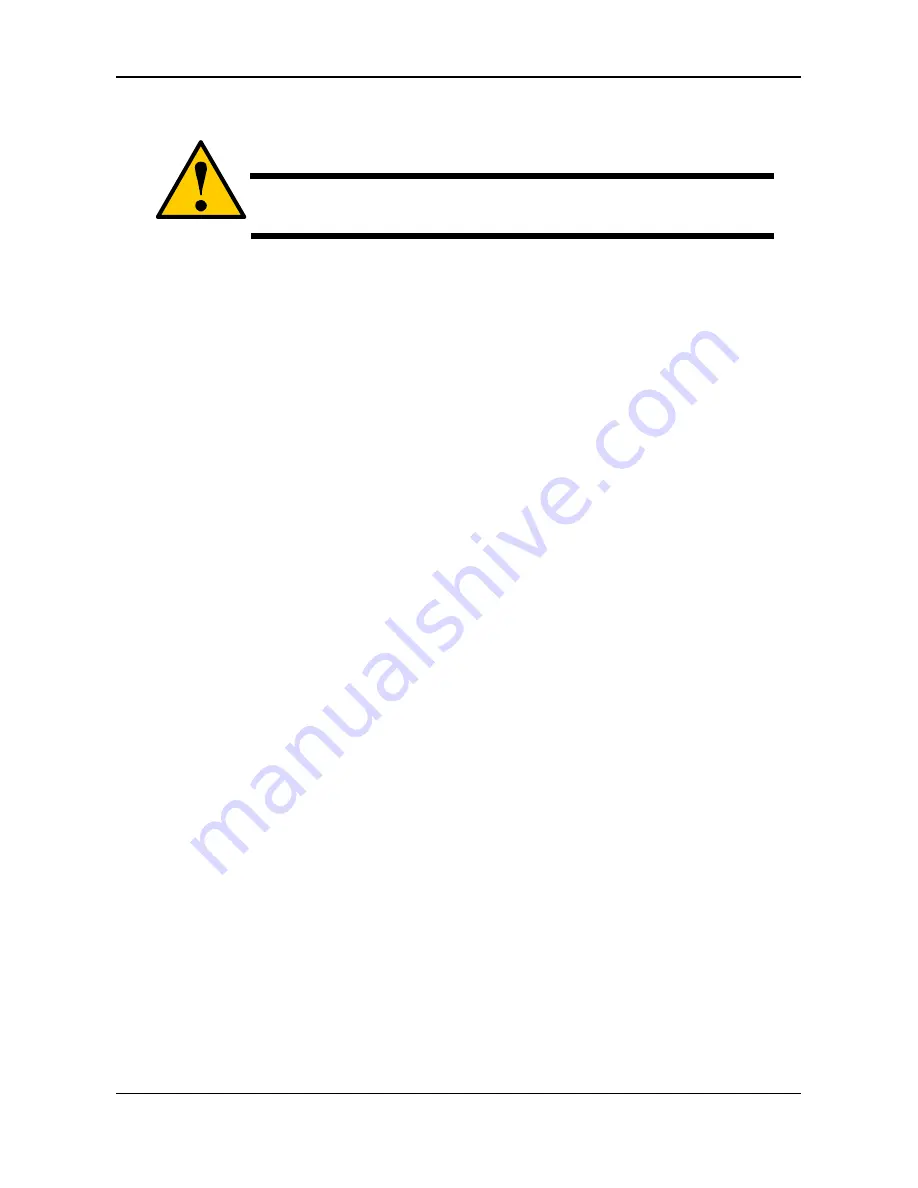
Caution
To safely remove an external USB drive, click the
Remove button before you disconnect the drive.
Removing an External Drive
To remove an external drive:
1. Click
the
Device
tab.
2. Click
the
External Drive
button.
3. Mouse-over the external drive and click the
Remove
button.
4. Click
the
Confirm
button.
3.7 Storage
Tab
The
Storage
tab enables you to create, manage, and delete disk arrays,
logical drives, and spare drives.
The list of Disk Arrays provides disk array information, including:
ID – DA0, DA1, DA2, etc.
Alias – If assigned.
Status – Green, yellow or red icon.
Capacity – Data capacity of the disk array.
Free Capacity – Unconfigured or unused capacity on the physical
drives.
Media Patrol – Enabled or disabled on this disk array.
No. Of Logical Drives – The number of logical drives on this disk array.
3.7.1
Creating a Disk Array
You can also use the Wizard to create a disk array with logical drives and
a spare drive at the same time.
33






























