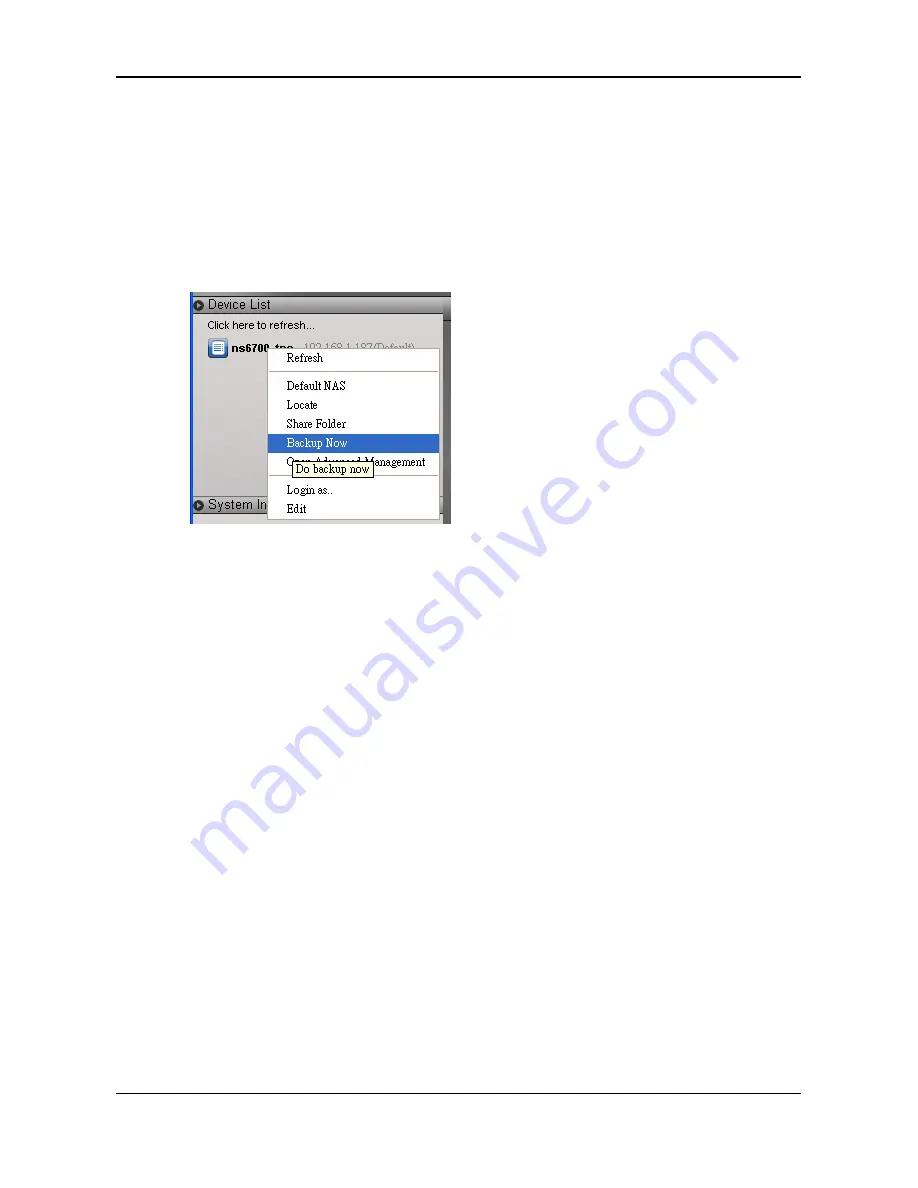
1. Go to the Main Window.
2. Right-click the system in the Device List whose backup you want to
run.
3. Choose
the
Backup Now
option.
The backup begins immediately.
Tray Icon
Before you can do a backup from the ShareCenterNAVI tray icon, you
must create a backup schedule and setup default NAS first. This feature
applies to Windows PCs only.
1. Right-click
the
ShareCenterNAVI
icon in the application tray.
2. Choose
Backup Now
in the popup menu.
The backup begins immediately.
The amount of time required depends on the size and number of files
being backed up.
The backed up files appear on the NAS system in ShareCenterNAVI
in a folder named BACKUPDATA_your username.
You can restore the backup files to your PC at any time.
92
















































