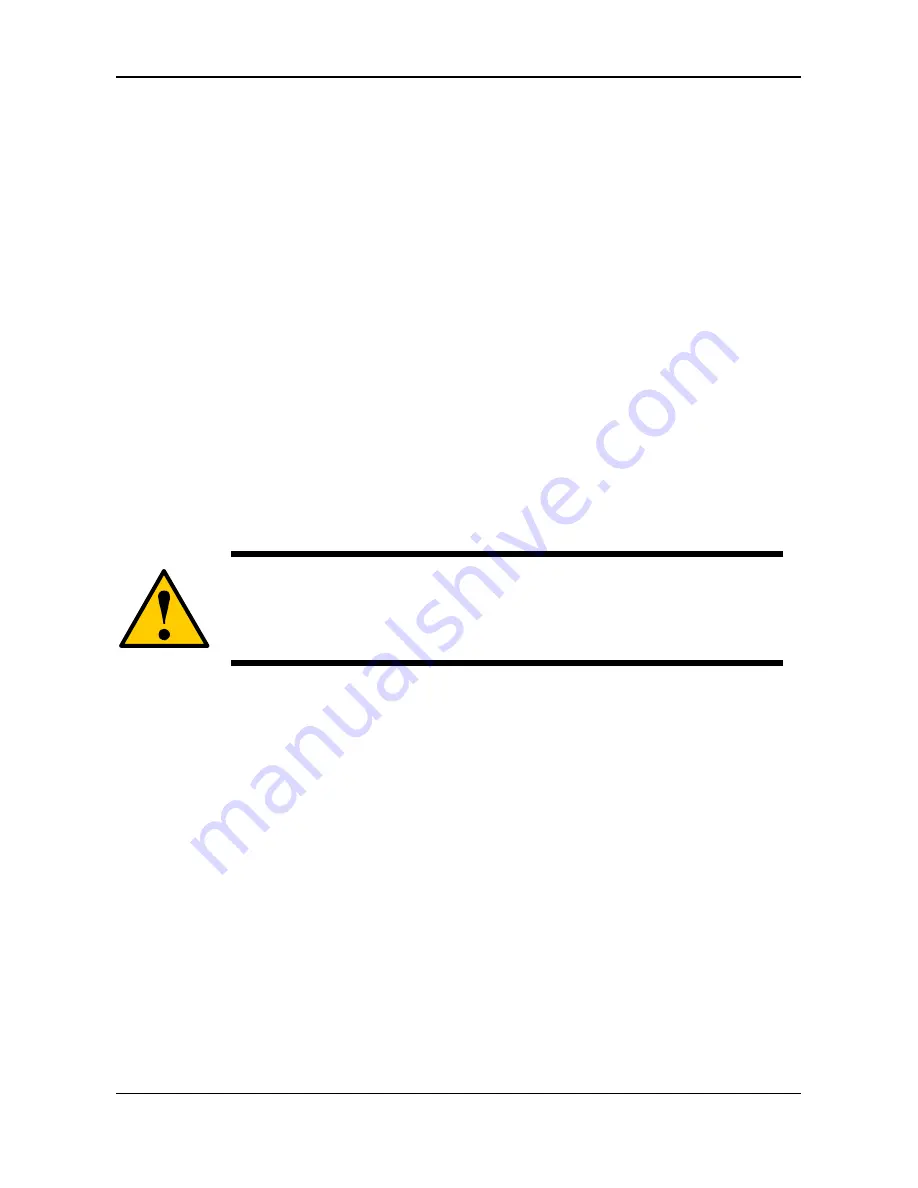
2. Click
the
SmartSYNC
icon.
3. Click
the
Schedule List
button.
4. Click the schedule you want to delete.
5. Click
the
Delete
button.
6. Click
the
Yes
button in the confirmation box.
4.2.6
Restoring Backed-up Files
You can restore all or any portion of the files in the
BACKUPDATA_your
username
folder on the NAS system.
You can choose to restore the files to their original location or an
alternative location.
The original file structure is maintained during backup and restoration.
Caution
If you restore to the original folders on your PC, the restore
function will overwrite the files in those folders.
Be careful which files you restore and where on your PC you
direct the backup files.
To restore your backed-up files from the NAS system to your PC:
1. Go to the Main Window.
2. Click
the
SmartSYNC
icon.
3. Click
the
Restore
button.
4. Click the folder whose contents you want to restore.
5. Click the arrow icons to expand the tree and narrow your choices.
6. Click an option button.
Restore to original folder -- The backup files overwrite the files on
your PC
96






























