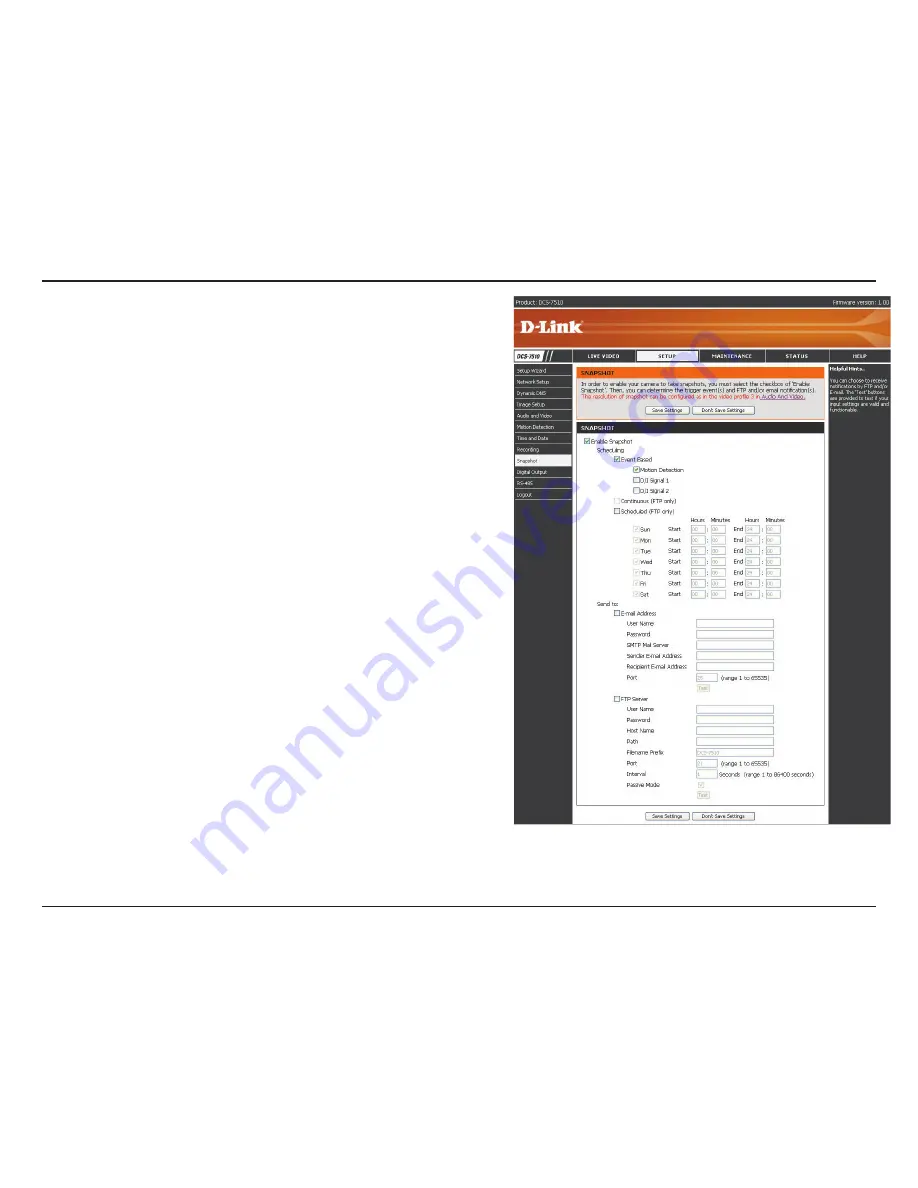
51
D-Link DCS-7510 User Manual
Section 3 - Configuration
Enter the e-mail address you want to appear as the “From:”
e-mail address in the snapshot e-mail.
Enter the e-mail address you want to send your snapshots
to.
Enter the port used by your SMTP server.
Click this button and the camera will take a snapshot and then
will try to upload it to your FTP server using the settings you
have entered.
When selected, the camera will send the snapshots it takes
to the e-mail address specified in the text fields. If you do not
know what information to enter, contact the administrator of
the FTP server for details.
Enter the host name of your FTP account.
Enter the directory or path where the images will be uploaded to (for
example: \pub\images).
Enter the prefix you want to attach to your snapshot files.
Enter the port used by the FTP server. The default port is
25.
If your FTP server requires you to use passive mode, check
this box. Some FTP servers allow clients to use passive mode
when connecting to an FTP. The server uses random ports
for transfer.
Sender E-mail
Address:
Recipient E-mail
Address:
Port:
Test:
FTP Server:
Host name:
Path:
Prefix
Filename:
Port:
Passive mode:
Click
Save Settings
to save your changes, or click
Don’t Save Settings
to discard your changes
.
Summary of Contents for DCS-7410
Page 1: ......
Page 19: ...19 D Link DCS 7510 User Manual Section 2 Installation Click Next Click Next ...
Page 20: ...20 D Link DCS 7510 User Manual Section 2 Installation Click Next Click Next ...
Page 21: ...21 D Link DCS 7510 User Manual Section 2 Installation Click Next Click Next ...
Page 23: ...23 D Link DCS 7510 User Manual Section 2 Installation Installing Click Finish ...
















































