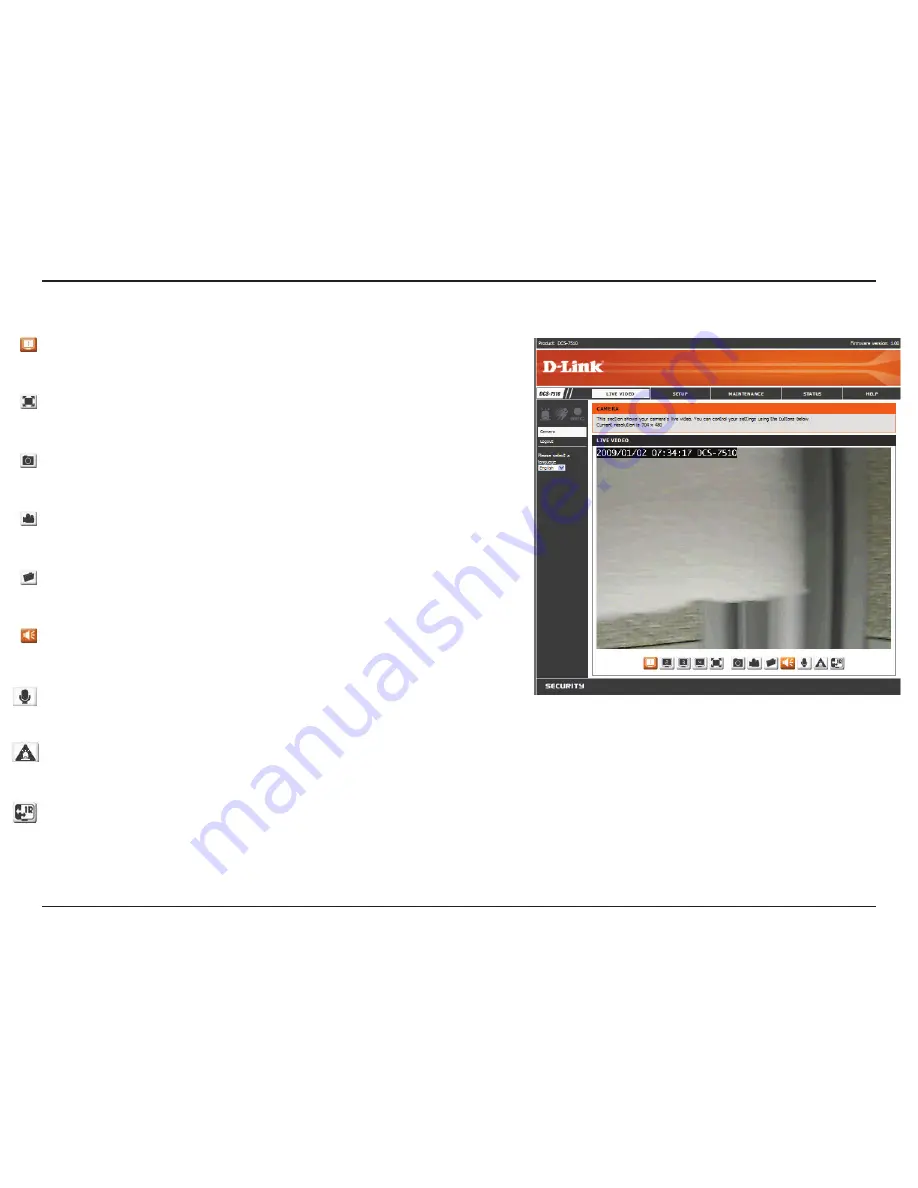
31
D-Link DCS-7510 User Manual
Section 3 - Configuration
Video Profile:
There are four different viewing profiles, which you can
configure in
Setup > Audio and Video
.
Full Screen:
This allows you to view the video in full screen mode. To exit
full screen mode, press the
ESC
key on your keyboard.
Snapshot:
Click to capture a snapshot image. The image will pop up in a
new window. You may save this image to a local hard drive.
Record Video:
Clicking this button will start or stop recording video to the
file path specified with the
Set Storage Folder
button.
Set Storage Folder:
You can change the folder where the video recordings
will be saved.
Start/Stop Audio:
This button toggles the microphone on and off, allowing
you to hear audio from the area surrounding your camera.
Start/Stop Talking:
This button toggles the speaker on and off, allowing
you to talk with others near your camera.
Start/Stop Digital Output:
This will toggle the GP DO output on and
off.
IR LED ON/Off:
This button can enable/disable the IR LEDs under the low
illumination environment. Note that the live video will turn to black and white
mode when IR LEDs turned on.
You can access various functions by clicking on the buttons at the bottom of the window:
Summary of Contents for DCS-7410
Page 1: ......
Page 19: ...19 D Link DCS 7510 User Manual Section 2 Installation Click Next Click Next ...
Page 20: ...20 D Link DCS 7510 User Manual Section 2 Installation Click Next Click Next ...
Page 21: ...21 D Link DCS 7510 User Manual Section 2 Installation Click Next Click Next ...
Page 23: ...23 D Link DCS 7510 User Manual Section 2 Installation Installing Click Finish ...
















































