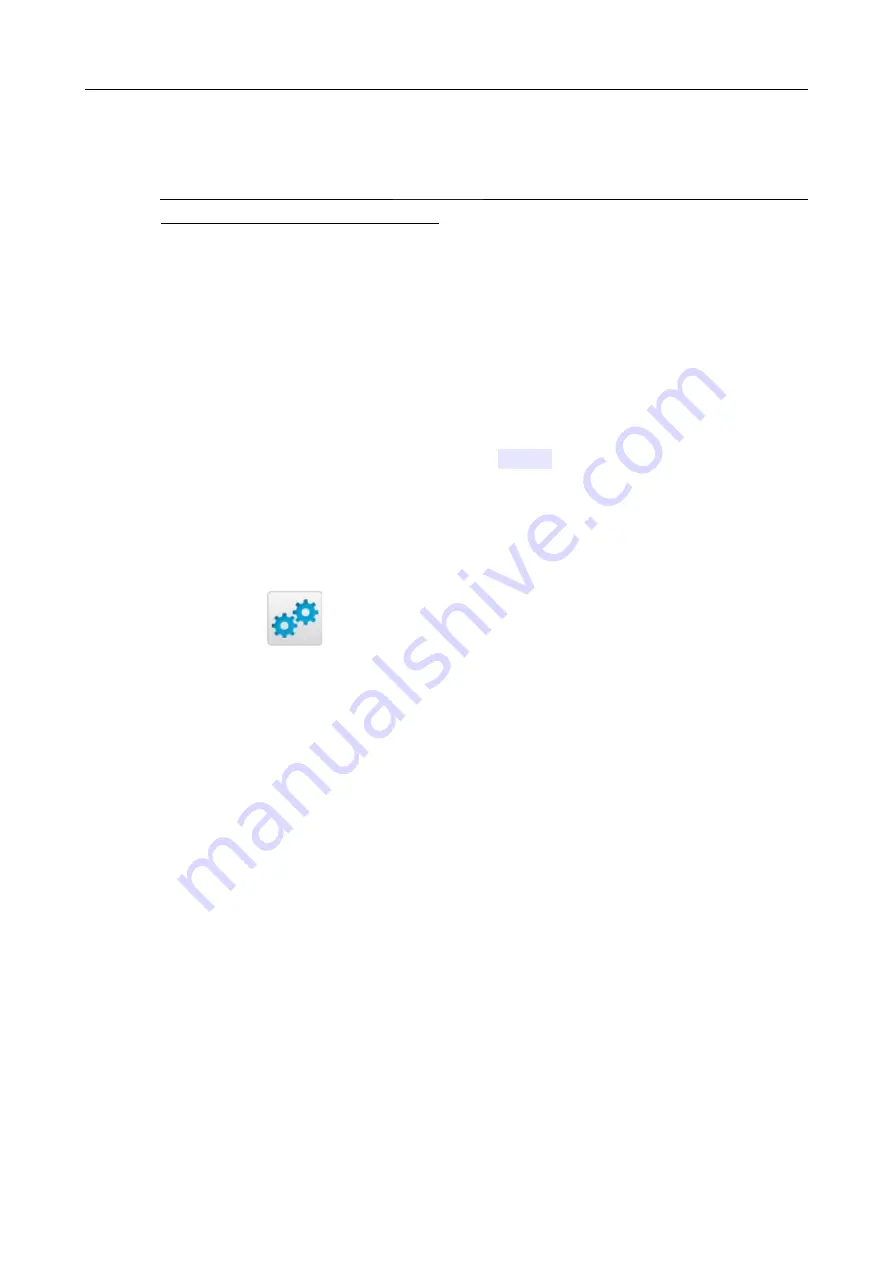
DAP-1360
Wireless N300 Access Point & Router
User Manual
Configuring Device (Access Point Mode)
Remote Update
!
Attention! Do not turn off the
access point
before the firmware upgrade is completed.
This may cause the device breakdown.
To update the firmware of the
access point
remotely, follow the next steps:
1. On the
System / Firmware upgrade
page, in the
Remote update
section, click the
Check for updates
button to check if a newer firmware version exists.
2. Click the
OK
button in the window displayed to upgrade the firmware of the
access point
.
Also you can upgrade the firmware of the
access point
by clicking the
Remote update
button (the button is displayed if a newer version of the firmware is available).
3. Wait until the
access point
is rebooted (about one and a half or two minutes).
4. Log into the web-based interface using the login (
admin
) and the current password.
After the upgrade is completed, the new version of the firmware will be displayed in the top left
corner of the page.
If after updating the firmware the
access point
doesn't work correctly, please restore the factory
default settings. To do this, place the mouse pointer over the
System
caption in the top left corner
of the page and click the
(
Reset to factory
) icon. Wait until the
access point
is rebooted.
Page
85
of 270






























