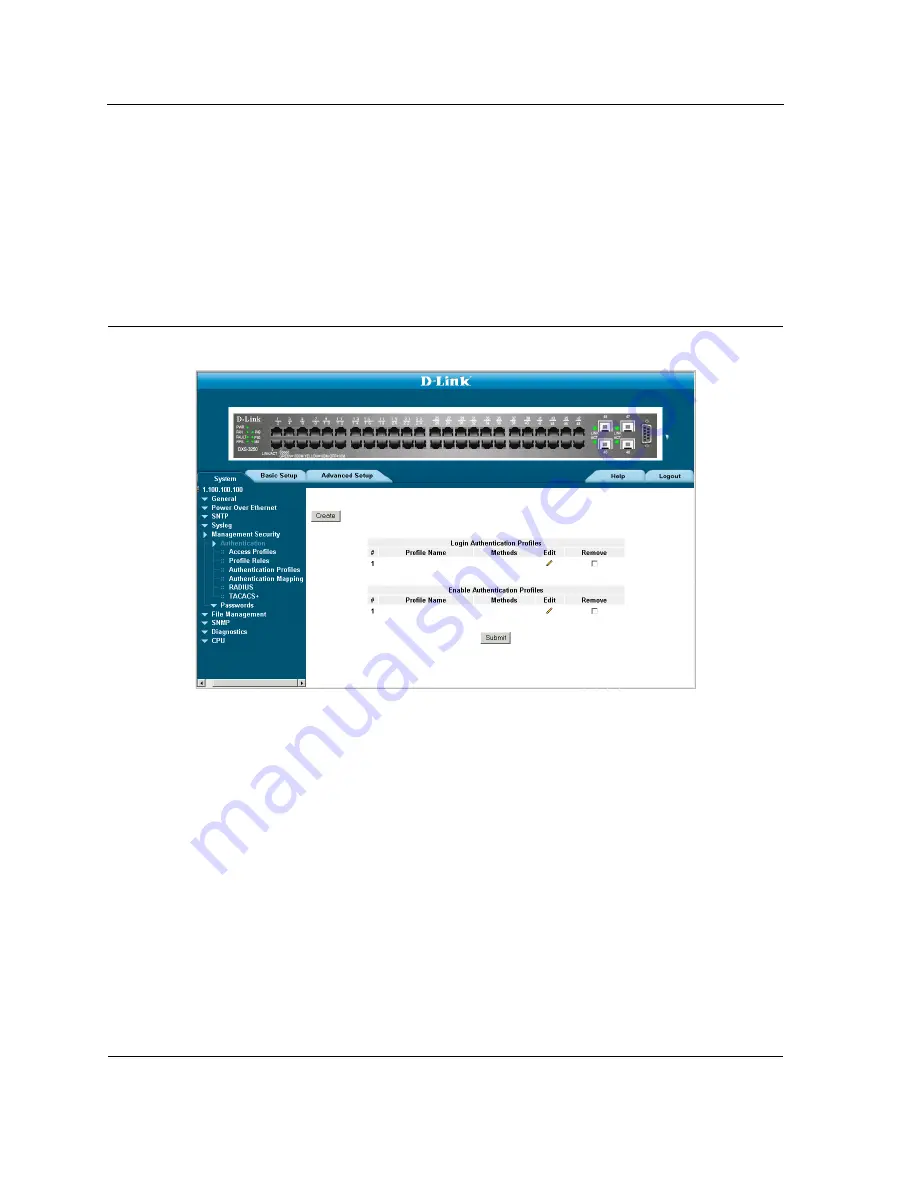
D-Link DXS-3250/DXS-3227P/DXS-3227 User Guide
Page 95
Defining Network Authentication Properties
The
Network Authentication Properties Page
allows network managers to configure network authentication
parameters. In addition, Guest VLANs are enabled from the
Network Authentication Properties Page
. To define
the network authentication properties:
1.
Click
Advanced Setup > Network Security > Authentication > Properties
. The
Network Authentication
Properties Page
opens.
Figure 48: Network Authentication Properties Page
The
Network Authentication Properties Page
contains the following fields:
•
Port-based Authentication State
— Indicates if Port Authentication is enabled on the device. The possible
field values are:
–
Enable
— Enables port-based authentication on the device.
–
Disable
— Disables port-based authentication on the device.
•
Authentication Method
— Specifies the authentication method used for port authentication. The possible
field values are:
–
None
— Indicates that no authentication method is used to authenticate the port.
–
RADIUS
— Provides port authentication using the RADIUS server.
–
RADIUS, None
— Provides port authentication, first using the RADIUS server. If the port is not
authenticated, then no authentication method is used, and the session is permitted.
•
Guest VLAN
— Specifies whether the Guest VLAN is enabled on the device. The possible field values are:
–
Enable
— Enables using a Guest VLAN for unauthorized ports. If a Guest VLAN is enabled, the
unauthorized port automatically joins the VLAN selected in the
VLAN List
field.
–
Disable
— Disables port-based authentication on the device. This is the default.
•
VLAN List
— Contains a list of VLANs. The Guest VLAN is selected from the VLAN list.
Summary of Contents for D DXS-3227 DXS-3227
Page 9: ...Preface Intended Audience Page 8 ...
Page 274: ......
Page 275: ......
Page 285: ...Contacting D Link Technical Support Page 278 ...
Page 286: ...D Link DXS 3250 DXS 3227P DXS 3227 User Guide Page 279 ...
Page 287: ...Contacting D Link Technical Support Page 280 ...
Page 288: ...D Link DXS 3250 DXS 3227P DXS 3227 User Guide Page 281 ...
Page 289: ...Contacting D Link Technical Support Page 282 ...
Page 290: ...D Link DXS 3250 DXS 3227P DXS 3227 User Guide Page 283 ...
Page 291: ...Contacting D Link Technical Support Page 284 ...
Page 292: ...D Link DXS 3250 DXS 3227P DXS 3227 User Guide Page 285 ...
Page 293: ...Contacting D Link Technical Support Page 286 ...
Page 294: ...D Link DXS 3250 DXS 3227P DXS 3227 User Guide Page 287 ...
Page 295: ...Contacting D Link Technical Support Page 288 ...
Page 296: ...D Link DXS 3250 DXS 3227P DXS 3227 User Guide Page 289 ...
Page 297: ...Contacting D Link Technical Support Page 290 ...
Page 298: ...D Link DXS 3250 DXS 3227P DXS 3227 User Guide Page 291 ...
Page 299: ...Contacting D Link Technical Support Page 292 ...
Page 300: ...D Link DXS 3250 DXS 3227P DXS 3227 User Guide Page 293 ...
Page 301: ...Contacting D Link Technical Support Page 294 ...
Page 302: ...D Link DXS 3250 DXS 3227P DXS 3227 User Guide Page 295 ...
Page 303: ...Contacting D Link Technical Support Page 296 ...
Page 304: ...D Link DXS 3250 DXS 3227P DXS 3227 User Guide Page 297 ...
Page 305: ...Contacting D Link Technical Support Page 298 ...
Page 306: ...D Link DXS 3250 DXS 3227P DXS 3227 User Guide Page 299 ...
Page 307: ...Contacting D Link Technical Support Page 300 ...
Page 308: ...D Link DXS 3250 DXS 3227P DXS 3227 User Guide Page 301 ...
Page 309: ...Contacting D Link Technical Support Page 302 ...
Page 310: ...D Link DXS 3250 DXS 3227P DXS 3227 User Guide Page 303 ...
















































