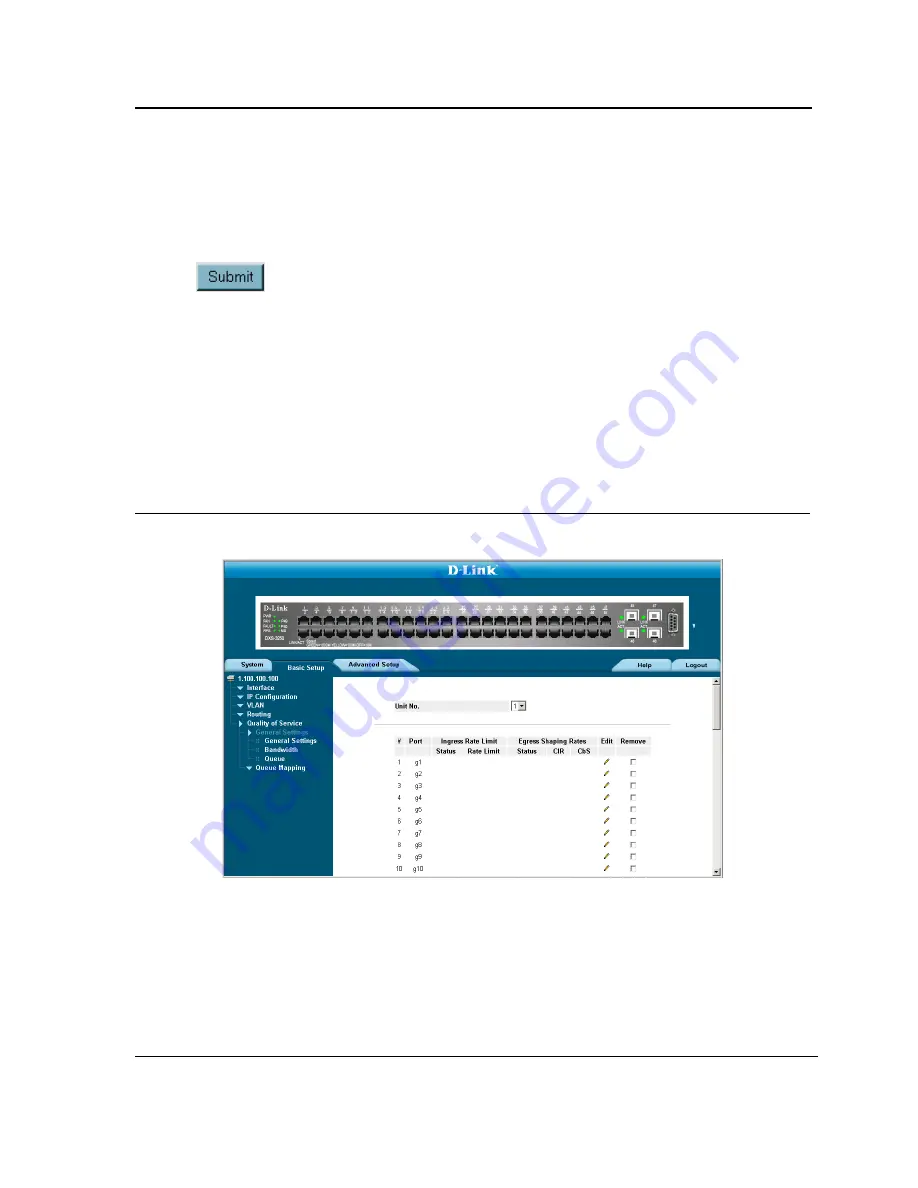
Configuring Quality of Service
Defining General QoS Settings
Page 184
Restoring Factory Default QoS Interface Settings
1.
Click
Basic Setup > Quality of Service > General Settings > General Settings
. The
QoS Global Settings
Page
opens.
2.
Select an interface.
3.
Check the Restore Defaults checkbox.
4.
Click
. The factory defaults are restored on the interface.
Configure Bandwidth Settings
The
Bandwidth Settings Page
allows network managers to define the bandwidth settings for a specified egress
interface. Modifying queue scheduling affects the queue settings globally.
Queue shaping can be based per queue and/or per interface. Shaping is determined by the lower specified value.
The queue shaping type is selected in the
Bandwidth Settings Page
. To define bandwidth settings:
1.
Click
Basic Setup > Quality of Service > General Settings > General Settings
. The
Bandwidth Settings
Page
opens:
Figure 113: Bandwidth Settings Page
The
Bandwidth Settings Page
contains the following fields:
•
Unit no
— Indicates the stacking members for which the bandwidth settings are displayed.
•
Interface
— Indicates the interface for which the queue shaping information is displayed. The possible field
values are:
–
Port
— Indicates the port for which the bandwidth settings are displayed.
–
LAG
— Indicates the LAG for which the bandwidth settings are displayed.
•
Shaping Type
— Configures the traffic shaping type for selected interfaces. The possible field values are:
Summary of Contents for D DXS-3227 DXS-3227
Page 9: ...Preface Intended Audience Page 8 ...
Page 274: ......
Page 275: ......
Page 285: ...Contacting D Link Technical Support Page 278 ...
Page 286: ...D Link DXS 3250 DXS 3227P DXS 3227 User Guide Page 279 ...
Page 287: ...Contacting D Link Technical Support Page 280 ...
Page 288: ...D Link DXS 3250 DXS 3227P DXS 3227 User Guide Page 281 ...
Page 289: ...Contacting D Link Technical Support Page 282 ...
Page 290: ...D Link DXS 3250 DXS 3227P DXS 3227 User Guide Page 283 ...
Page 291: ...Contacting D Link Technical Support Page 284 ...
Page 292: ...D Link DXS 3250 DXS 3227P DXS 3227 User Guide Page 285 ...
Page 293: ...Contacting D Link Technical Support Page 286 ...
Page 294: ...D Link DXS 3250 DXS 3227P DXS 3227 User Guide Page 287 ...
Page 295: ...Contacting D Link Technical Support Page 288 ...
Page 296: ...D Link DXS 3250 DXS 3227P DXS 3227 User Guide Page 289 ...
Page 297: ...Contacting D Link Technical Support Page 290 ...
Page 298: ...D Link DXS 3250 DXS 3227P DXS 3227 User Guide Page 291 ...
Page 299: ...Contacting D Link Technical Support Page 292 ...
Page 300: ...D Link DXS 3250 DXS 3227P DXS 3227 User Guide Page 293 ...
Page 301: ...Contacting D Link Technical Support Page 294 ...
Page 302: ...D Link DXS 3250 DXS 3227P DXS 3227 User Guide Page 295 ...
Page 303: ...Contacting D Link Technical Support Page 296 ...
Page 304: ...D Link DXS 3250 DXS 3227P DXS 3227 User Guide Page 297 ...
Page 305: ...Contacting D Link Technical Support Page 298 ...
Page 306: ...D Link DXS 3250 DXS 3227P DXS 3227 User Guide Page 299 ...
Page 307: ...Contacting D Link Technical Support Page 300 ...
Page 308: ...D Link DXS 3250 DXS 3227P DXS 3227 User Guide Page 301 ...
Page 309: ...Contacting D Link Technical Support Page 302 ...
Page 310: ...D Link DXS 3250 DXS 3227P DXS 3227 User Guide Page 303 ...






























